Introduction
Hi everybody
Today we will see a typical use case you can have during your Control-m tasks.You already know how to update a job using the planning domain and I have made some blogs about updating more than one job in a row.But how about making same kind of update on different folders,will we have to repeat each time the same search,or can there is a way to store our search and re-use it for the next time?
We will review quickly the three update methods you can use and focus on the last one ( mass update method )to create a template
Updating method
Using an xml file
Make your export
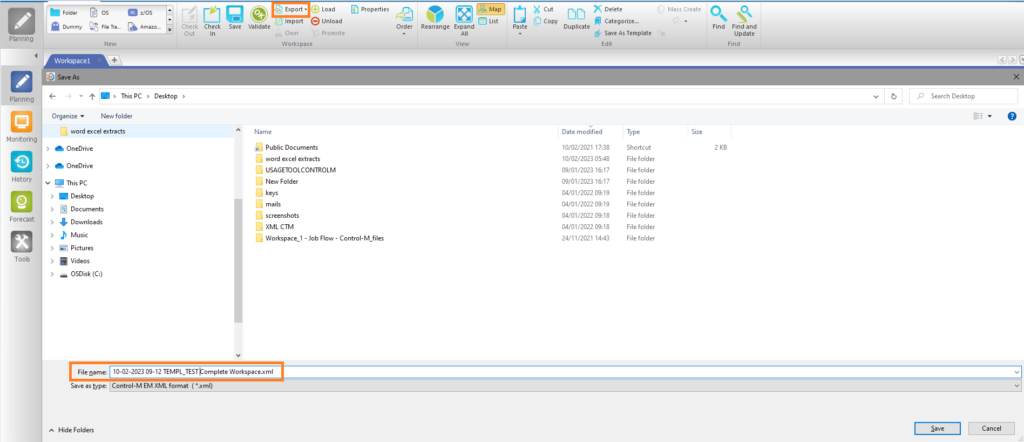
update the field required by doing a find and replace
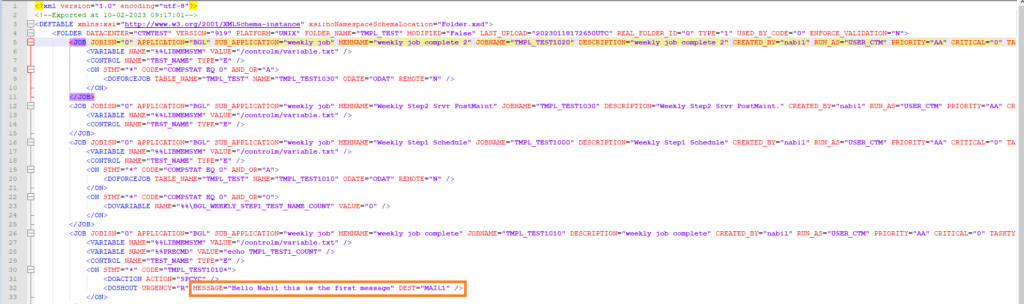
Using SQL request
Connect on Control-M database and proceed to update by doing corresponding queries ( need some DBA skills of course 🙂 )
To have an example let take a look back to one of m previous blogs
Using find and update
More user friendly, you will be able to search for each field to be updated
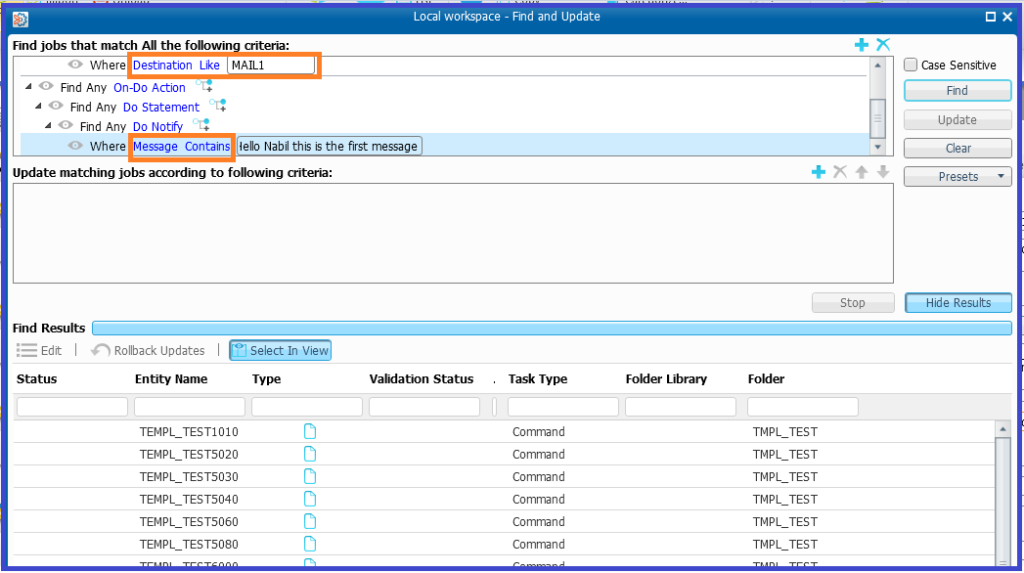
Note: When I did the request for the message as there is spaces I advice you to use the “contains” parameter instead of “like”
Next step you can update them…
Use case requiring a mass update template
The task requested was to update the “message” and the “destination” fields in many jobs of a specific folder, changing MAIL1 for MAIL2 and update the message to “Hello Nabil this the new message to add”
Go on planning domain and select one of the jobs to check these two fields
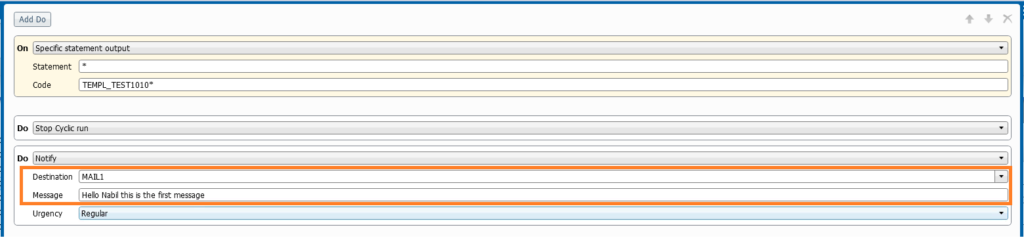
In that example we have all the jobs to be updated ( but we can in other cases update only a bunch , depending of the need )
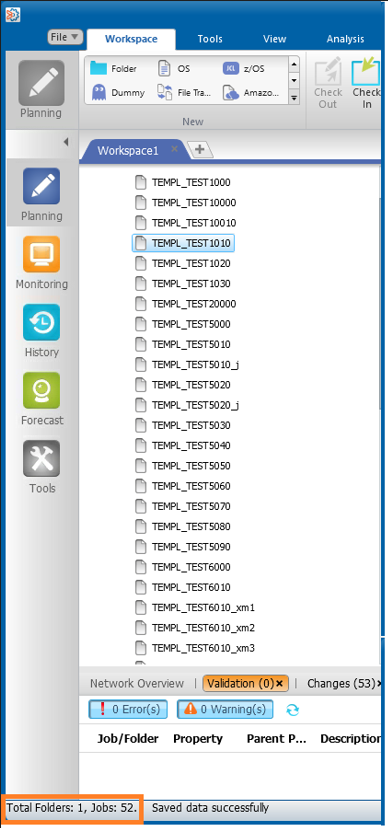
We got around 50 jobs, so update them individually would be tricky and never ending….
Perform youR update with the find and update method
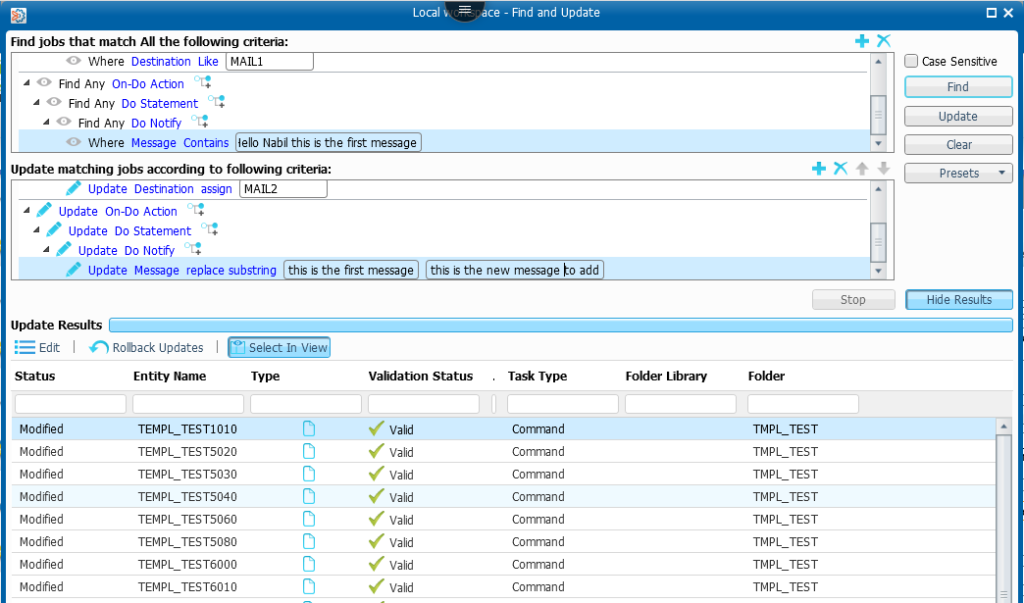
Check if it working as expected
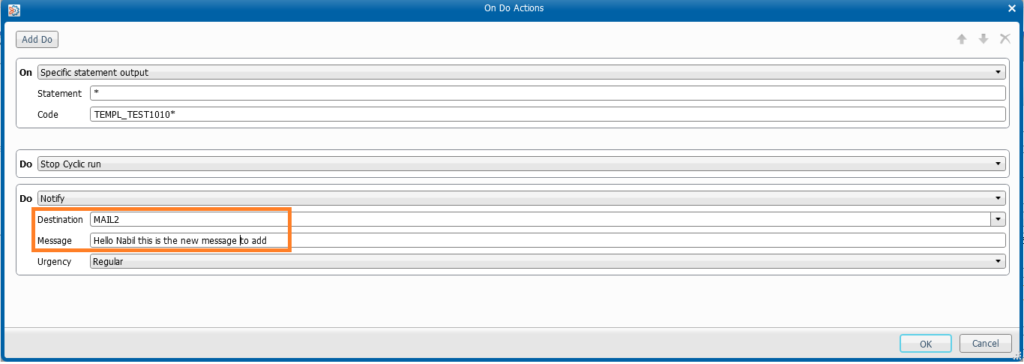
So now we have our request we will be able to store it in order to use it for the next time we have same kind of request
Save your preset
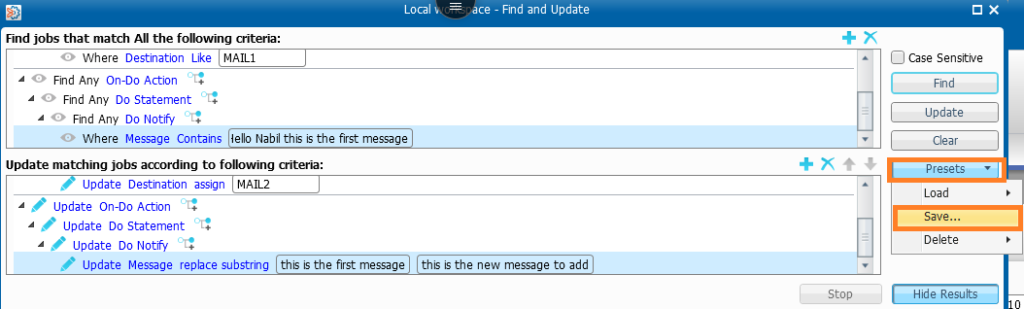
give a relevant name to be used later
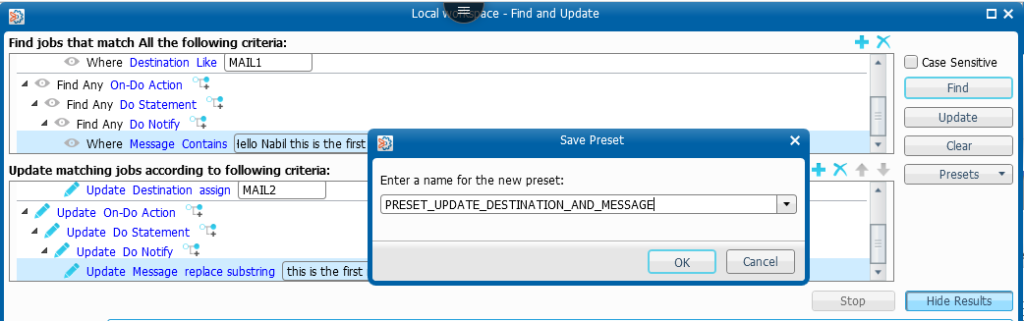
Now you have your preset configured you will be able to load another xml file or use it directly on another folder to perform the update
Note: of you course you must have the same fields to update as for the folder you used to created your preset ( but you can also adapt it if you know exactly what you want to do )
Connect to another folder you want to update with the same need and load your preset
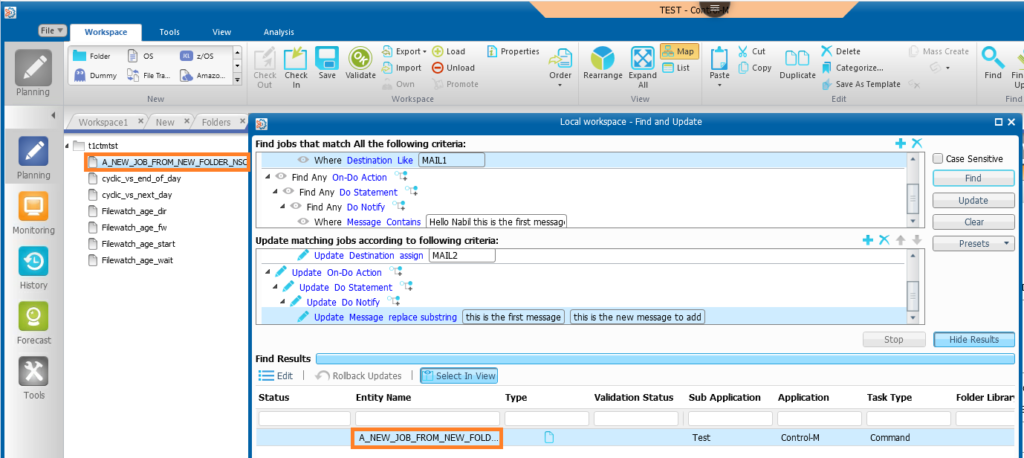
That’s it ,you can now update the message and destination of every jobs containing the same destination and message using this preset 🙂
Conclusion:
you know now how to use a preset that you can load at anytime you want, a very useful feature which can save you a lot of time and avoid syntax error.
Don’t forget to visit the dbi bloggers to share with us new tips, fantastic tricks and various topics 🙂
![Thumbnail [90x90]](https://www.dbi-services.com/blog/wp-content/uploads/2022/09/DDI_web-min-scaled.jpg)