Introduction:
During a Control-M installation, you can face some issues, sometime it’s due to a lack of prerequisites ( Keep the best practices and be sure to follow the advice from BMC site experts, take a look on the installation documentation to fill all the prerequisite).
However it can be a singular issue ( not as explicit as a right access issue, space issue or a missing file in your OS library ).
We will see that, for my example I am using an Ubuntu OS from WSL, I have checked all the prerequisite before installation, you can check the steps to check your prerequisite below.
Check your prerequisites
As advised from the excellent BMC site “Before you install Control-M, verify that your operating system, processor, and database server are supported and have the correct amount of memory and diskspace.”
For a full list of requirements, see the Control-M 9.0.21.100 Release Notes here:
https://docs.bmc.com/docs/controlm/90201/control-m-9-0-21-100-release-notes-1164640372.html
Depending on your operating system, verify that your system meets one of the following requirements:
For me it is Linux x86_64 ( Ubuntu with enough RAM and disk space , so it should not be a problem 🙂 )
- For Unix/Linux users
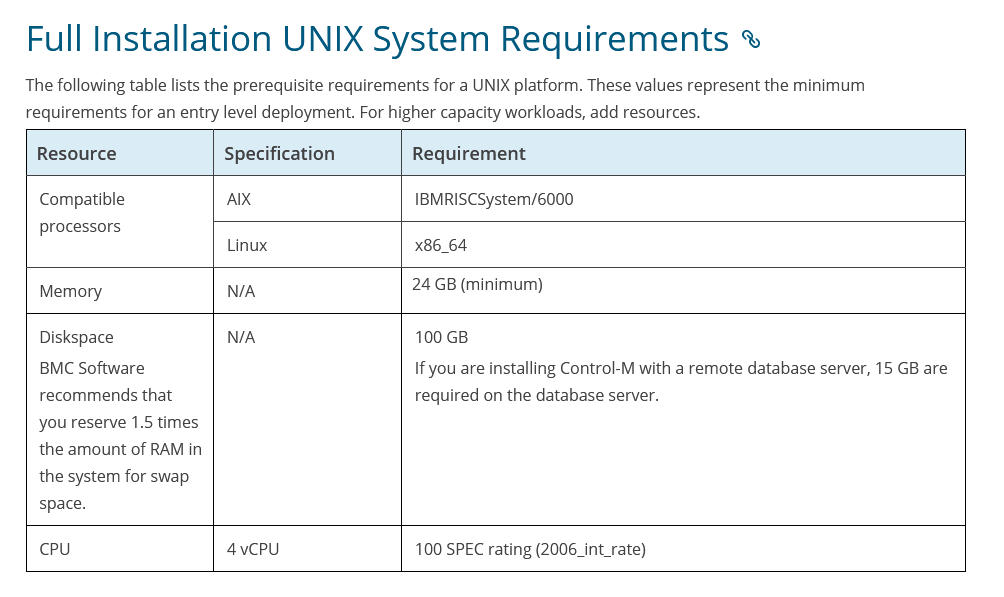
- For Windows users
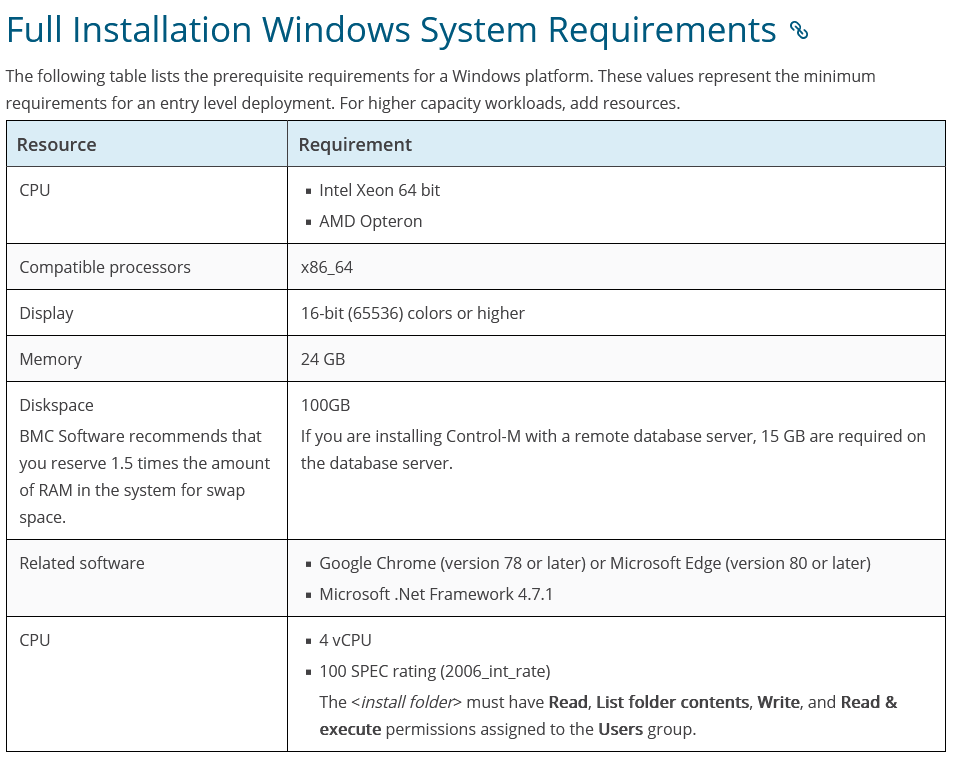
If you want to have more go on the BMC site and see the system requirement part:
https://documents.bmc.com/supportu/9.0.21/en-US/Documentation/Control-M_full_installation_system_requirements.htm
Launching the setup file
After having checked and validated the prerequisites, we can start the installation file ( Maybe I will post a blog on Control-M V9.19 installation ,you can already check how to proceed by consulting it on BMC site )
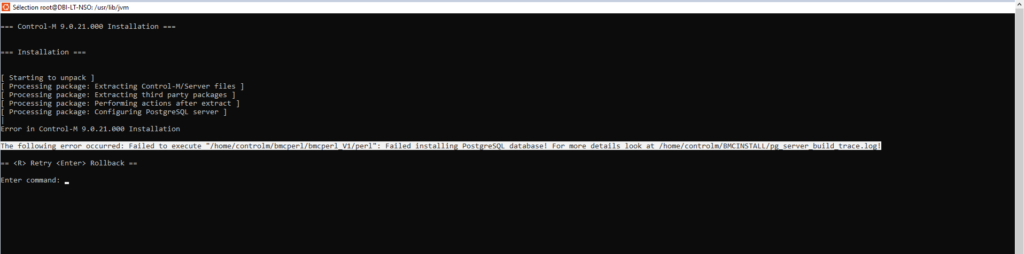
- Few minutes after the beginning of the installation we have the below error message
“…failed installing PostgreSQL…”
- Indeed the perl script in charge of the installation is stopped and indicate you to check a specific file located here:
/Your_Control-M_Home/BMCINSTALL/pgserver_build_trace.log
- Let’s browse to this file and check what happened
- Here is the interesting part of the log:
GMTLOG: invalid value for parameter "lc_monetary": "en_US.ISO8859-1"
GMTLOG: invalid value for parameter "lc_numeric": "en_US.ISO8859-1"
GMTLOG: invalid value for parameter "lc_time": "en_US.ISO8859-1"
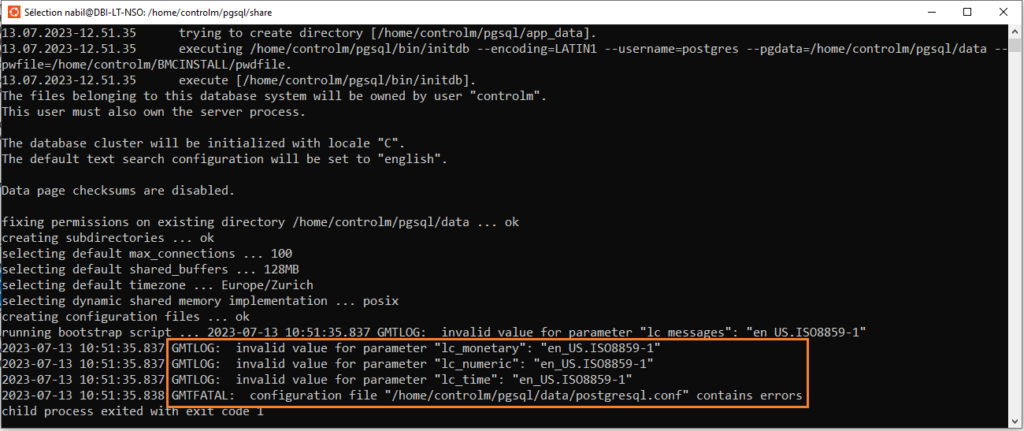
Seems to be a locale parameters issue.
Script also indicates that the posgresql.conf file locate under /home/controlm/pgsql/data/postgresql.conf is removed due to this error.
How to fix this issue
After some search and also helped by a BMC colleague ( thanks to him 🙂 ) , we got the explanation : Regarding the OS configuration and locale language defined , this issue can occur.
- To fix it ,we have to update a specific file :
/home/controlm/pgsql/share/postgresql.conf.sample
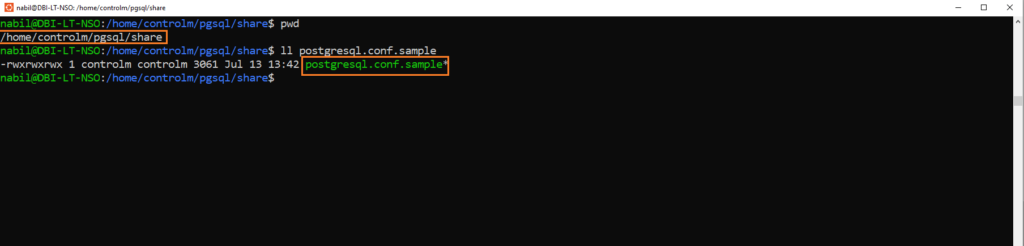
- Edit this with your favorite text editor and remove the 3 lines below from the file:
"lc_monetary": "en_US.ISO8859-1"
"lc_numeric": "en_US.ISO8859-1"
"lc_time": "en_US.ISO8859-1"
- Don’t forget to save the file
Restart the setup script
- Now we can restart the launcher ( or press retry if you still have the installation window)
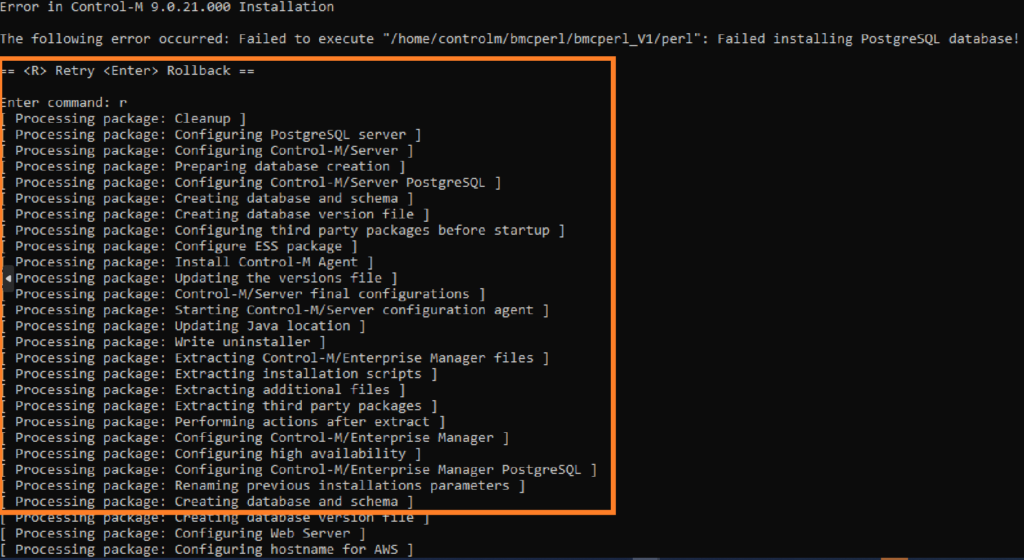
- As we see the installation continues and the database is installed, good news!
Conclusion
Now you know how to fix this issue related to PostgreSQL installation during Control-M installation.
Feel free to visit my other blogs and also don’t hesitate to share with me and take a look on other dbi bloggers.
![Thumbnail [90x90]](https://www.dbi-services.com/blog/wp-content/uploads/2025/03/OBA_web-scaled.jpg)