Introduction
Hello everyone, as a Control-M user and job creator you will have to work on the planning domain and perform many tasks on jobs, from defining them to testing them and finally ordering them on the monitoring domain
How to Order a job
As a reminder we will quickly check the different ways to order a job with the default options
Order a job from the monitoring domain
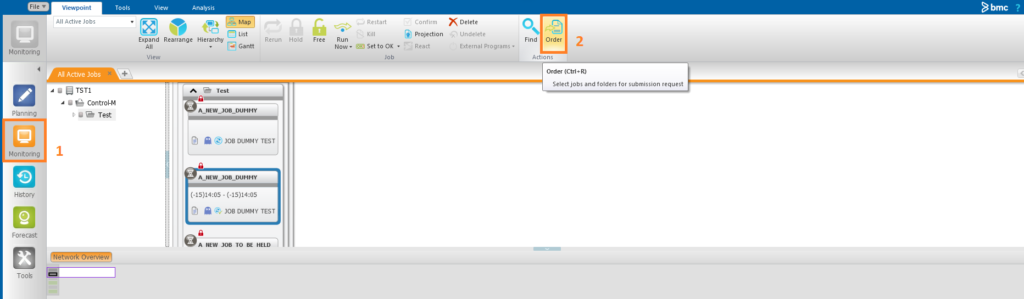
- Select the Control-M server folder jobname
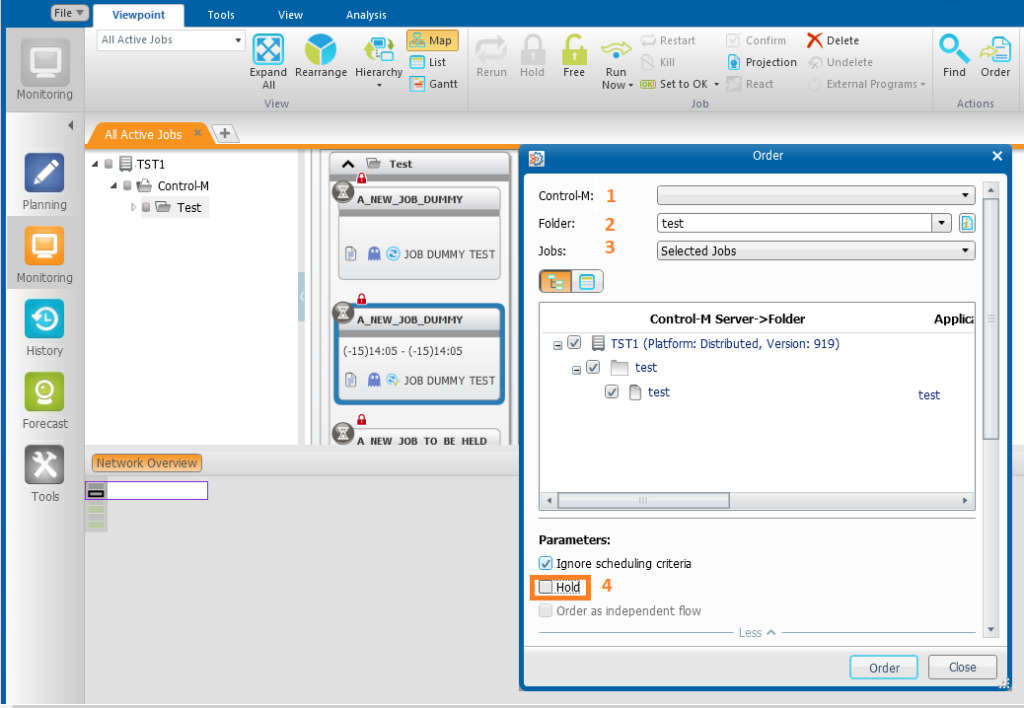
Note:
Note that you will see the option to order the job with hold status disabled, we will see how to enable it later
Order a job from the planning domain
- From the order icon
Go on the planning domain and select the order icon
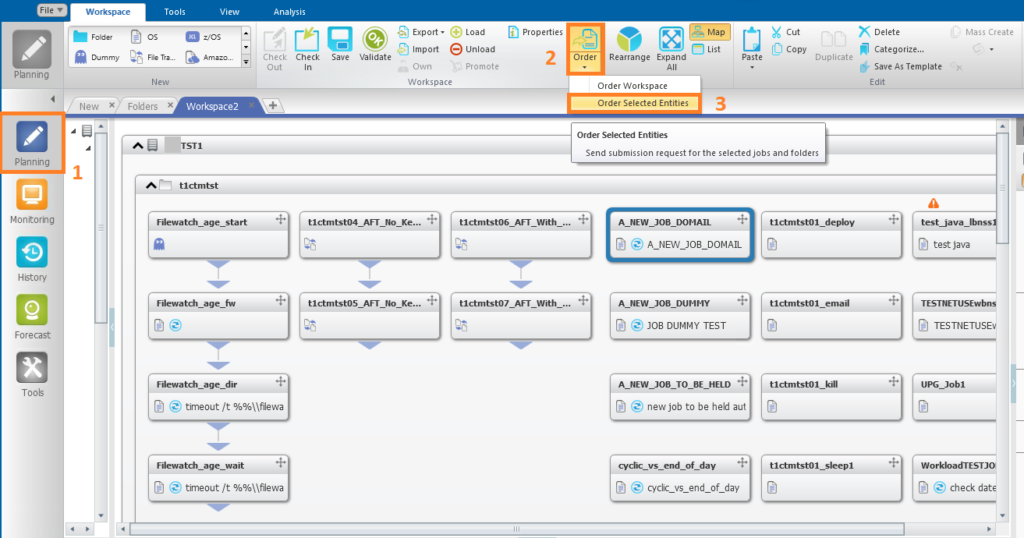
- From the job itself
right click on the job and select order in the contextual menu
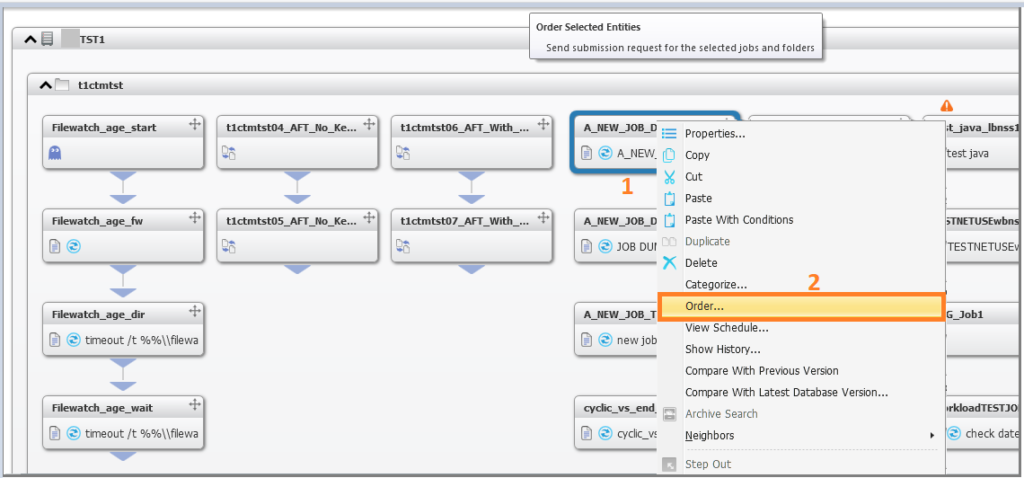
For both methods you will have this pop-up window
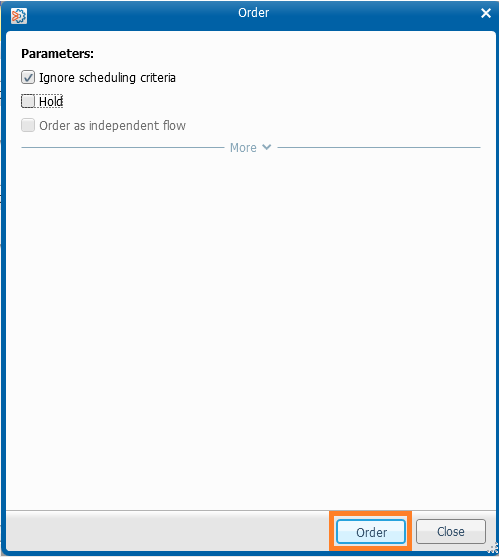
Next step is to click on the Order button to order your job ( this is the default configuration )
How to Order a job with hold status
In some case , you will want to order your jobs on monitoring domain using the hold status ( sometime to cross check or validate last modifications before running them )
To do that ,you must manually tick the box Hold and click on the order button
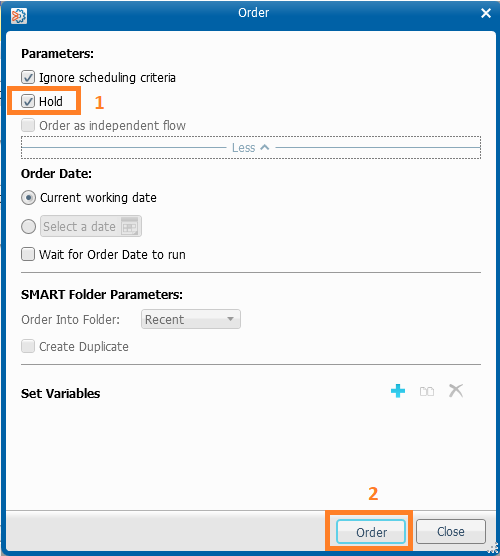
How to Order a job with hold status always on
Now for some reason( for me it is to be safe when ordering a job as I am used to double check my ordered jobs) we can activate a Control-m option which is not defined by default, it is the “OrderForceWithHoldAlwaysOn“
First of all ,connect to the CCM and to EM system parameters
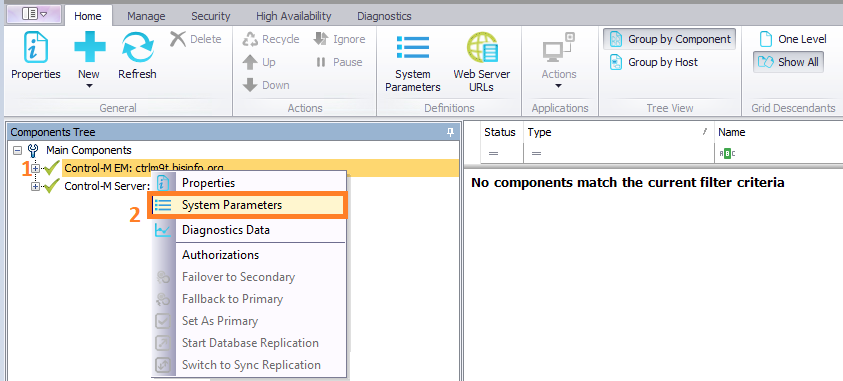
go to the advanced part
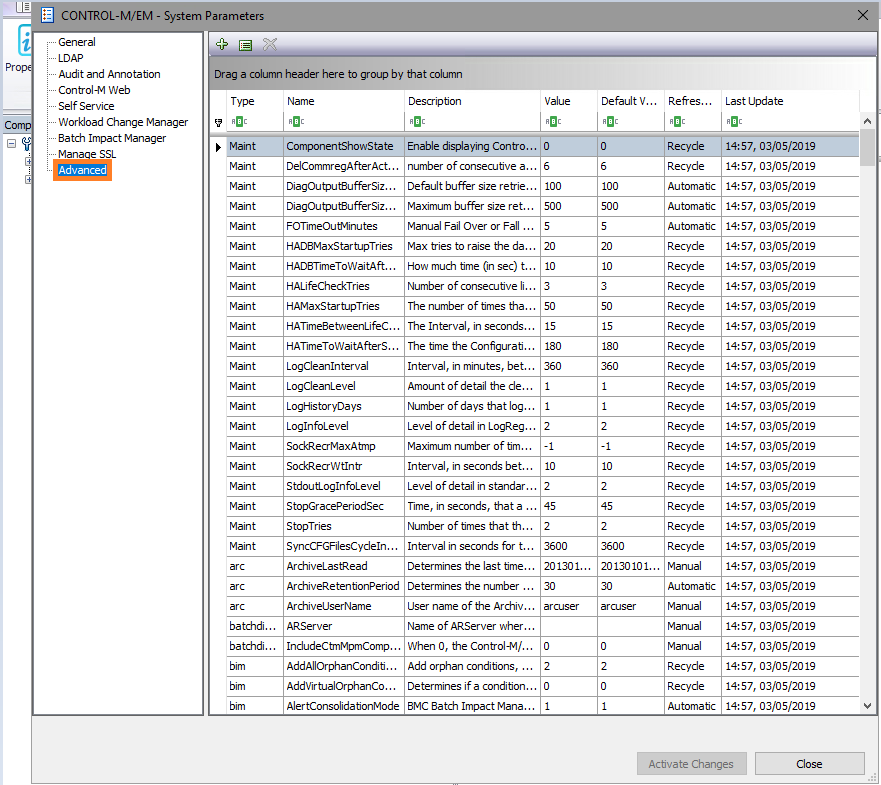
In the name part type “hold“
- You will have the corresponding line displaying
- When you check the default value you can see that it is set to 0
- you can also check the description of this option
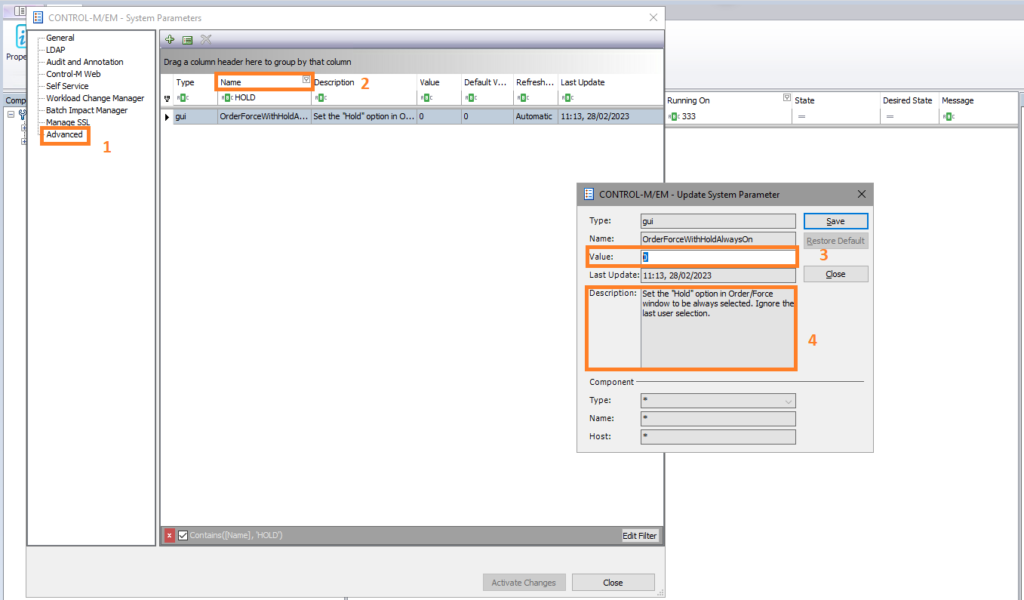
Next step will be to activate this option:
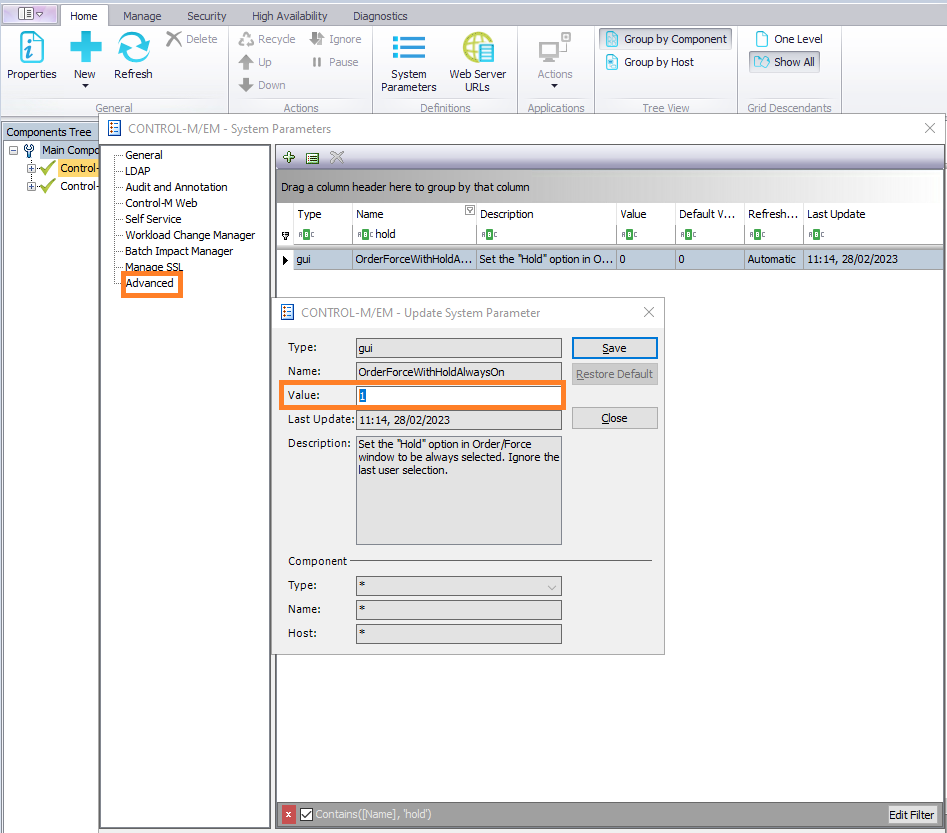
- Update the value to 1
- Don’t forget to save the change
- As the refresh method is automatic you will not need to recycle any component

- Check if change is taken account in the planning domain
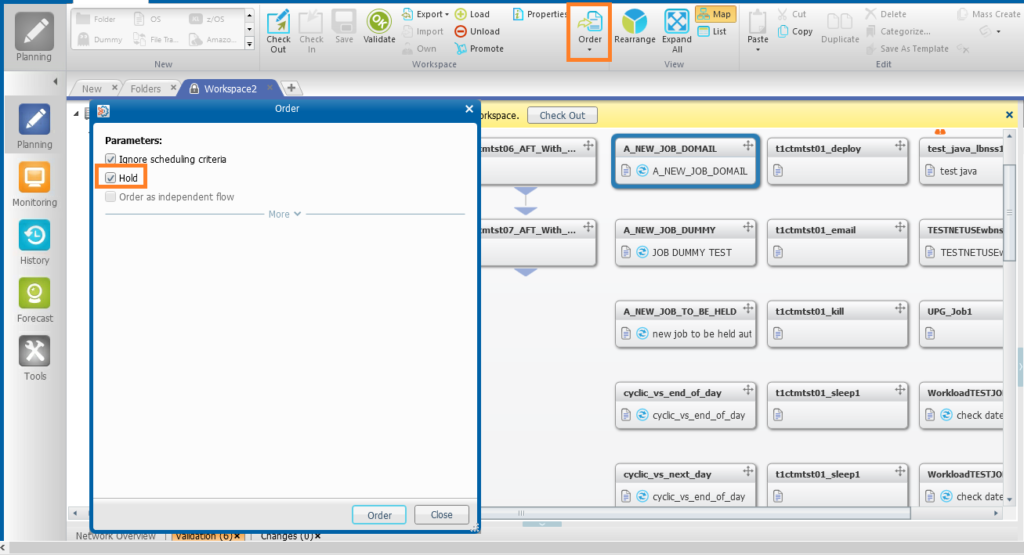
- Check if change is taken account in the monitoring domain
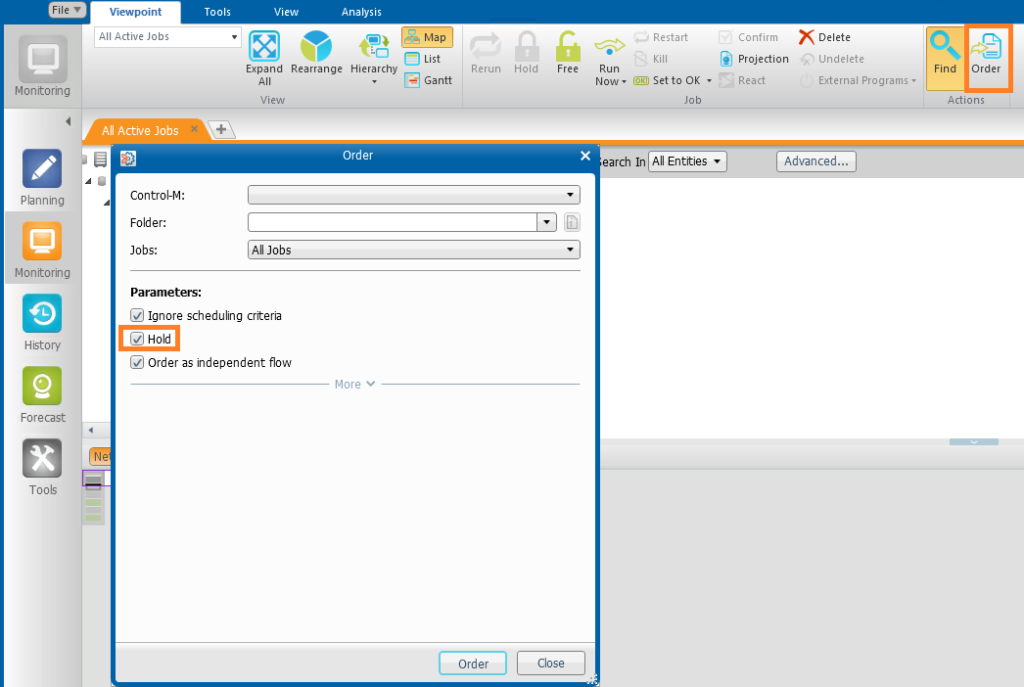
- check the job ordered
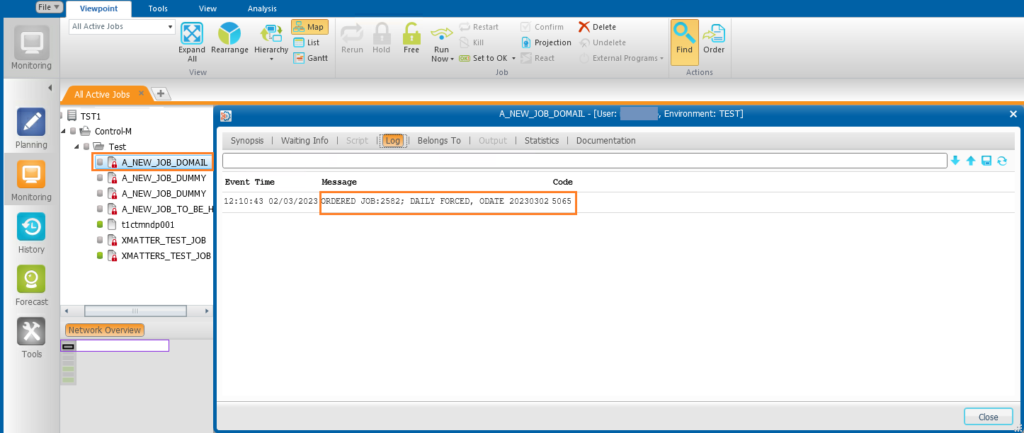
As we can see , we ordered the job on hold status as expected
Troubleshooting
- What if your change is not taken in account?
I had this specific case where I enabled the hold option but when trying to order my jobs the box was still unticked,also that is how to proceed:
- First method:
Tick/untick the box manually , then go out of the job
Try to order it again, it should work
- If it is still not working:
Tick/untick the box manually and order the job
You must therefore perform this task so subsequently jobs will take this change into account.
Conclusion:
Now you know how to order your jobs with the hold status, it can be useful for your daily work and it is a feature you may not know so I hope this blog was helpful.
Also don’t forget to follow my blogs and the dbi bloggers to have more tips an tricks on your favorite software 😉
![Thumbnail [90x90]](https://www.dbi-services.com/blog/wp-content/uploads/2022/09/DDI_web-min-scaled.jpg)