The cluster autoscaler brings horizontal scaling into your cluster by deploying it into the cluster to autoscale. This is described in the following blog article https://www.dbi-services.com/blog/rancher-autoscaler-enable-rke2-node-autoscaling/. It didn’t emphasize much about the user and role configuration.
With Rancher, the cluster autoscaler uses a user’s API key. We will see how to configure minimal permissions by creating Rancher roles for cluster autoscaler.
Rancher user
First, let’s create the user that will communicate with Rancher, and whose token will be used. It will be given minimal access rights which is login access.
Go to Rancher > Users & Authentication > Users > Create.
- Set a username, for example, autoscaler
- Set the password
- Give User-Base permissions
- Create
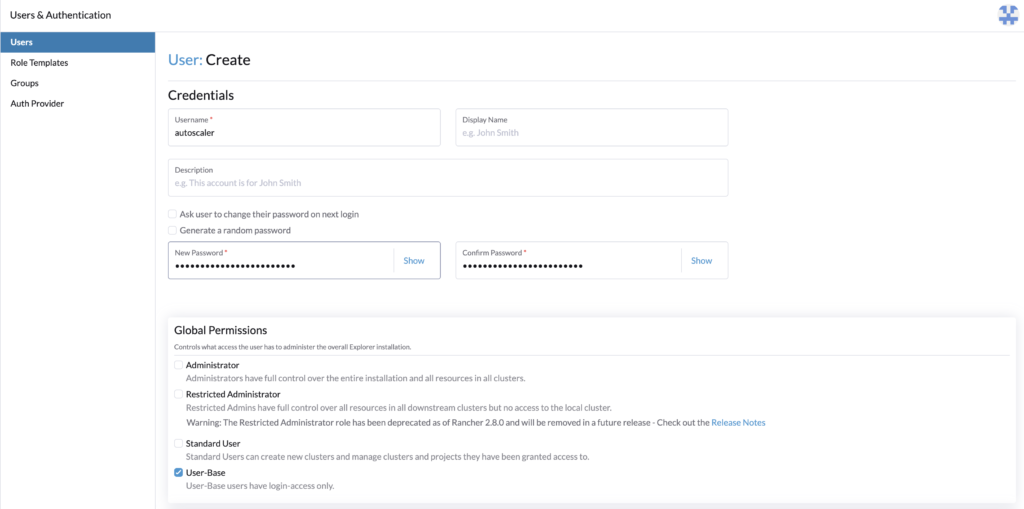
The user is now created, let’s set Rancher roles with minimal permission for the cluster autoscaler.
Rancher roles authorization
To make the cluster autoscaler work, the user whose API key is provided needs the following roles:
- Cluster role (for the cluster to autoscale)
Get/Update for clusters.provisioning.cattle.io
Update of machines.cluster.x-k8s.io - Project role (for the namespace that contains the cluster resource (fleet-default))
Get/List of machines.cluster.x-k8s.io
Go to Rancher > Users & Authentication > Role Templates > Cluster > Create.
Create the cluster role. This role will be applied to every cluster that we want to autoscale.
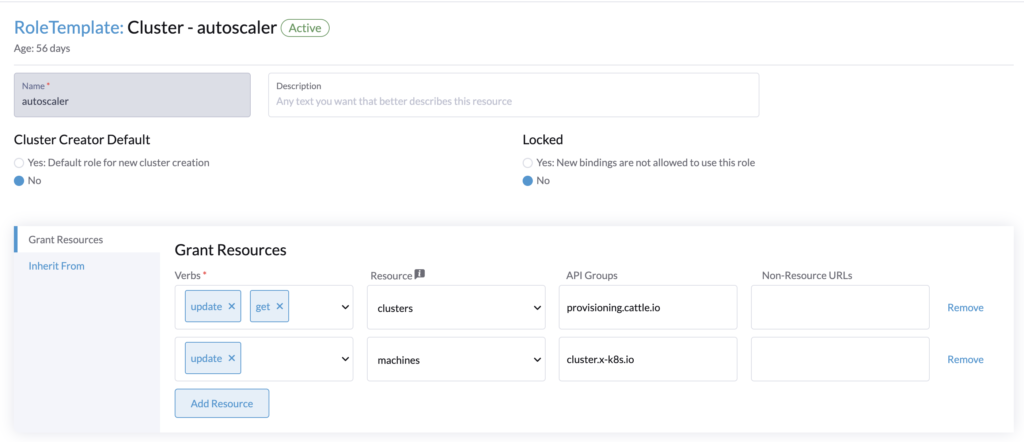
Then in Rancher > Users & Authentication > Role Templates > Project/Namespaces > Create.
Create the project role, it will be applied to the project of our local cluster (Rancher) that contains the namespace fleet-default.
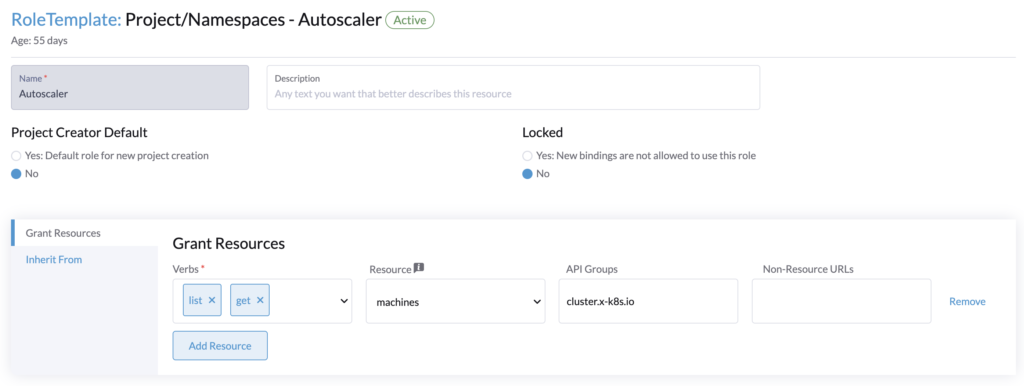
Rancher roles assignment
The user and Rancher roles are created, let’s assign them.
Project role
First, we will set the project role, this is to be done once.
Go to the local cluster (Rancher), in Cluster > Project/Namespace.
Search for the fleet-default namespace, by default it is contained in the project System.
Edit the project System and add the user with the project permissions created precedently.
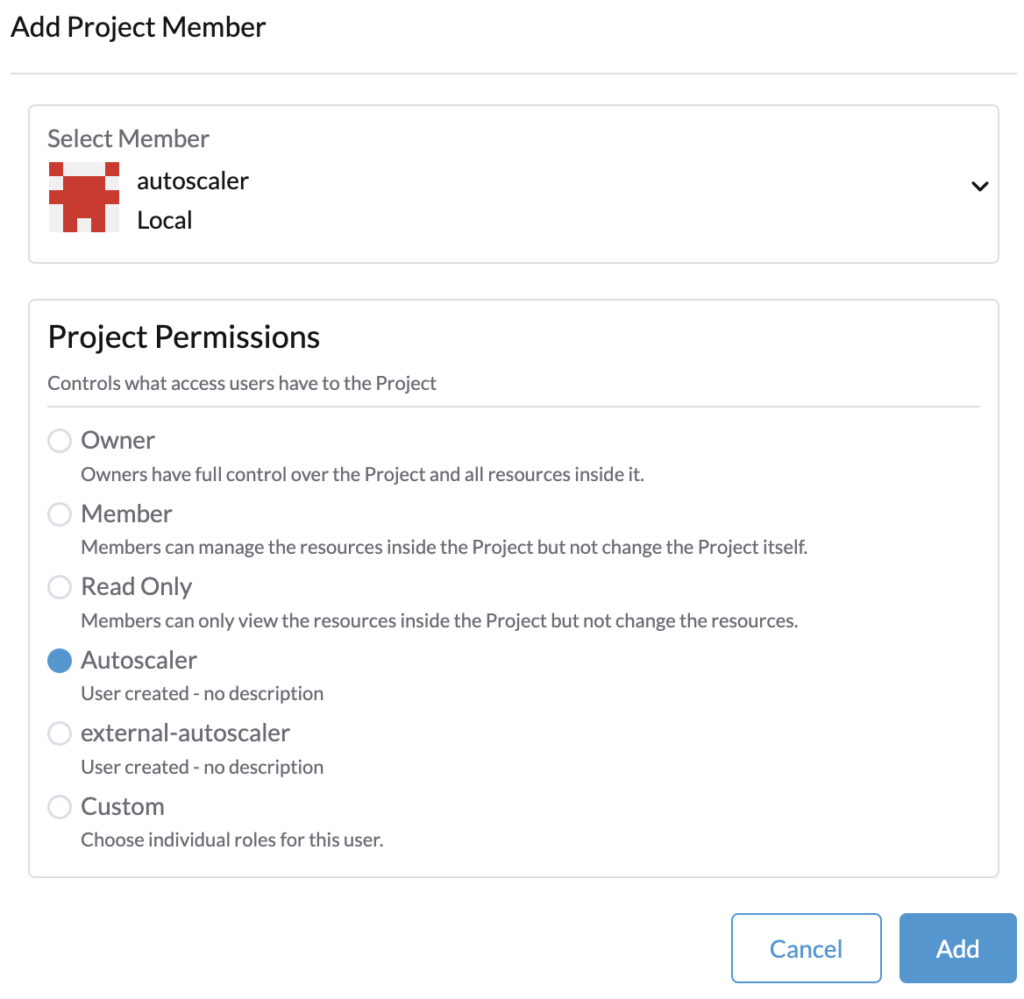
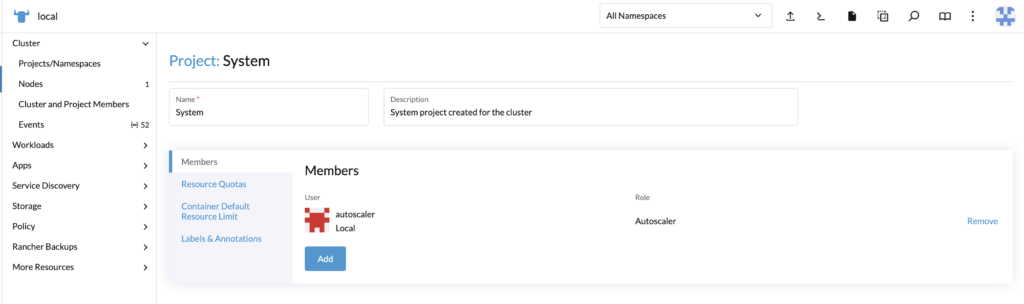
Cluster role
For each cluster where you will deploy the cluster autoscaler, you need to assign the user as a member with the cluster role.
In Rancher > Cluster Management, edit the cluster’s configuration and assign the user.
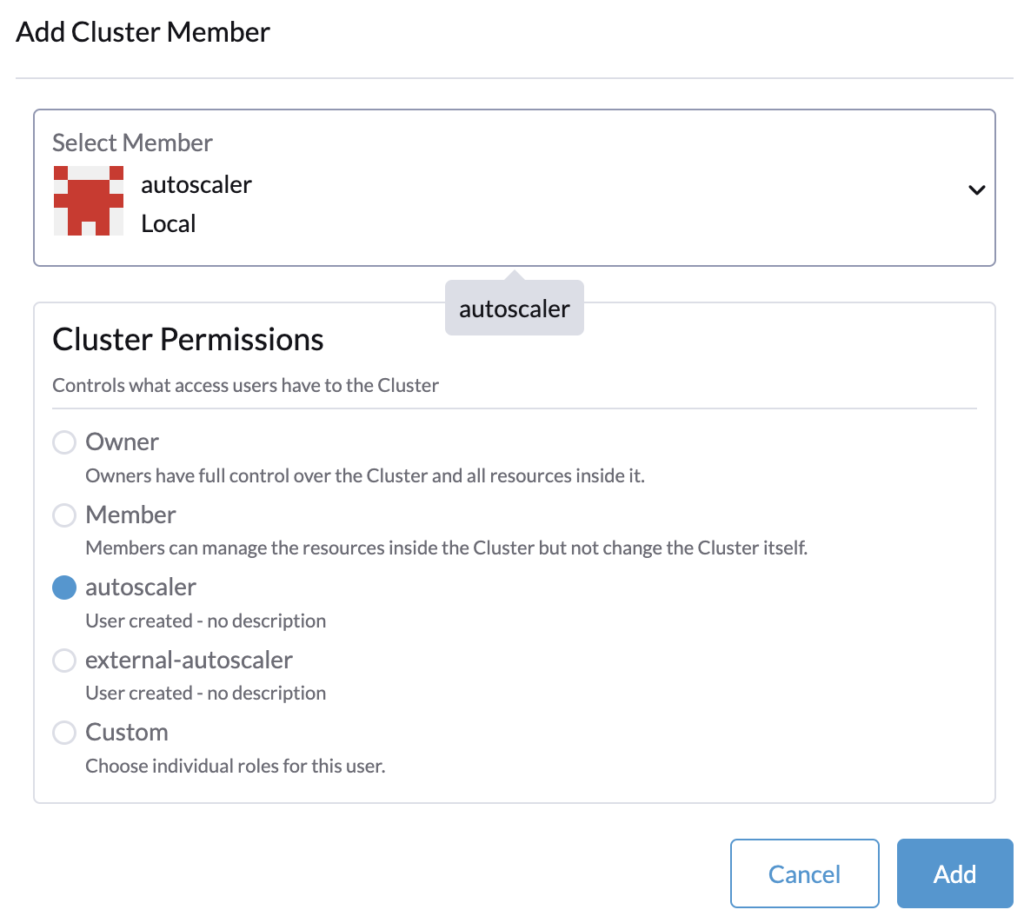
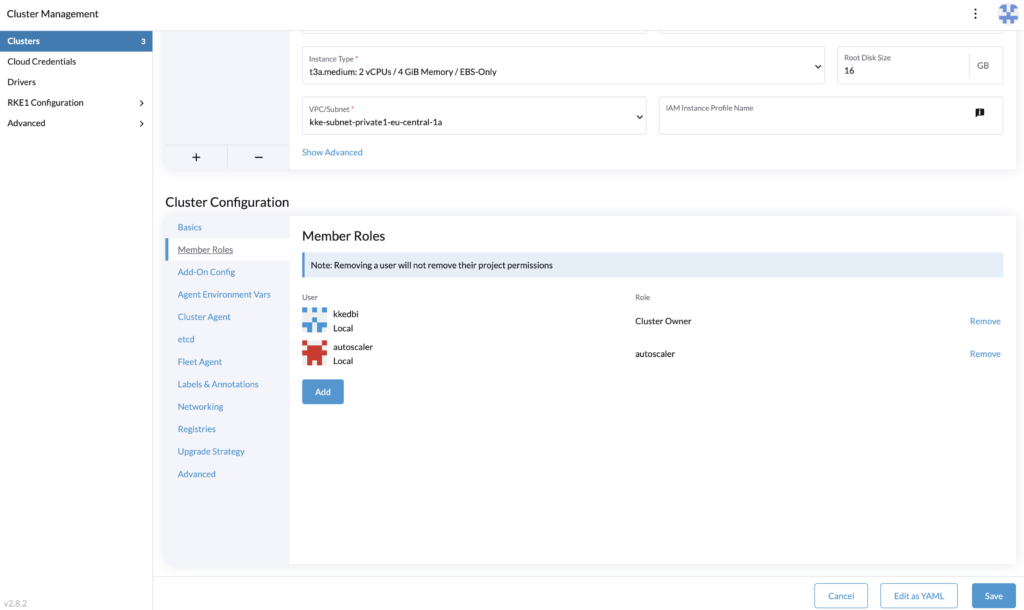
The roles assignment is done, let’s proceed to generate the token that is provided to the cluster autoscaler configuration.
Rancher API keys
Log in with the autoscaler user, and go to its profile > Account & API Keys.
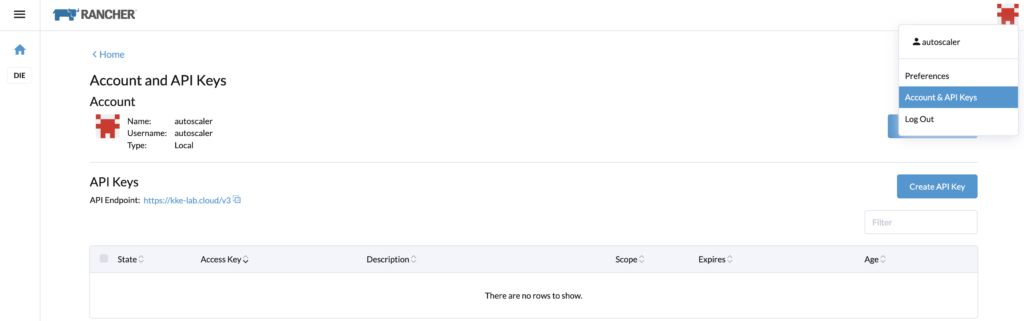
Let’s create an API Key for the cluster autoscaler configuration. Note that in a recent update of Rancher, the API keys expired by default in 90 days.
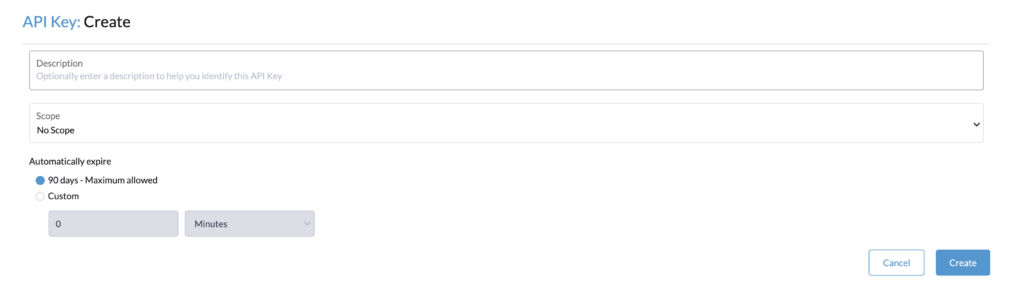
If you see this limitation, you can do the following steps to have no expiration.
With the admin account, in Global settings > Settings, search for the setting auth-token-max-ttl-minutes and set it to 0.

Go back with the autoscaler user and create the API Key, name it for example, autoscaler, and select “no scope”.
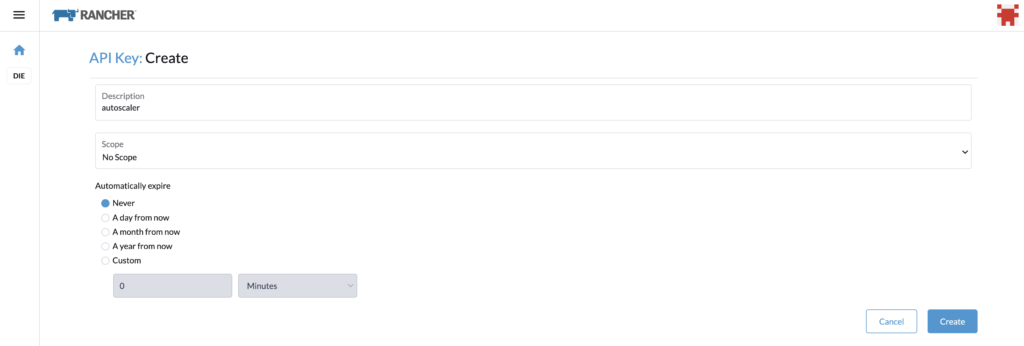
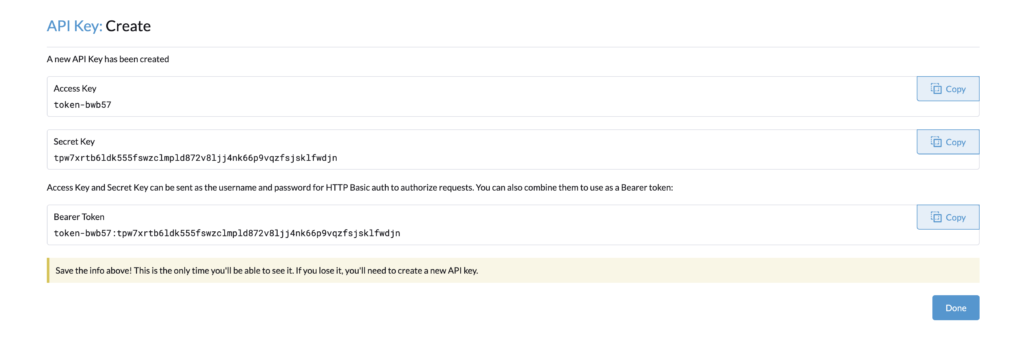
You can copy the Bearer Token, and use it for the cluster autoscaler configuration.
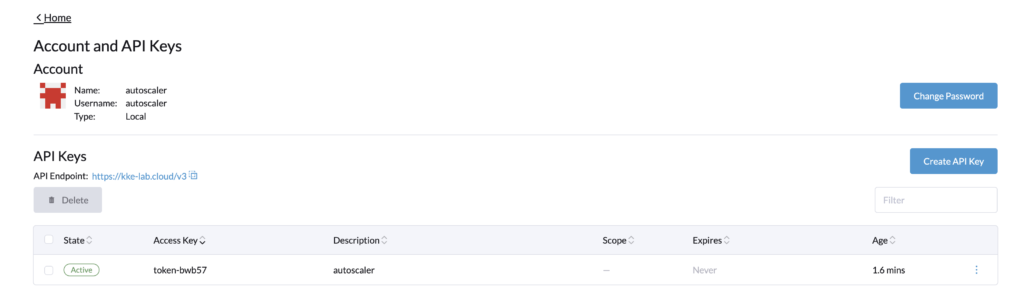
As seen above, the token never expires.
Let’s reset the parameter auth-token-max-ttl-minutes and use the default value button or the precedent value set.
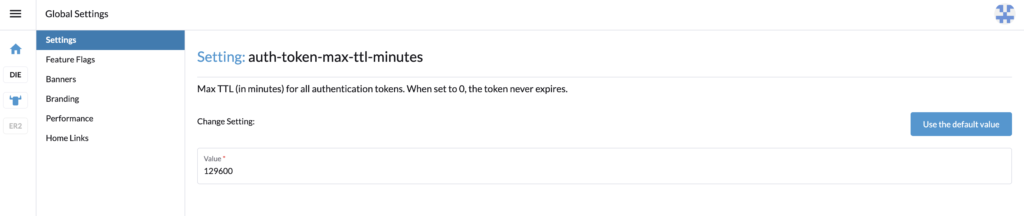
We are now done with the roles configuration.
Conclusion
This blog article covers only a part of the setup for the cluster autoscaler for RKE2 provisioning. It explained the configuration of a Rancher user and Rancher’s roles with minimal permissions to enable the cluster autoscaler. It was made to complete this blog article https://www.dbi-services.com/blog/rancher-autoscaler-enable-rke2-node-autoscaling/ which covers the whole setup and deployment of the cluster autoscaler. Therefore if you are still wondering how to deploy and make the cluster autoscaler work, check the other blog.
Links
Rancher official documentation: Rancher
RKE2 official documentation: RKE2
GitHub cluster autoscaler: https://github.com/kubernetes/autoscaler/tree/master/cluster-autoscaler
Blog – Rancher autoscaler – Enable RKE2 node autoscaling
https://www.dbi-services.com/blog/rancher-autoscaler-enable-rke2-node-autoscaling
Blog – Reestablish administrator role access to Rancher users
https://www.dbi-services.com/blog/reestablish-administrator-role-access-to-rancher-users/
Blog – Introduction and RKE2 cluster template for AWS EC2
https://www.dbi-services.com/blog/rancher-rke2-cluster-templates-for-aws-ec2
Blog – Rancher RKE2 templates – Assign members to clusters
https://www.dbi-services.com/blog/rancher-rke2-templates-assign-members-to-clusters
![Thumbnail [60x60]](https://www.dbi-services.com/blog/wp-content/uploads/2023/03/KKE_web-min-scaled.jpg)
![Thumbnail [90x90]](https://www.dbi-services.com/blog/wp-content/uploads/2025/05/martin_bracher_2048x1536.jpg)
![Thumbnail [90x90]](https://www.dbi-services.com/blog/wp-content/uploads/2024/03/AHI_web.jpg)
![Thumbnail [90x90]](https://www.dbi-services.com/blog/wp-content/uploads/2022/08/HER_web-min-scaled.jpg)