If you read my previous blog, you know why I’m doing a migration 🙂
If not let’s explain it a bit, since 1 year I play with M-Files using an VM in the cloud, but I reached the limits and running a lot of Vaults start to become costly for a simple playground.
Additionally as the VM is stopped during the night I can’t simulate a real prod environment.
So I decided to move my Vaults to a nice On Premise and highly available environment (Multi Server Mode).

There are two main scenario:
1. Firebird Vault
In case of a simple Vault is created using the embedded Firebird DB nothing really challenging.
You perform a Full backup on the source

You move the backup file to the target and restore it:
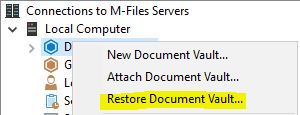
Restoring a Firebird Vault can only be done on a local drive and cannot use the high availability features of my environment.
If it is only for a small demo then it can be fine, otherwise we can do the following steps:
Migrate to a Microsoft SQL Server
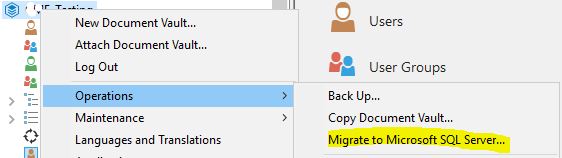
Enter the required information to connect to the MSSQL instance, be careful the “Basic user credentials” must be an existing login in the SQL Server instance, M-Files cannot generate it as you may need to configure it on another node.
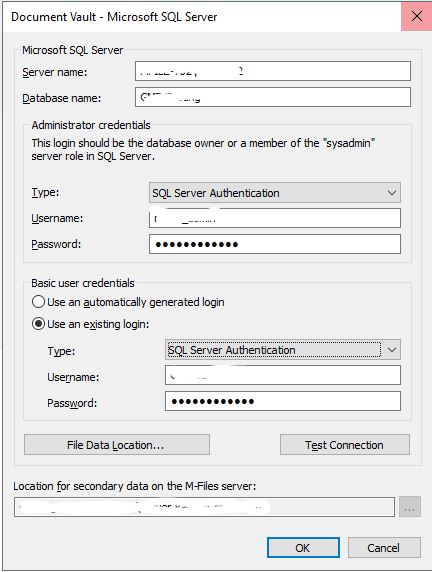
Click on “Test connection” to be sure everything is ok and ten proceed.
After some minutes (depends the Vault size) the migration is done.
But it’s not over yet, maybe you haven’t noticed, but it was not possible to change the Data Location.
You must move it to a shared space in order to mount it to a second node, so for that.
- Take the Vault offline
- Copy the data from the source to the right place
- Change the Vault configuration (right click and Properties)
- Bring the Vault online
- Perform some testing to ensure everything is OK.
Now you are ready to configure another M-Files server node. Locally in the admin console of the second server, do an “Attach Document Vault”
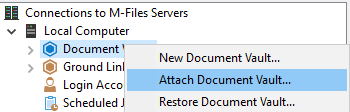
Put a Name and then enter again the same details as previously, DB setting and disk, click OK and the Vault should mount properly on your second server.
Well done you have successfully moved Vault to a HA setup!
2. MSSQL Vault
Now let’s see what to do to move a Vault using a Microsoft SQL database
Good news if you read carefully the chapter one, you already have most of the steps 🙂
- Stop the Vault on the source
- Take a backup of your MSSQL DB
- If you want to change the database server, restore your backup to the new instance
- Copy the data files (the ones in Server Vaults folder) to a shared space.
- Do an “Attach Document Vault” like we did in the chapter one.
- Do it again on all the nodes you have.
So simple, isn’t it? Of course Yes with M-Files!

And as usual if you have any question feel free to contact us.
![Thumbnail [60x60]](https://www.dbi-services.com/blog/wp-content/uploads/2022/08/GME_web-min-scaled.jpg)

![Thumbnail [90x90]](https://www.dbi-services.com/blog/wp-content/uploads/2022/08/PLE_web-min-scaled.jpg)
![Thumbnail [90x90]](https://www.dbi-services.com/blog/wp-content/uploads/2022/08/ATR_web-min-scaled.jpg)