Who has never experienced repetitive tasks writing documents based on similar layout content, making sure it is compliant. Don’t you think this activity is using a lot of your precious knowledge worker time and often include small errors or typos?
Let’s see how M-Files Ment solution will help you to achieve this goal assuming your environment has been properly installed and set up (take a look here)
1. “Hiring contract” use case
In order to edit, send, sign and register a brand-new hiring contract to a future new employee/recruit, C-Management and HR Administration teams have to create such document and fill in several information and data, according to candidate residence, subsidiary and so on.
Prior entering into this procedure, applicant will have already completed all prerequisite job interviews and sent his CV to the company accordingly. This part is out of the scope of this blog but it could of course be managed with dedicated M-Files workflow.
Hence, as soon as C-Management team members agree to pursue with the chosen one, they informed HR Administration responsible team member to create a new hiring contract with all needed applicant and job information.
During Word document draft, HR Administration responsible team member will fill in below information in applicant mother tongue language, say Swiss French or Swiss German for simplicity:
- Applicant Name
- Applicant Address
- Applicant Email Address
- Job title category (such as Back office, Consultant or SD-Consultant)
- Subsidiaries incorporation
2. Welcome to M-Files Ment
As soon as you reach your M-File Ment company welcome page, depending on your user profile, you have the choice to choose between different menus. At most, with “Admin” user rights yow will get access to all below functionalities:
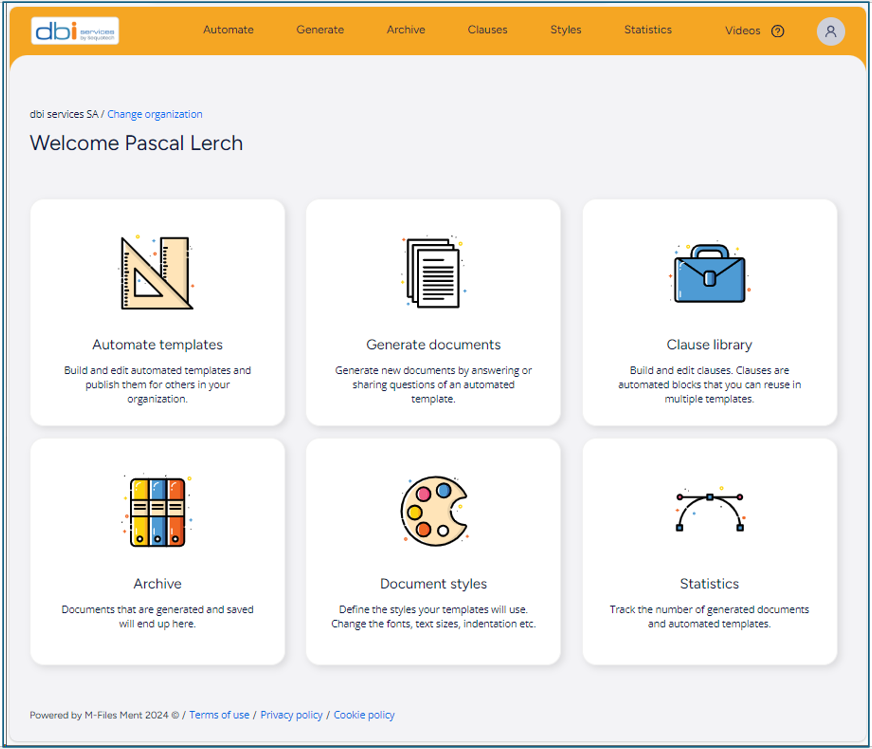
Additionally, an extra “Videos” menu is provided so you can watch quick short videos explaining how to handle the different software features.
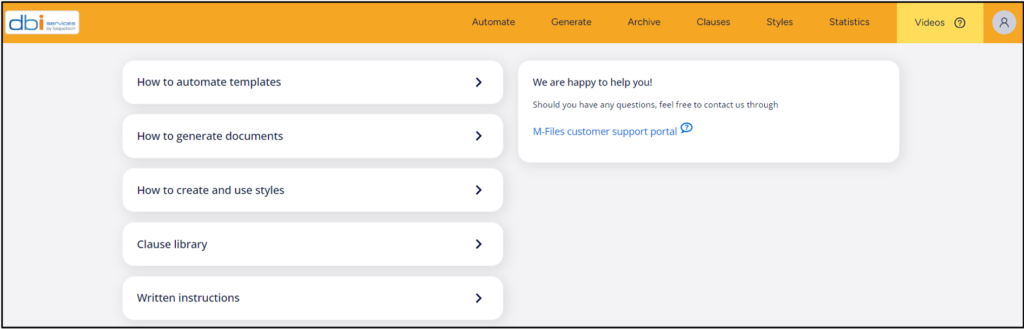
3. Automate template
3.1 New template settings
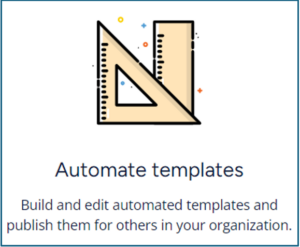
As you can guess, let’s start by the beginning and automate a new template
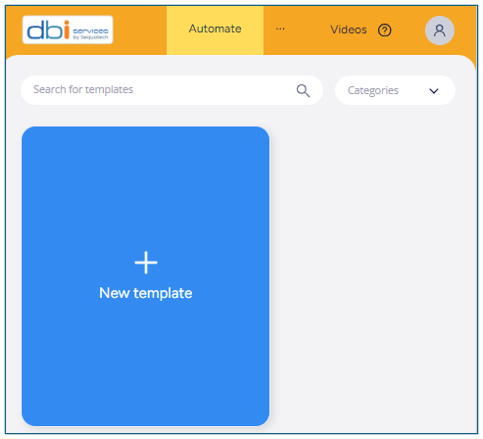
Fill in the different fields. Some are mandatory such as “Template name” (clear enough), “Document styles” (see section 3.11 for details) and “Available for”
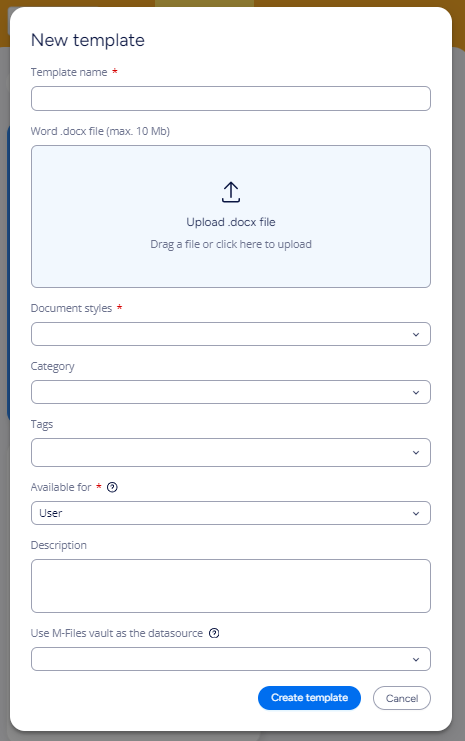
Let’s set “Template Name” field to “Hiring Contract – English Question(s)” in our example.
It is possible to categorize your template using specific “Category” keyword(s) so you can filter based on these categories and retrieve the right template when you want to generate new document(s). Similarly, you can also tag your template to make your search in archives easier.
“Available for” field is used to allow which Ment user profile (Admin, Author, Manager or User) can use the template:
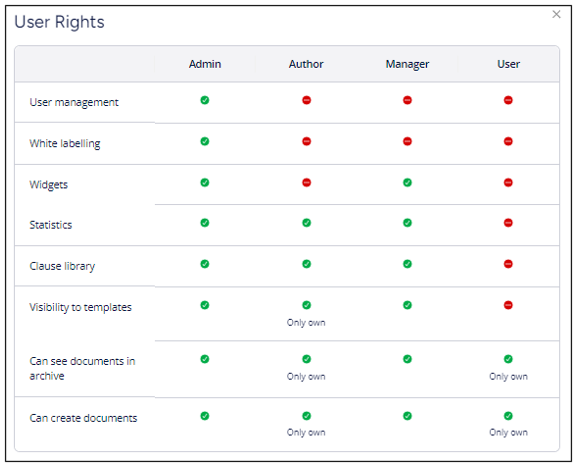
Below a slight description helping to understand what this template relates to
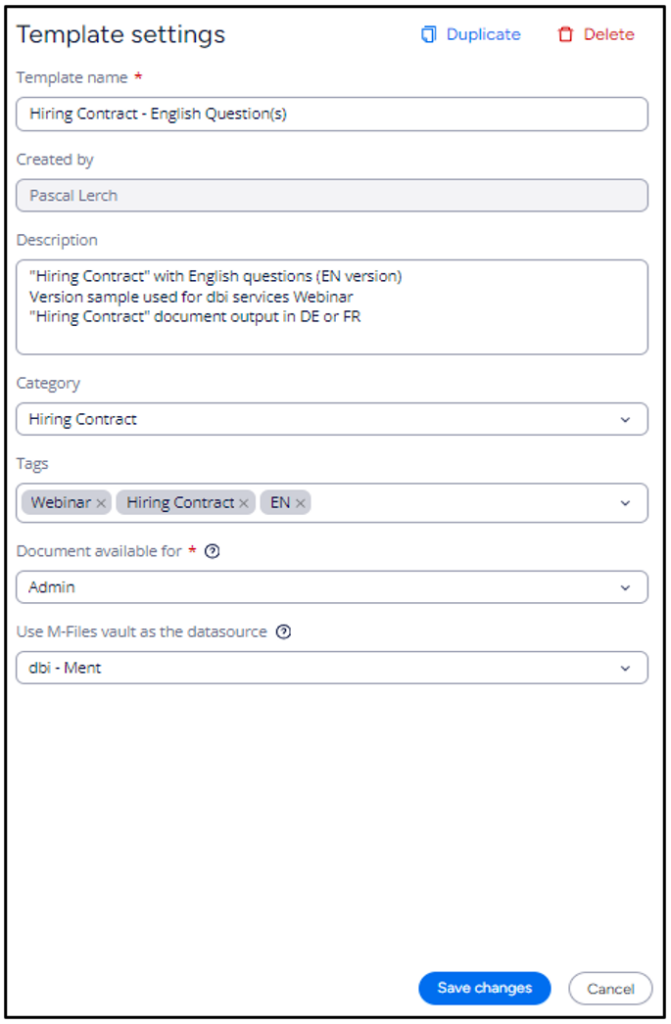
You may have observed that you can “Use M-Files vault as the datasource” to rely on its content to achieve your purpose. We are using “dbi – Ment” vault where several object types, classes and properties were created.
3.2 Document styles
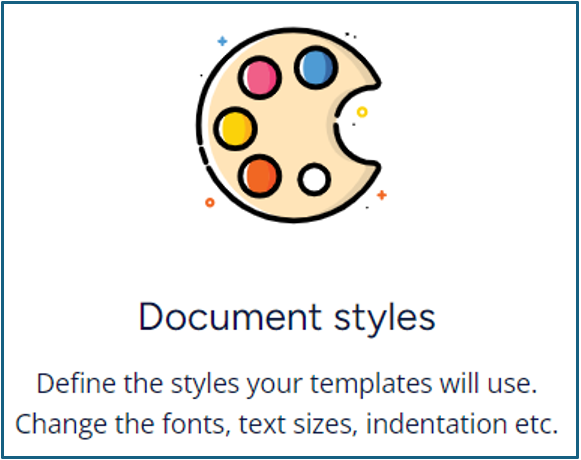
As soon as you will start creating a template, you will have to use a dedicated document “Style”. Depending on your needs and most probably Microsoft Word document text format content you are targeting, you will either use “Basic 2.0” default one or have to create your own.
See “Basic 2.0” example:
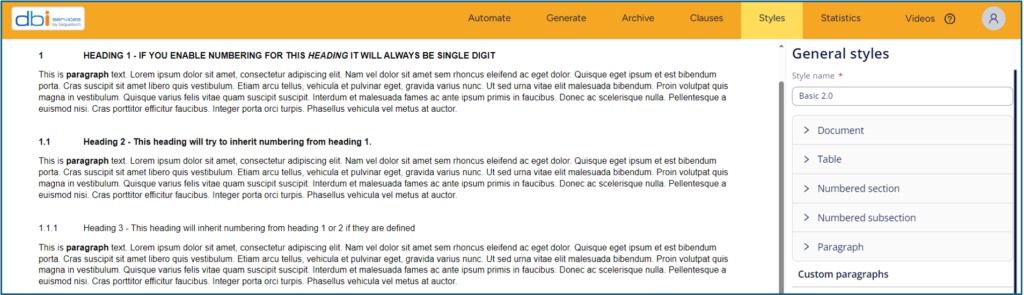
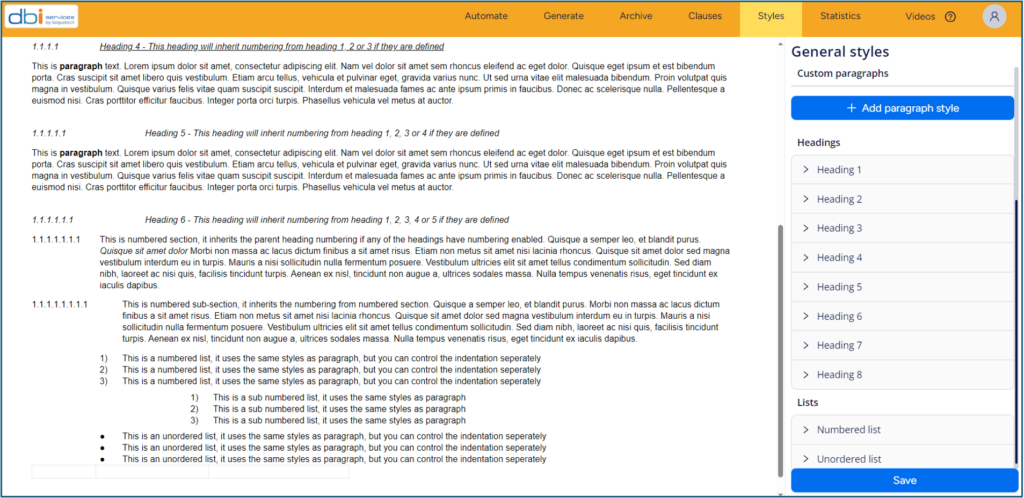
Amend the different elements of your “Document style” from the right hand side drop down menu like headings and paragraphs and check the preview reflecting the changes you made on the left. Don’t forget to save your changes hence documents that use your style will be modified accordingly. It is entirely possible to change a document style after you originally chose one during the first uploading template step creation. Moreover, if you create a template with several automated documents. it is also possible to use specific “Document styles” for each of them:
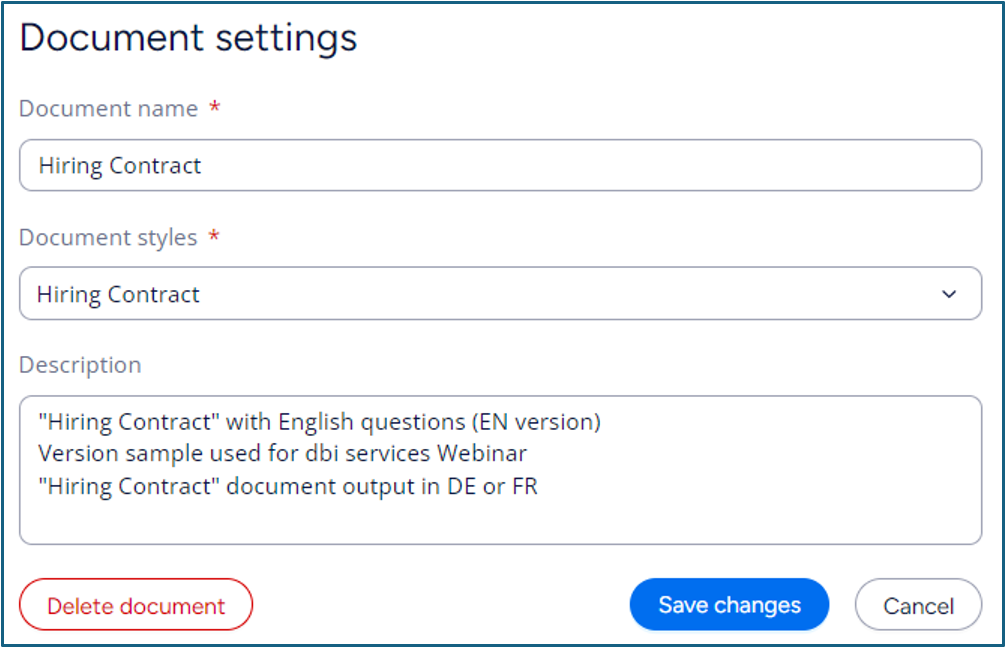
At this stage, we need to look at M-Files “dbi – Ment” vault quickly to avoid any confusion about objects we will interact with.
4. M-Files “dbi – Ment” vault objects
For the exercise, we will use “Sandra Applicant” person object with below metadata properties
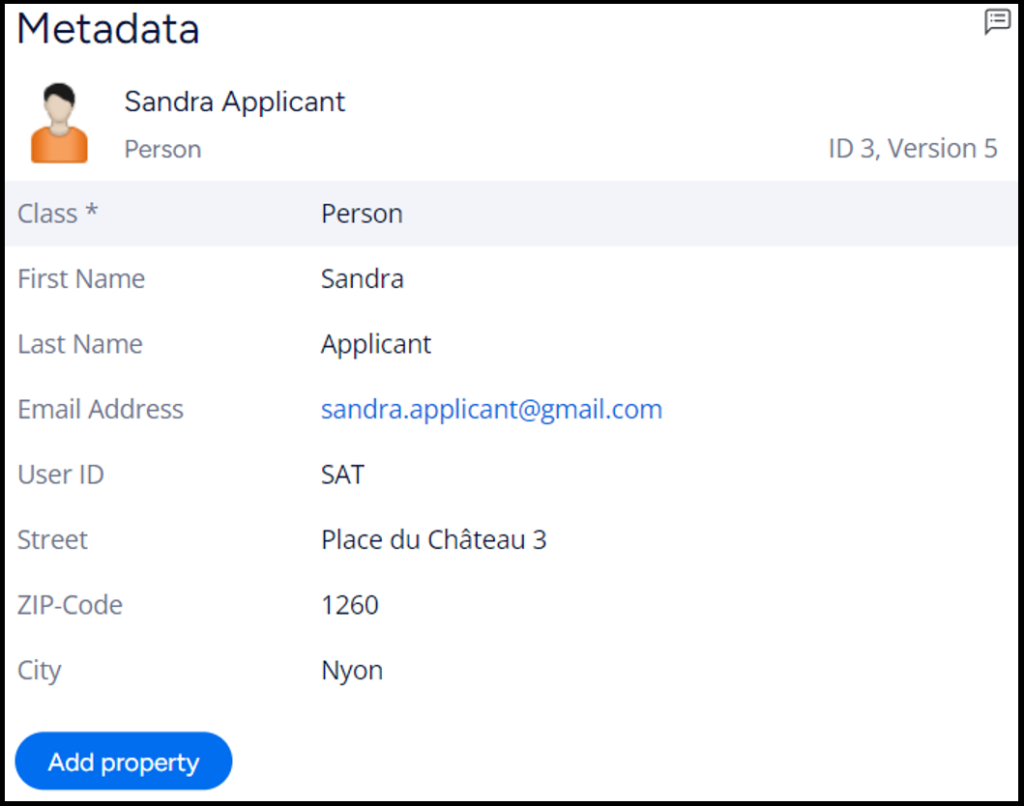
And dbi services Delémont Office metadata properties
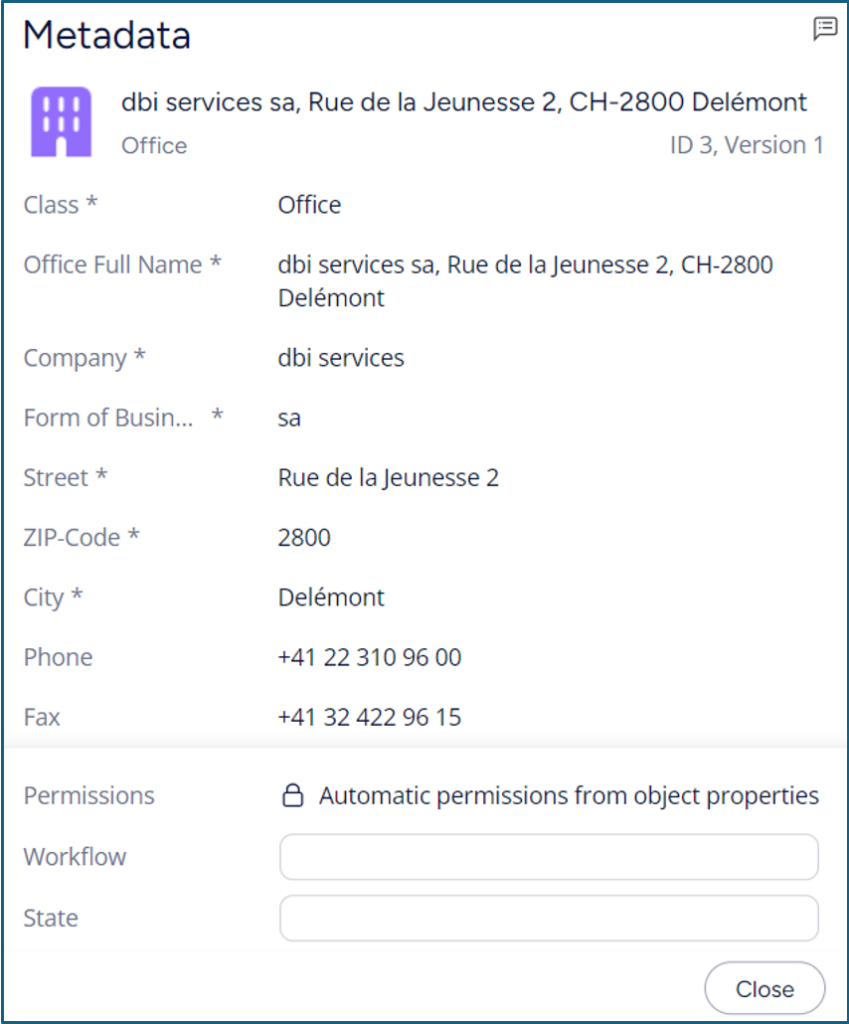
All above objects have been set in M-Files vault by accountable user as prerequisite.
Now that everything is in order, let’s go back to M-Files Ment and complete our task.
5. “Hiring contract” template creation
5.1 Import document text content source
Set a document name.
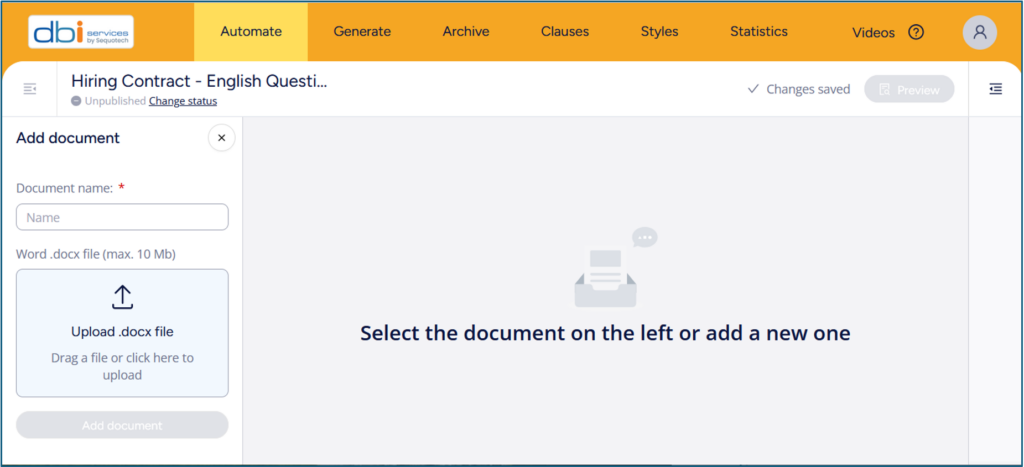
Then you can either choose to upload your Word .docx file source.
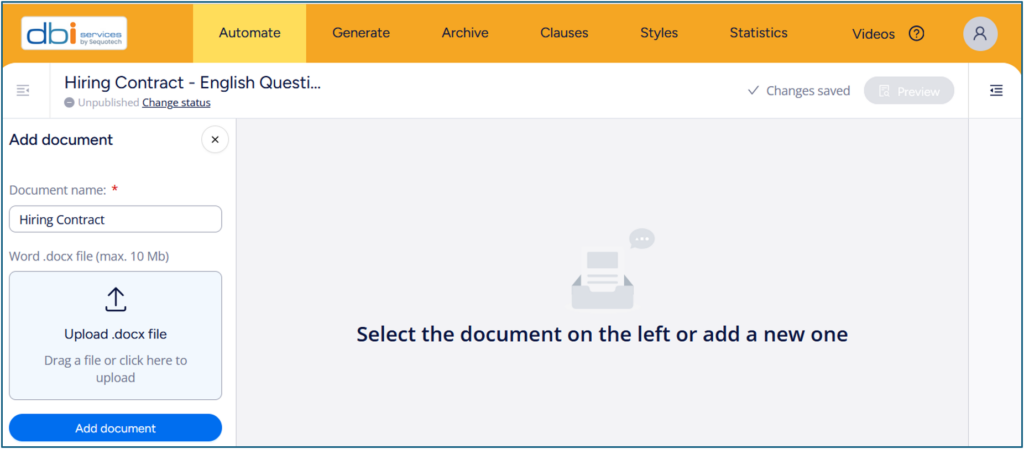
Or click on “Add document” and start to write down directly your text.
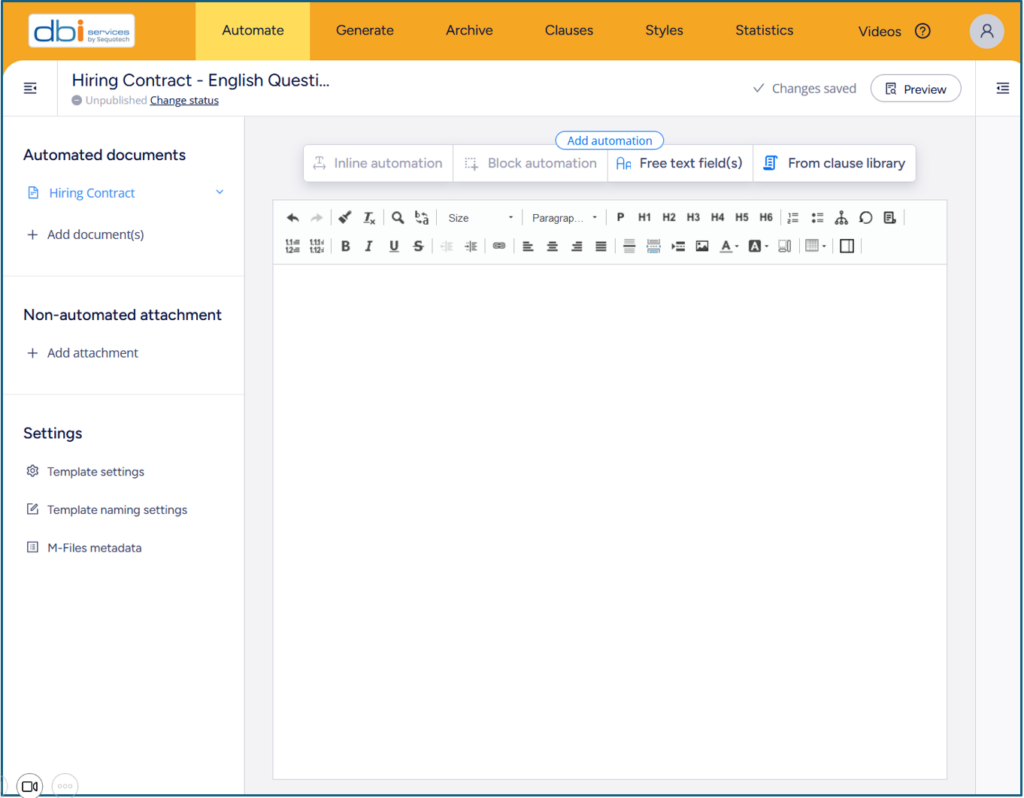
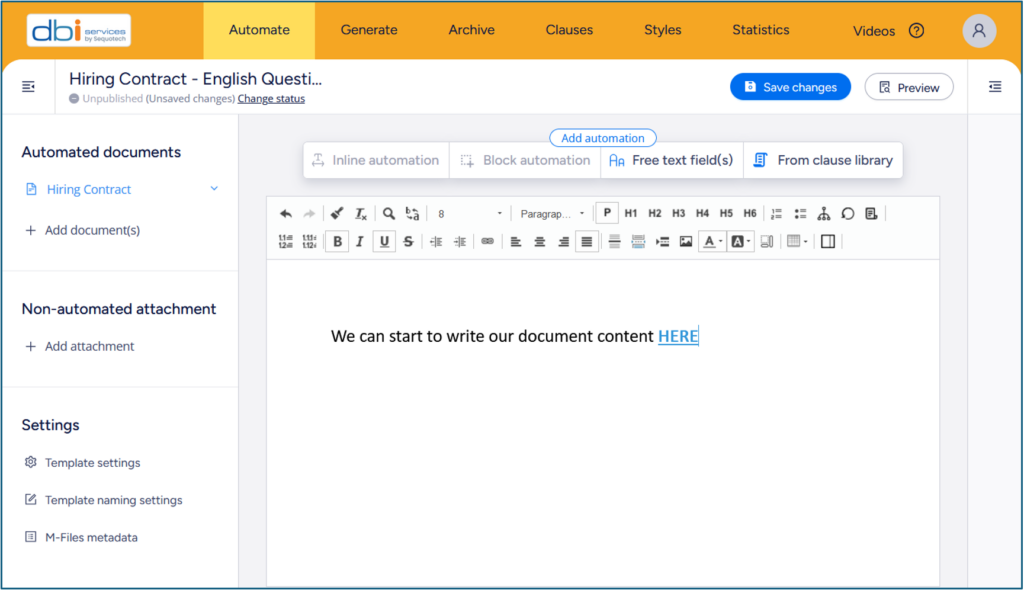
Let’s choose this second option and add all our necessary document text content.
Remember, at the end, the result is to produce either a Swiss French content version or a Swiss German one.
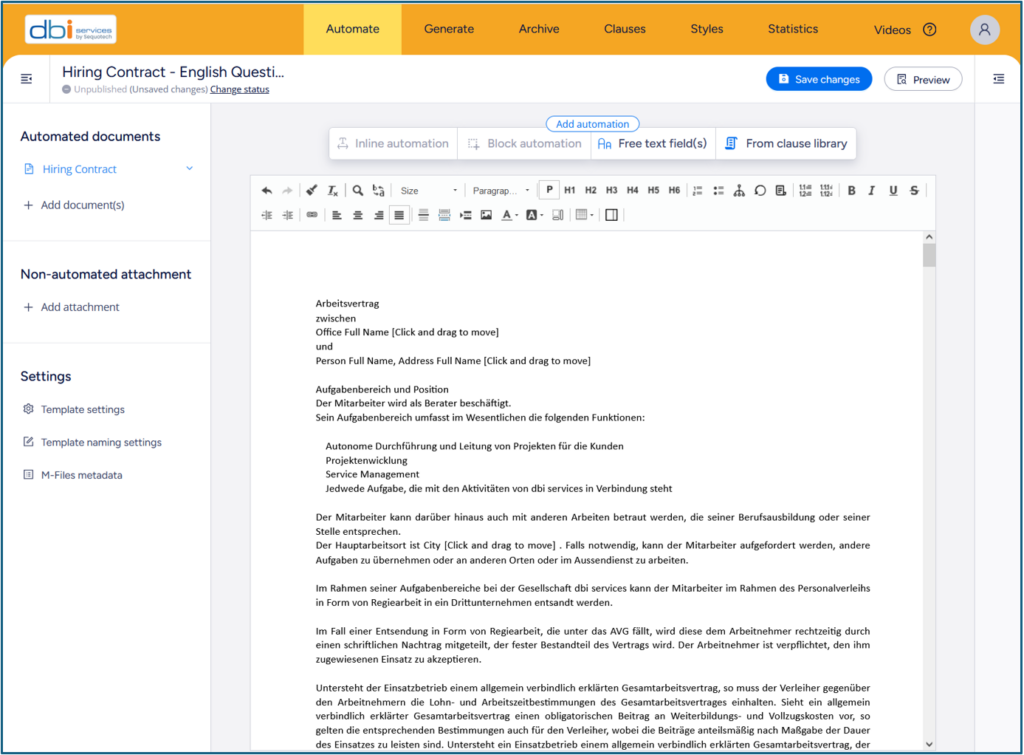
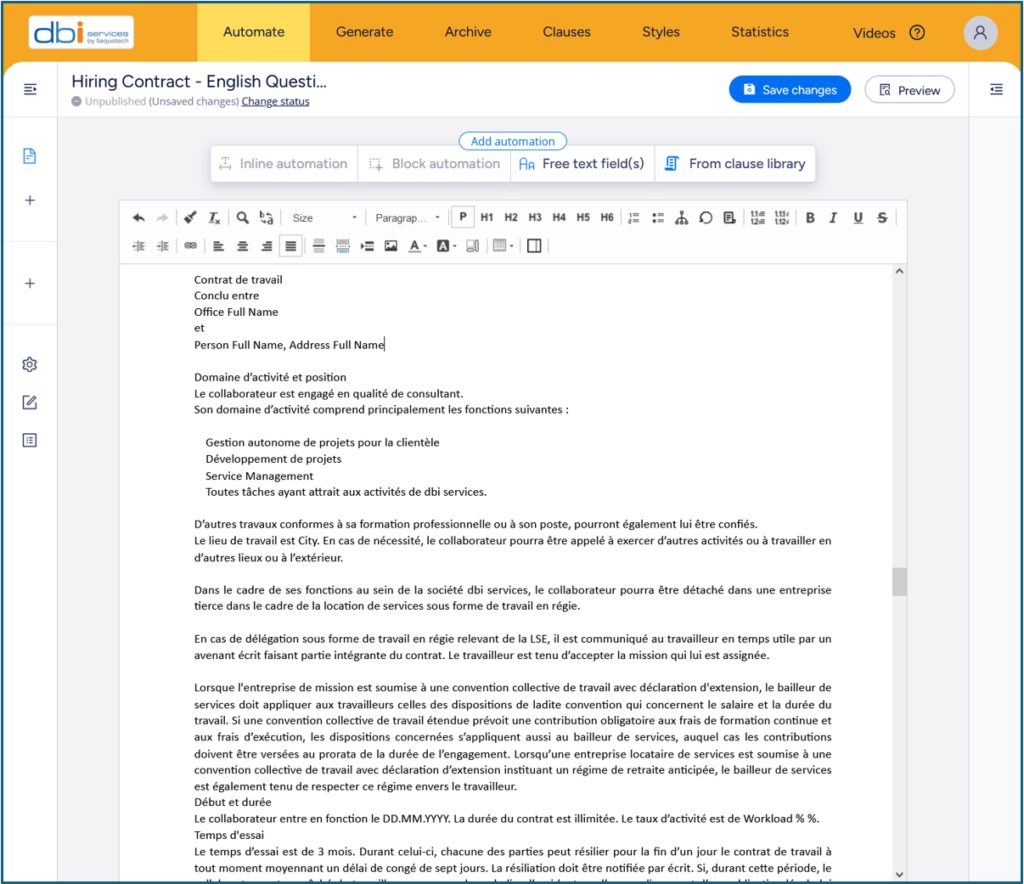
Hence, the order of appearance is not really important at all since this will be managed later through block automation next steps.
Save your changes.
Before we move on, you have certainly observed that our style is not yet applied.
To do so, we need to select each text element (title, header, table, lists)
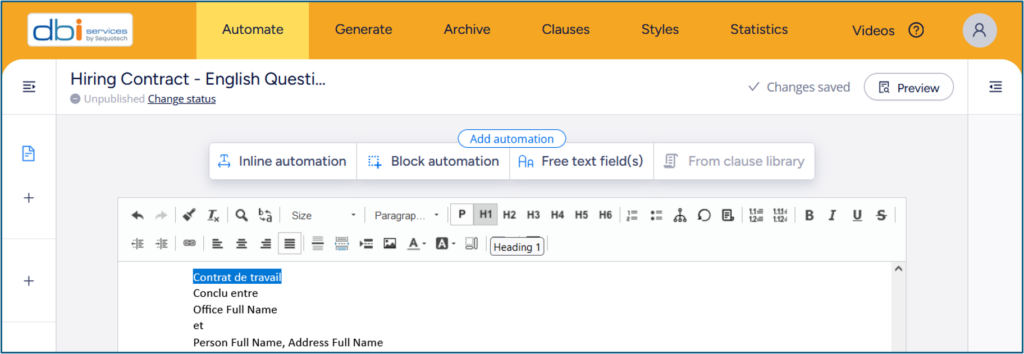
and use the proper menu corresponding to our needs (adjusting fonts and margins accordingly).
Example with “Heading 1”:
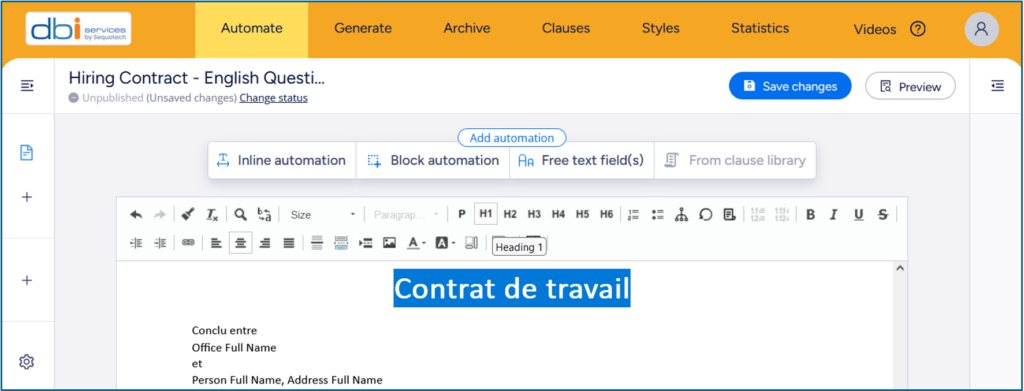
Once this action completed, you can preview your document selecting “Preview” button to visualize your final document style version:
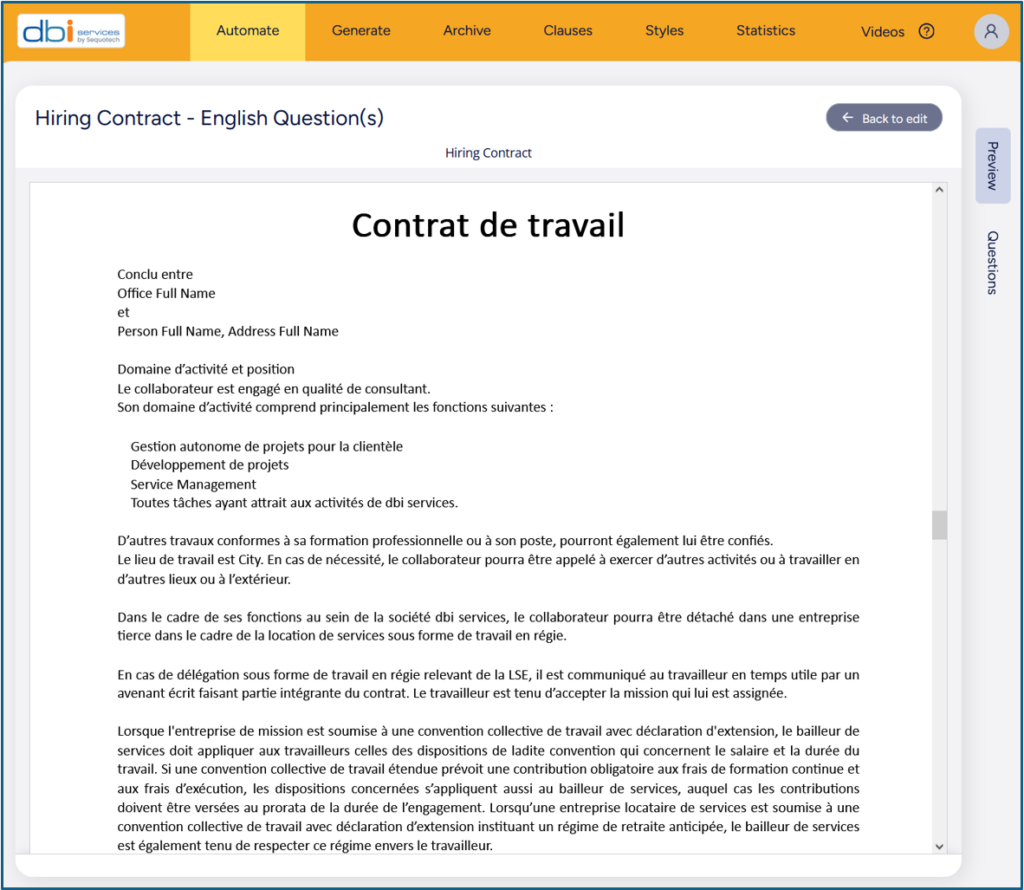
Let’s assume our format is completed successfully for both sections
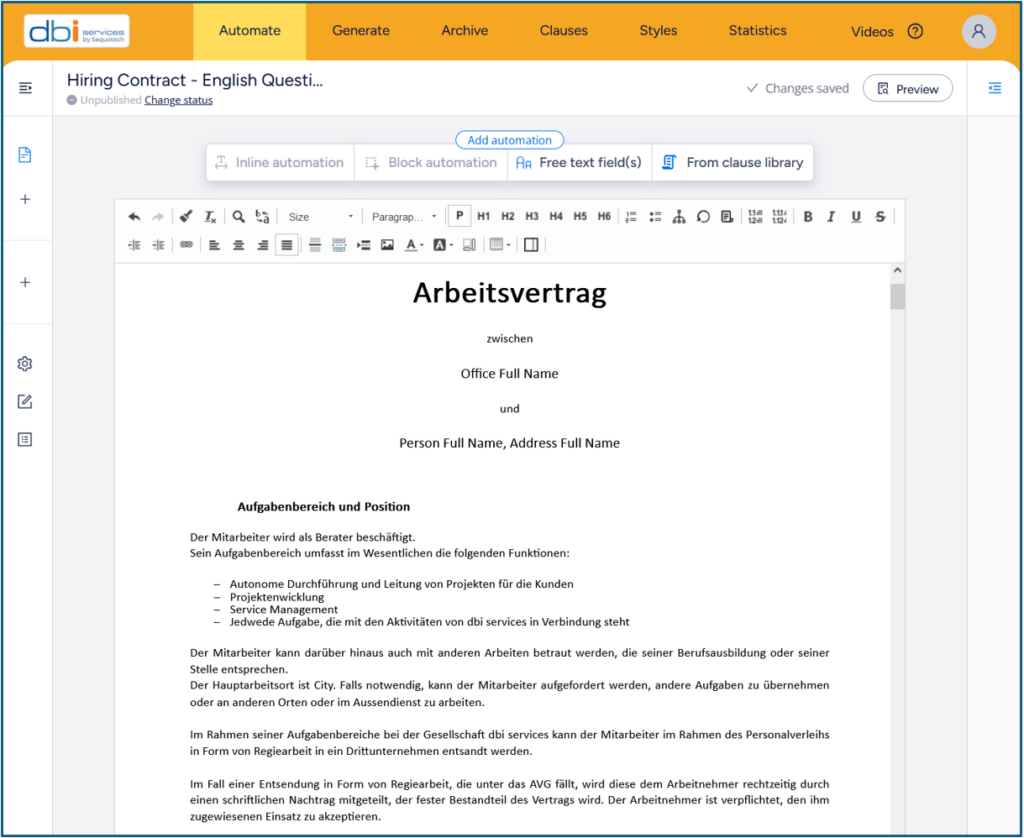
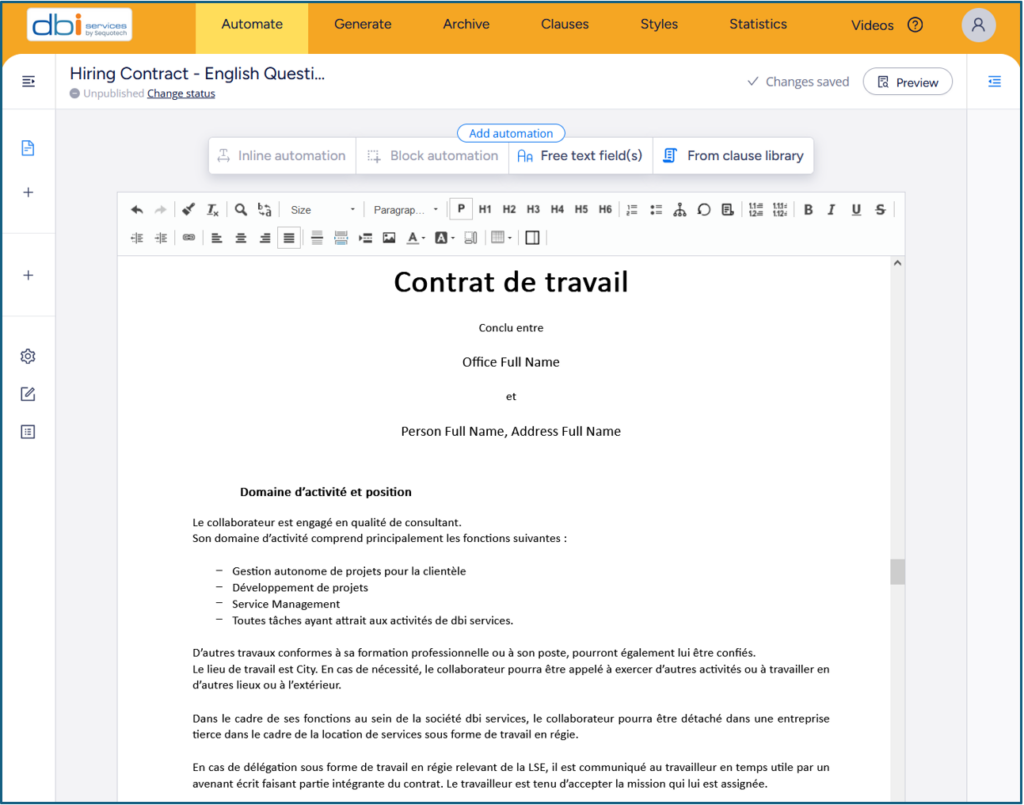
Now here comes the power of Ment.
5.2 One, two, three – add automation
All automations are done in three steps:
- Select the text and automation
- Define the question
- Combine the text and the answer
These stand in below menu:

“Free text field(s)” give the users the possibility to generate any text to the document.
“Inline automation” don’t give the users the possibility to generate any text, but to select between the options you have created.
“Block automation” give the users the possibility to select between the options you have created
5.3 Automation examples
Let’s define a block automation selecting the whole Swiss German text section first
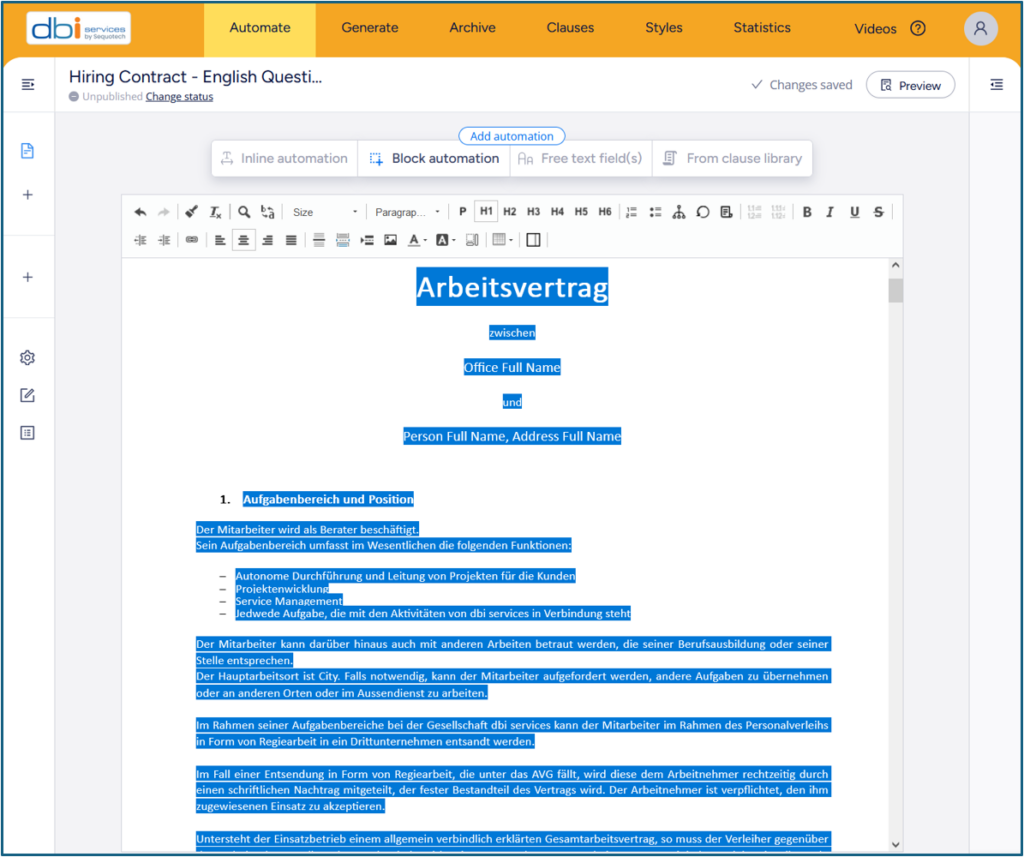
Click on “Block automation” menu
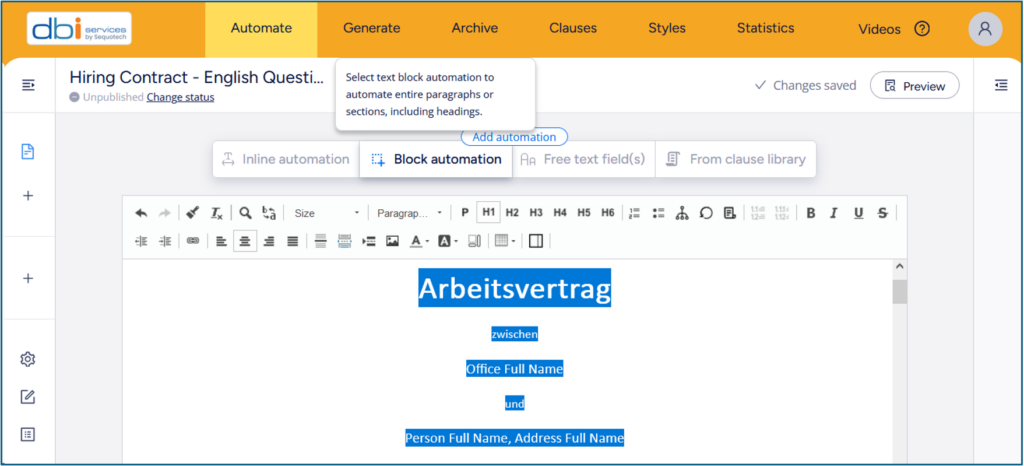
A new panel opens requesting the author to define a question leading, according to answer(s) definition, to fill in the document target content.
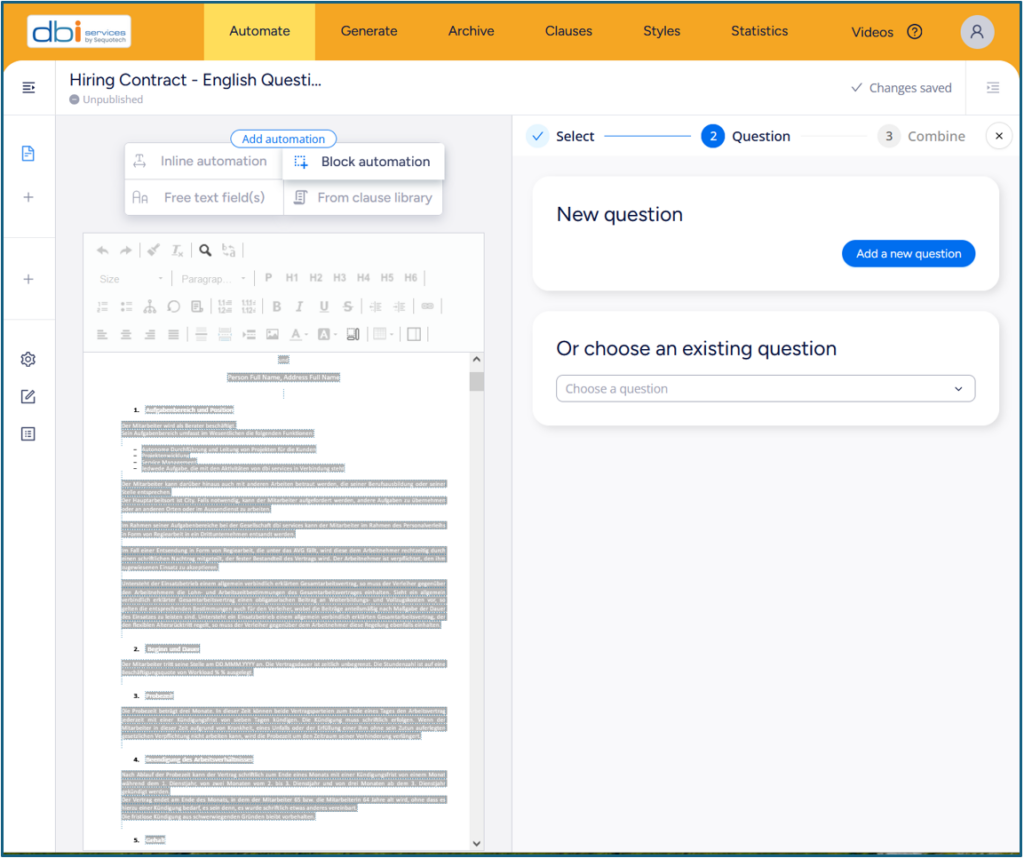
Select “Add a new question” and the type corresponding to your needs
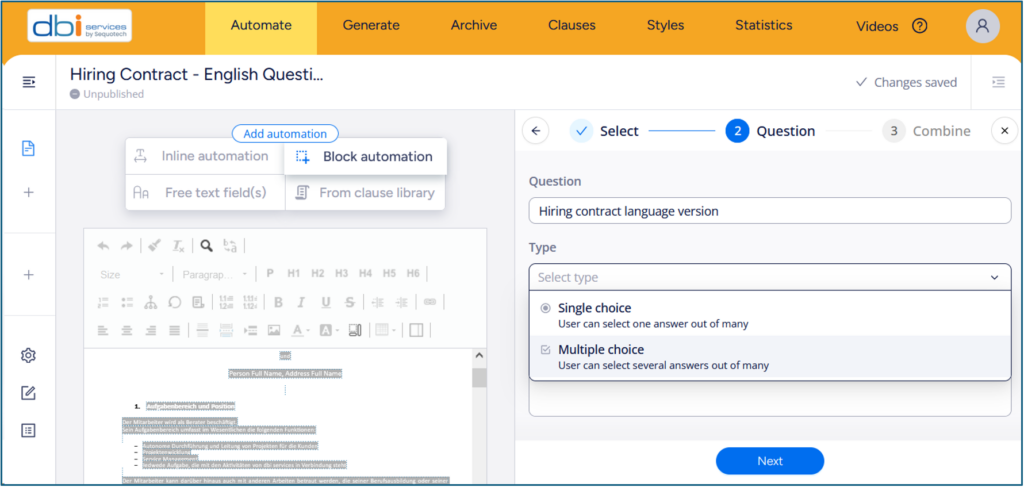
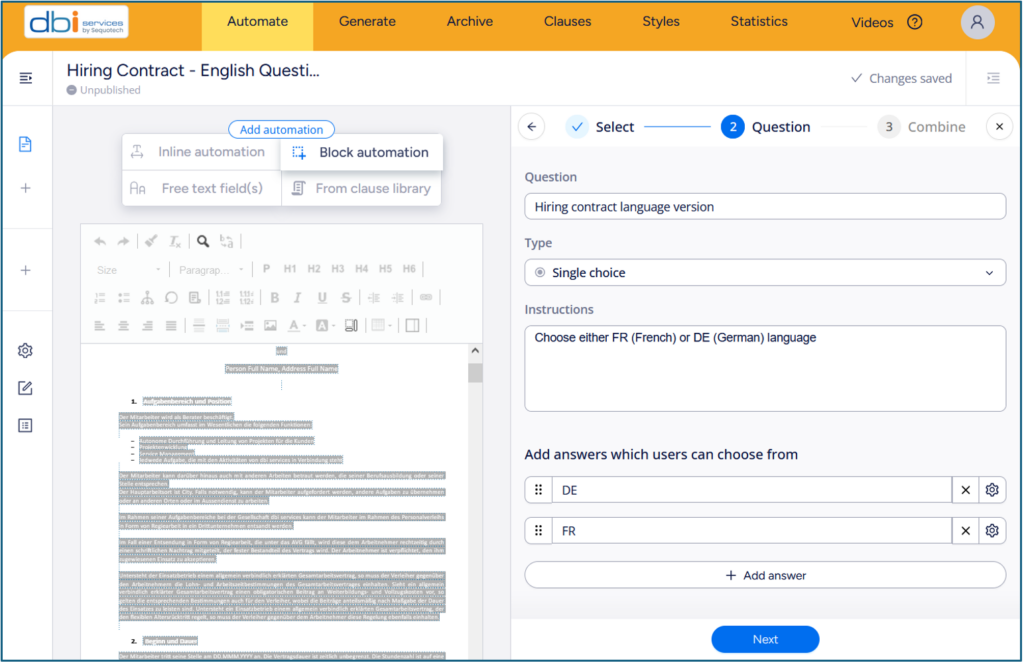
Finally click “Next” and combine the answer to the text selected
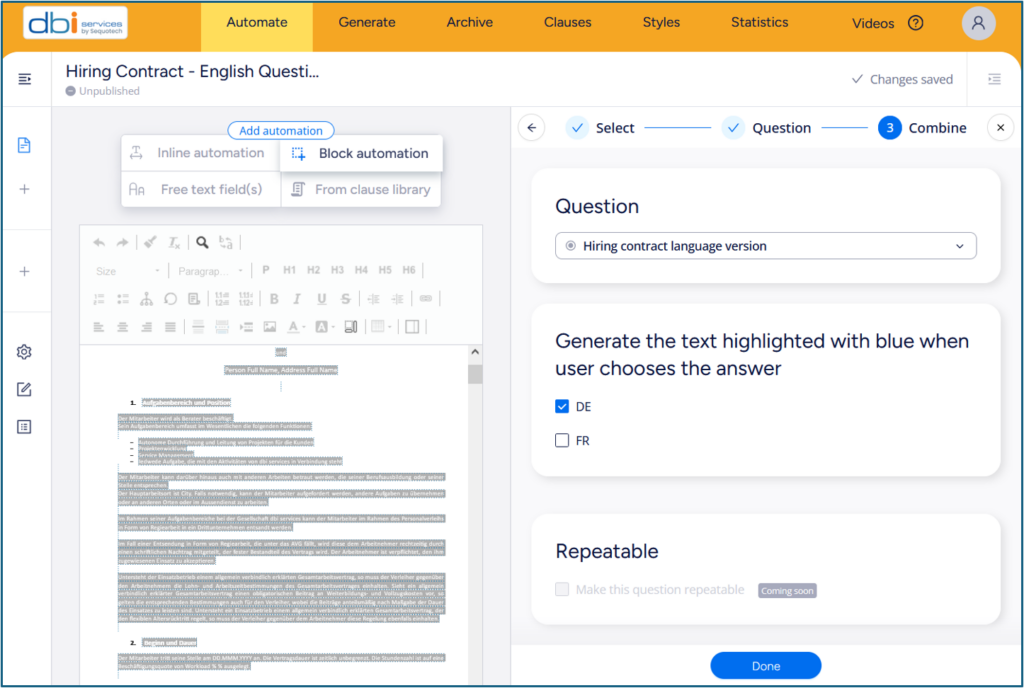
Then “Done”, and here you are
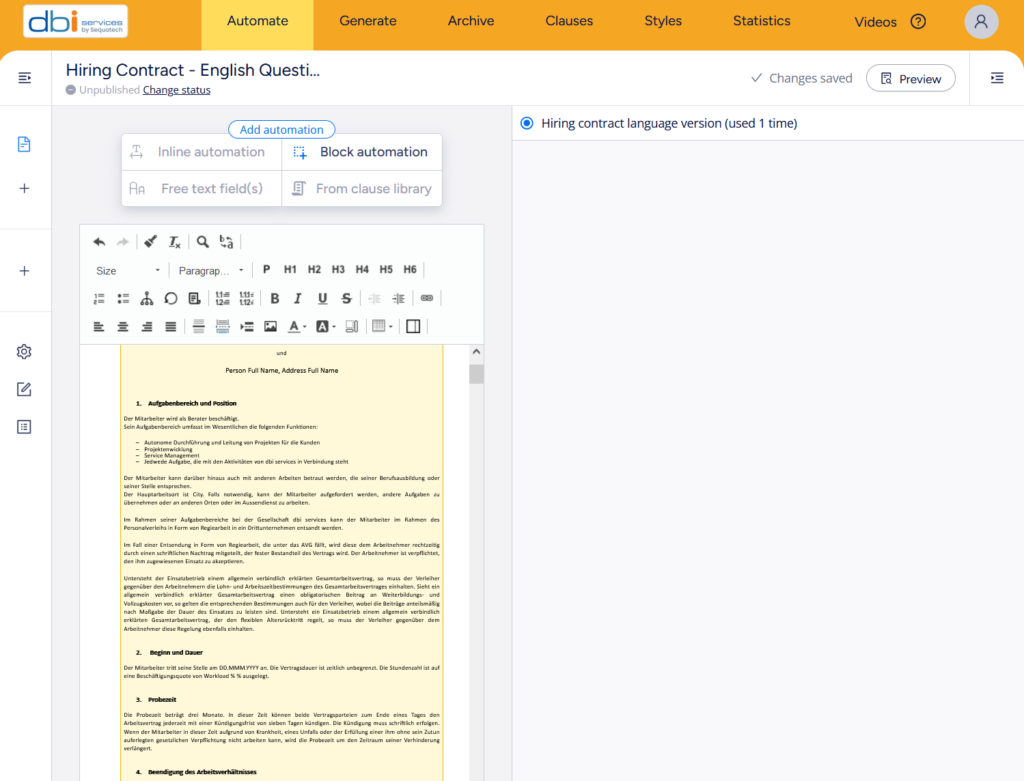
Repeat these steps with the second Swiss French section to combine the second answer of this first question. But this time, we will “choose an existing question”
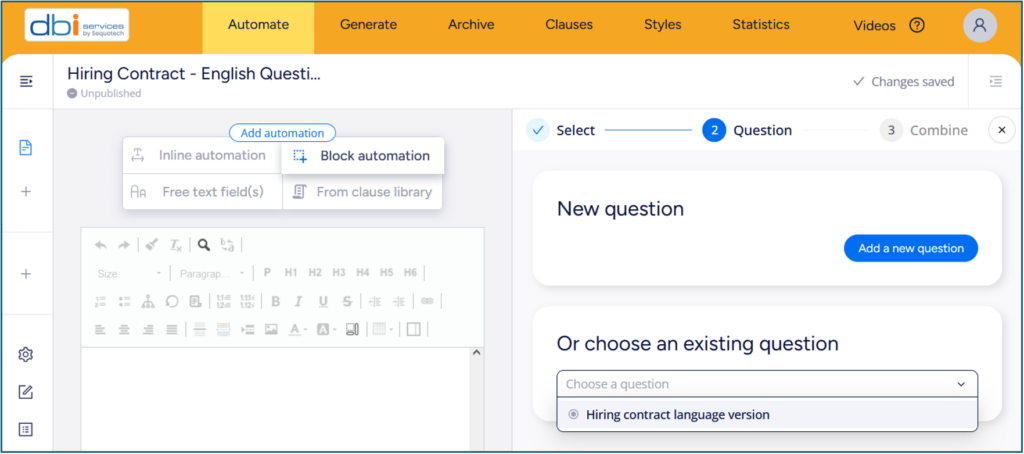
and select the corresponding answer “FR” to combine text section previously selected
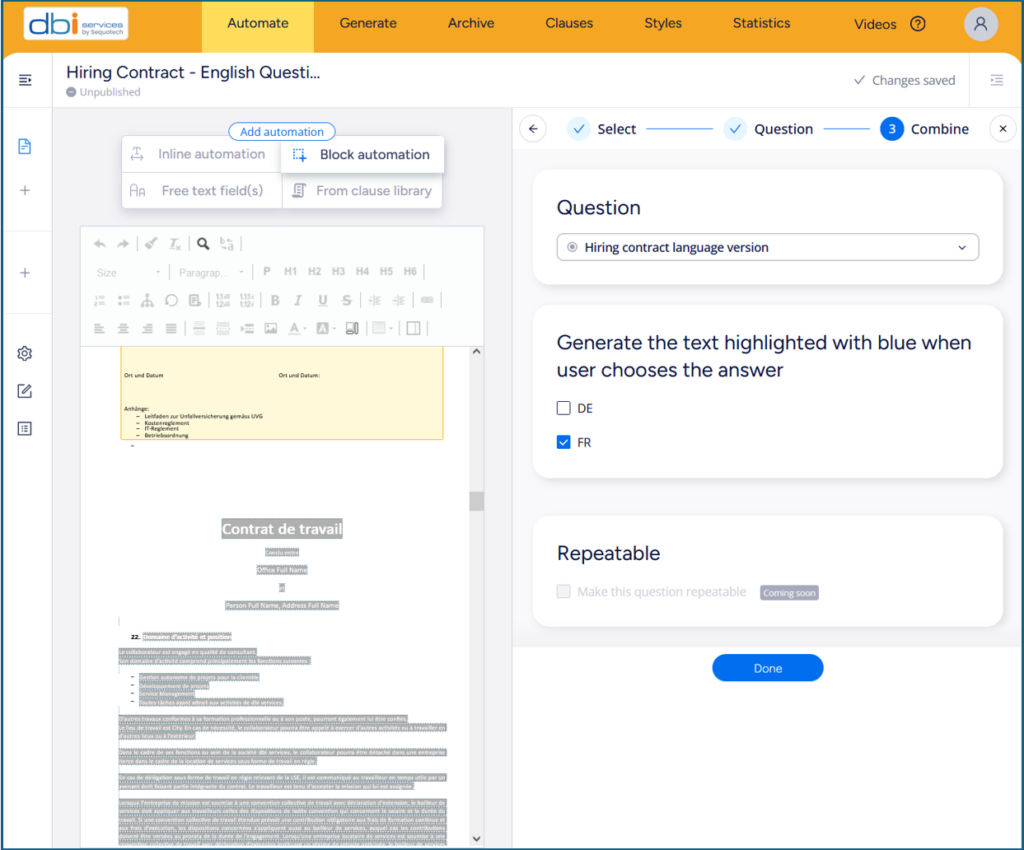
Then “Done”. In Ment author interface, the result is presenting now with 2 yellow blocks bounded to one question “Hiring contract language version”, used two times as text generated in targeted document will be either in French or German.
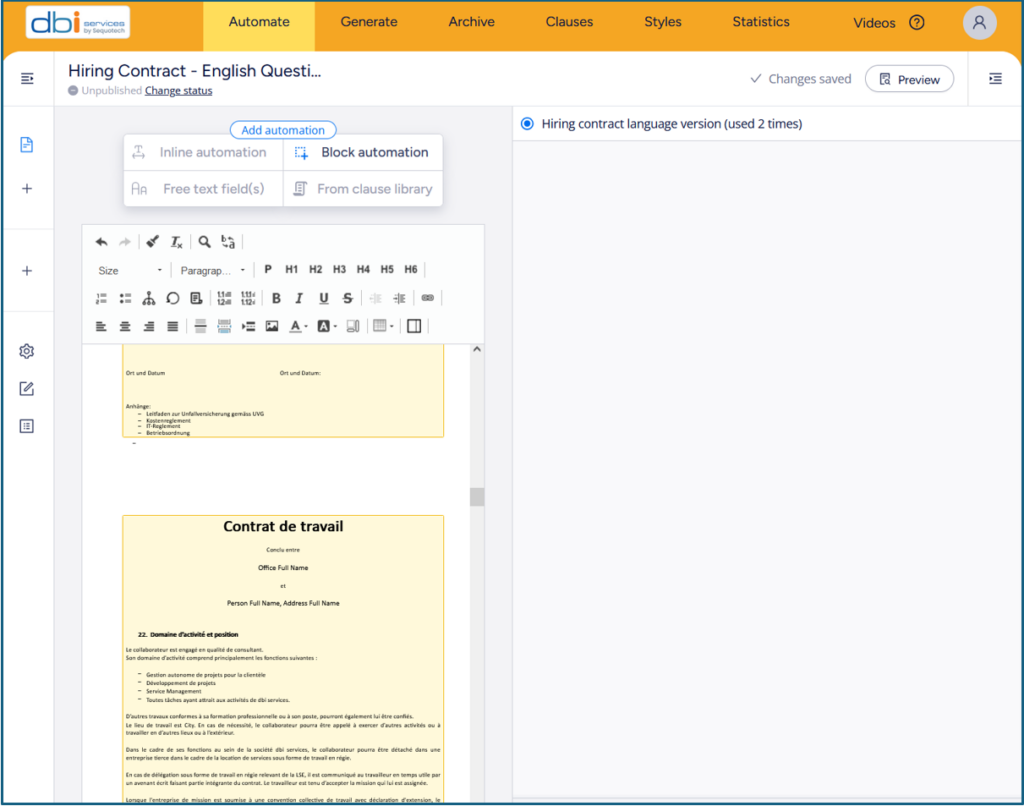
Click on “Preview” to visualize and test your automated document
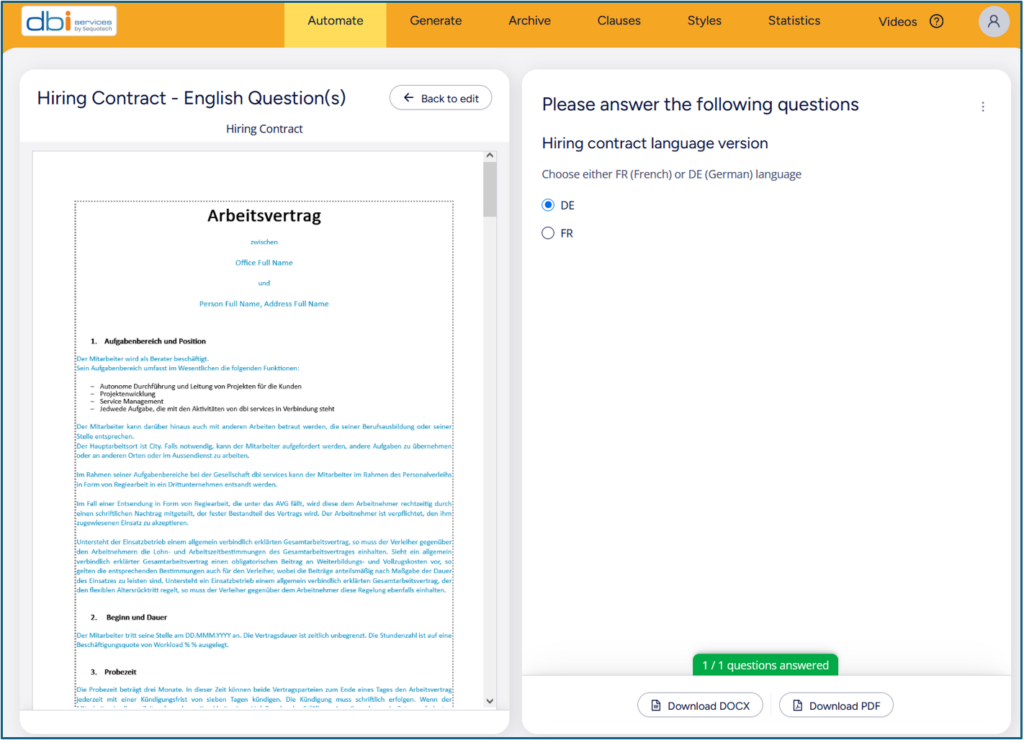
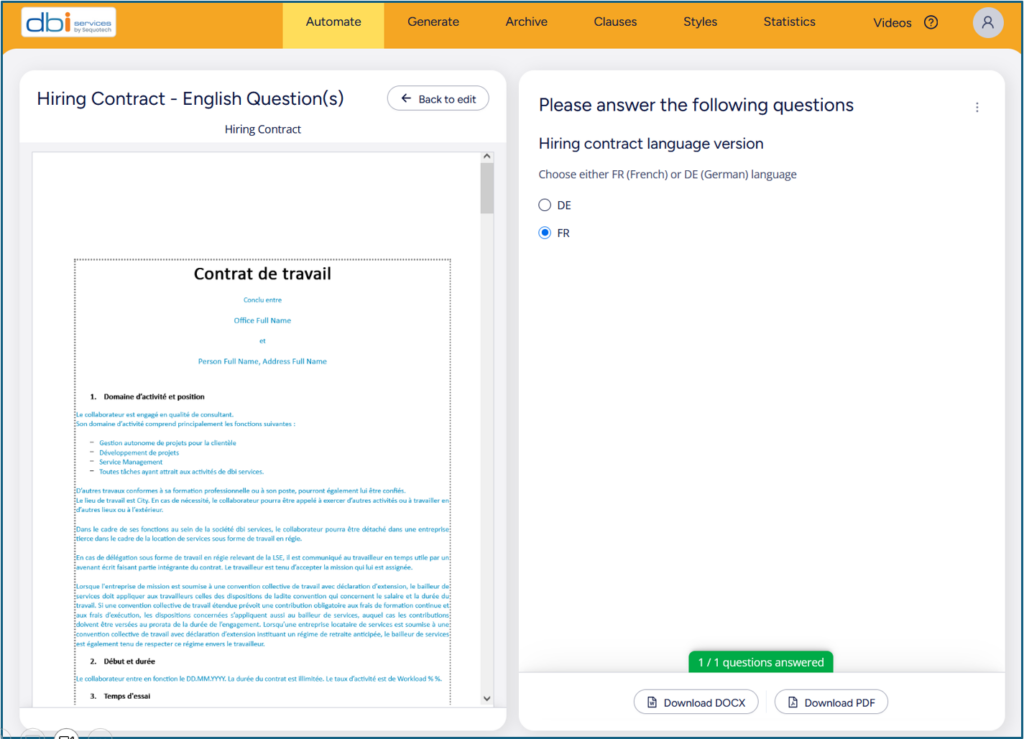
From here, I’m pretty sure you are starting to perceive the growth potential of this tool and hopefully that’s just a beginning.
Let’s carry on with a “Free text field(s)” automation. This time, we will rely on M-Files vault metadata introduced in section 4.
Select the text “Person Full Name” and “Free text field(s)” automation
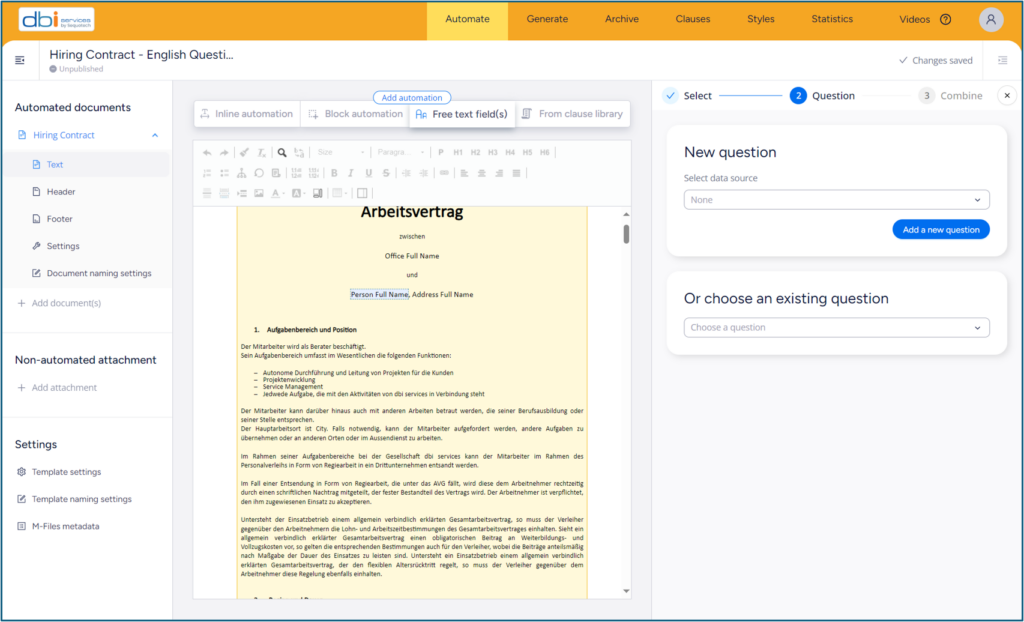
Select “dbi – Ment” M-Files vault data source where our metadata are located
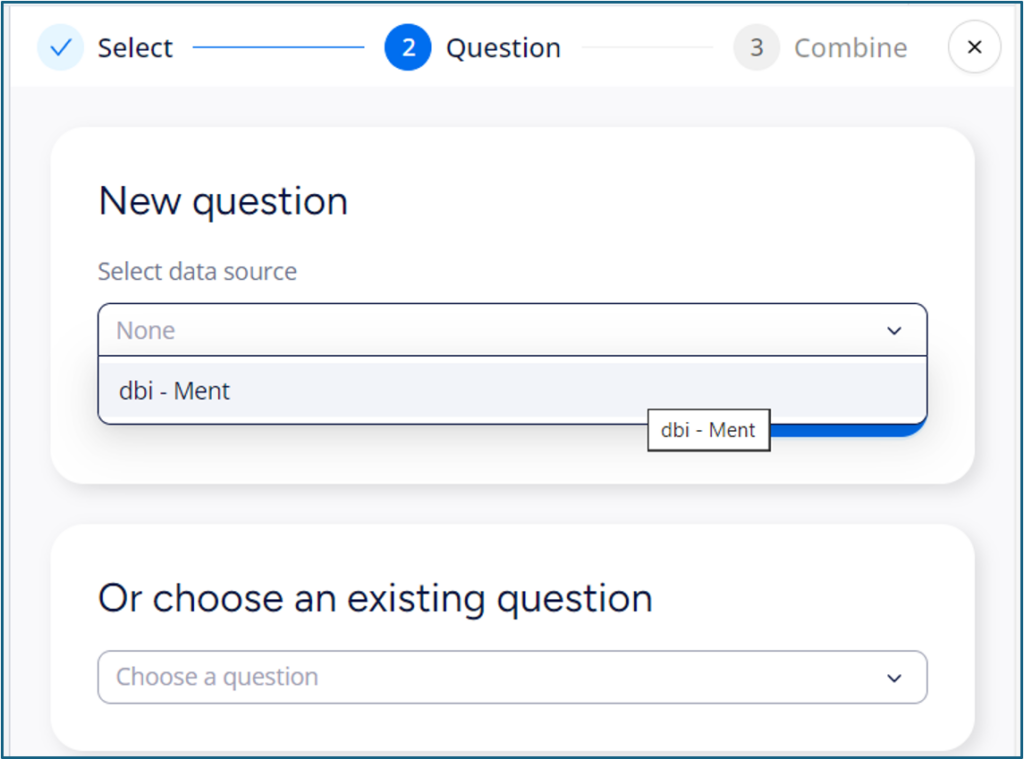
Add a new question. The tip here is to avoid creating repetitive questions to fulfill different part of the document. Instead, anticipate and group answer elements to update these information accordingly all in one. In this example, job applicant (Person) “Address Full Name” will be set and provided with his/her “Person Full Name”.
Select “Person” M-Files vault object class
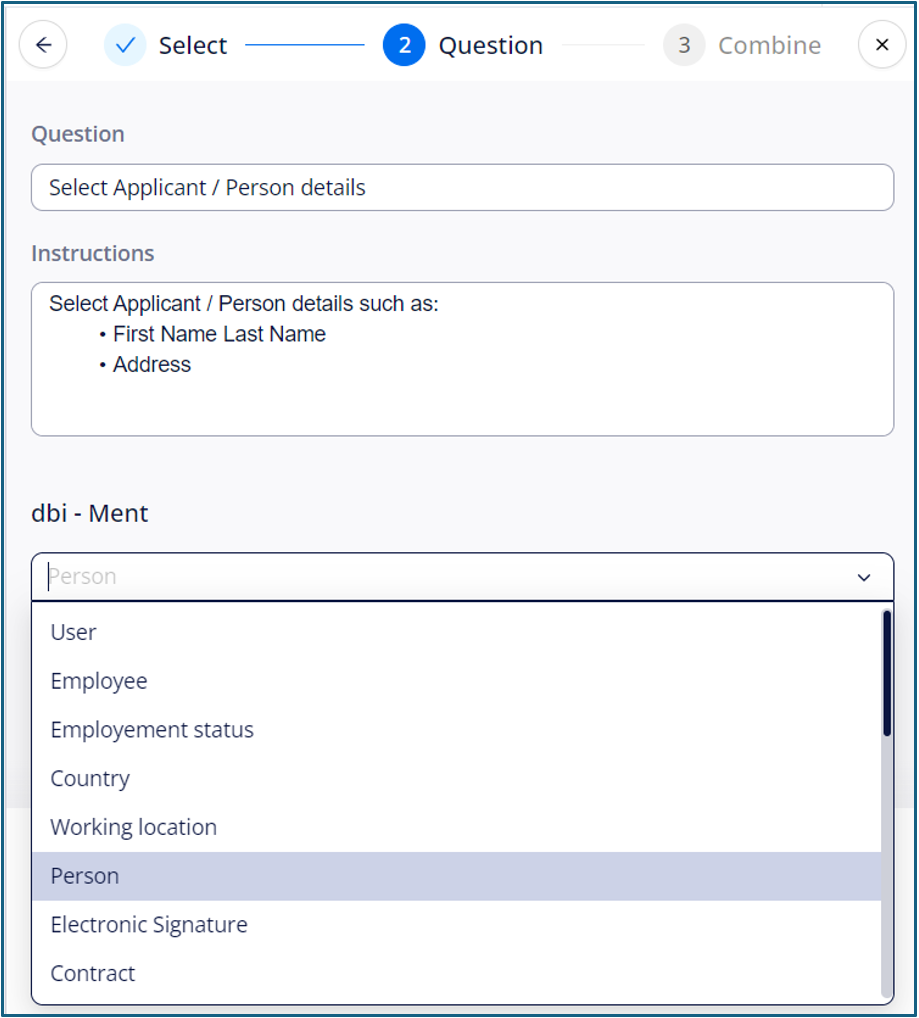
Choose “Person Full Name” property
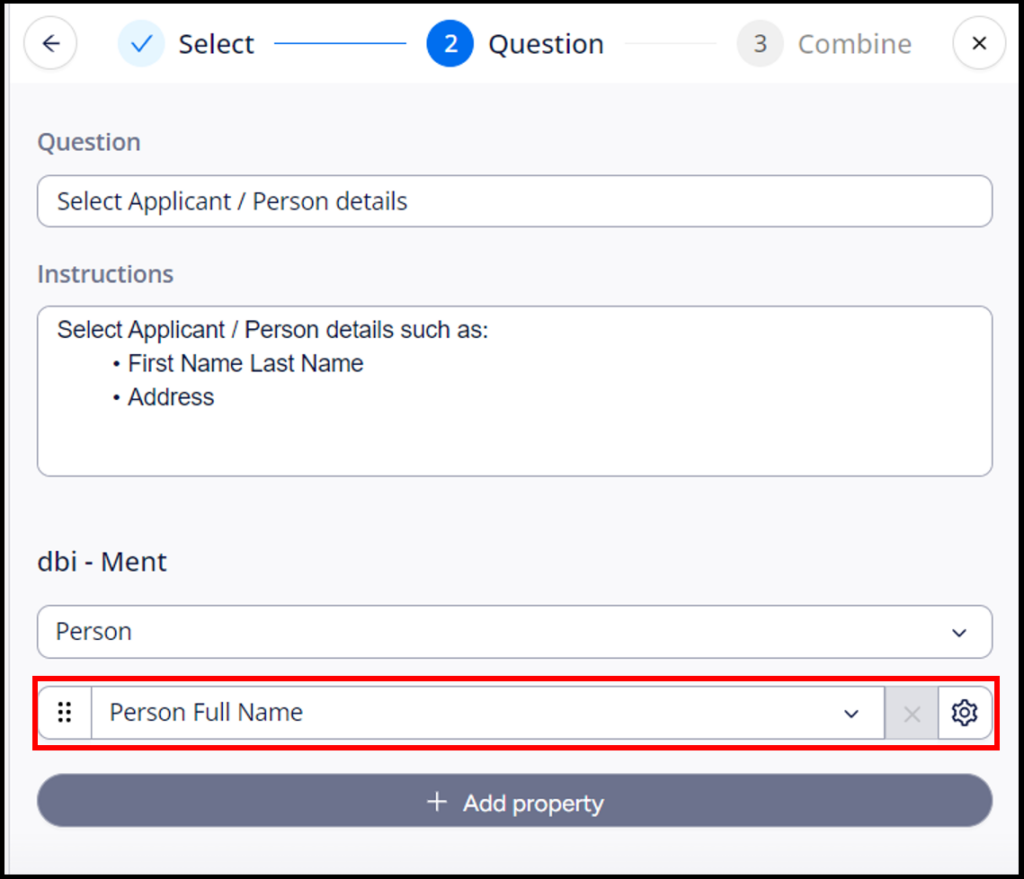
And additionally “Address Full Name” property
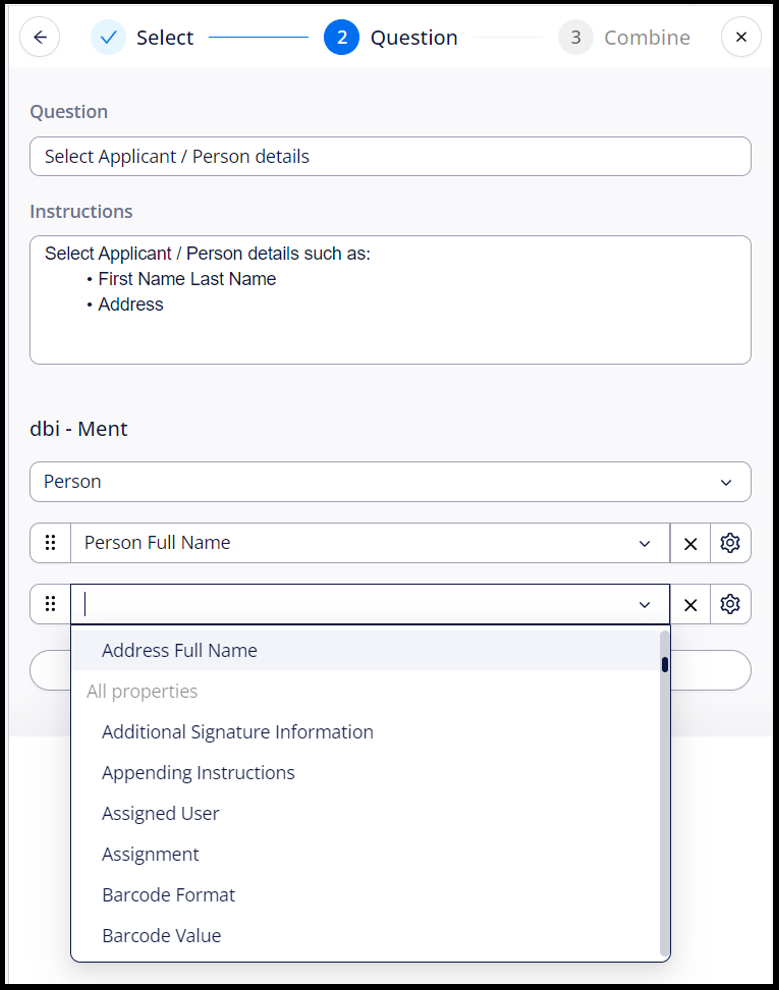
Click “Next”.
Finally, combine the answer to the text field originally selected
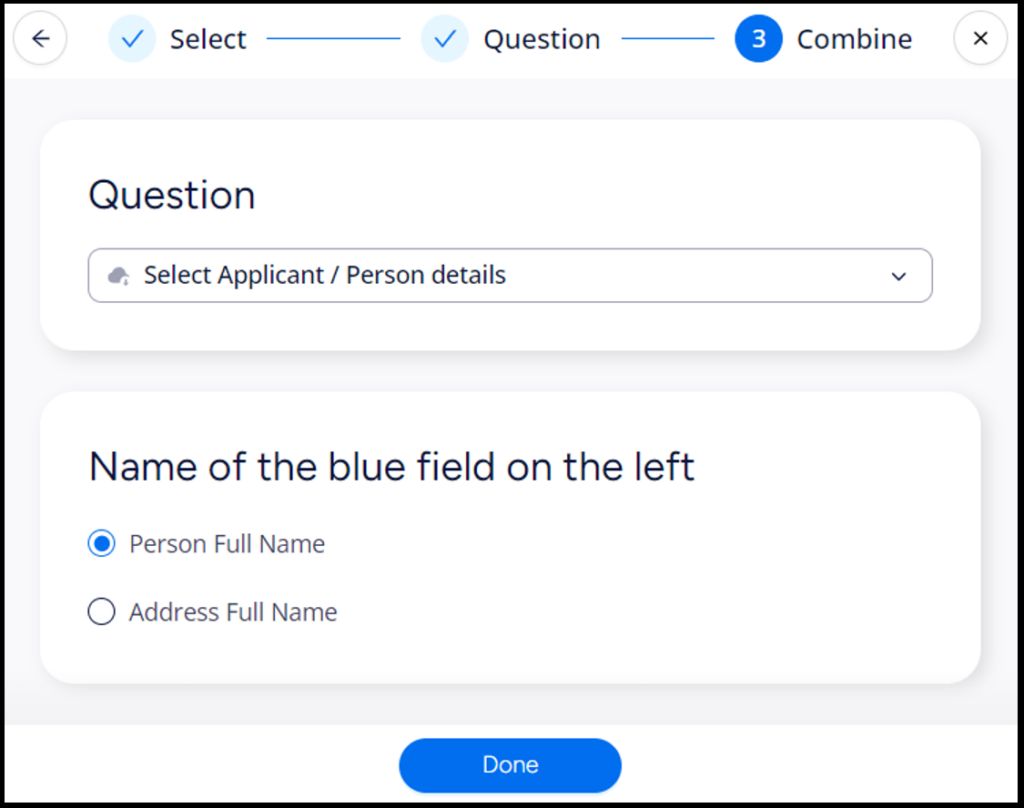
click “Done”.
Half part of this “Select Applicant / Person details” question completed.
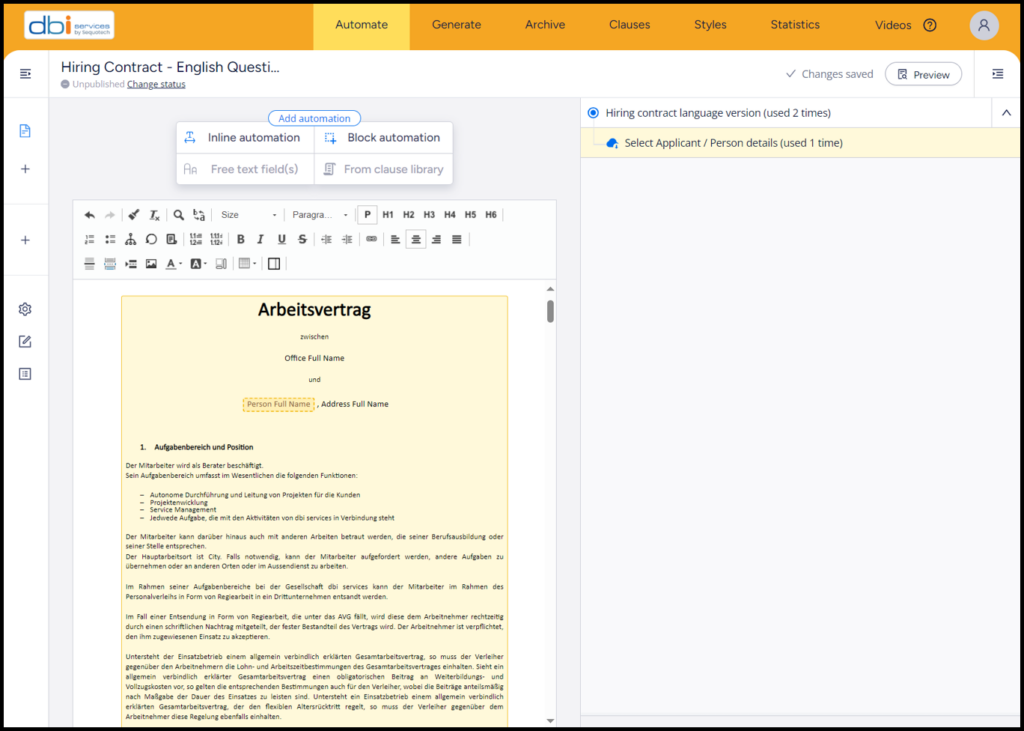
Repeat this procedure for “Address Full Name” as mentioned before and choose an existing question (you guessed in advance which one)
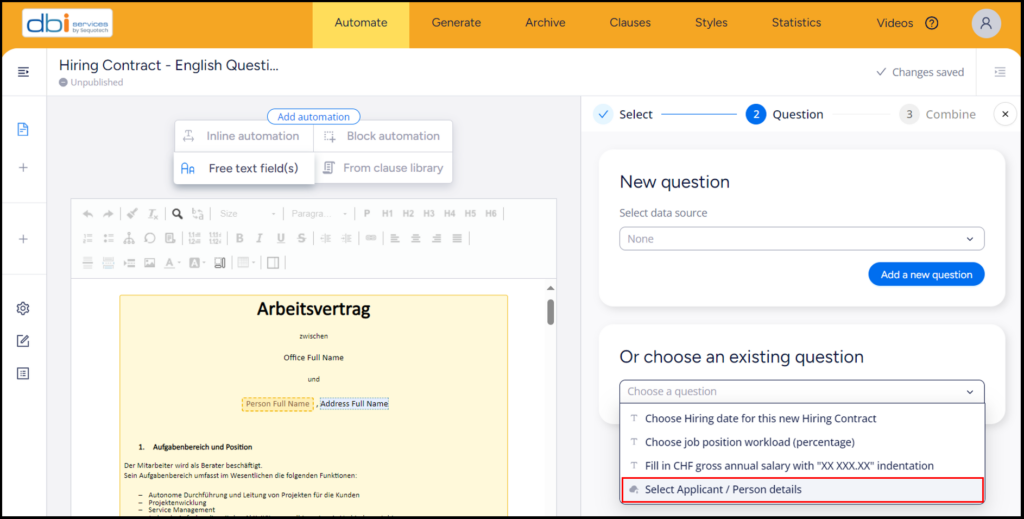
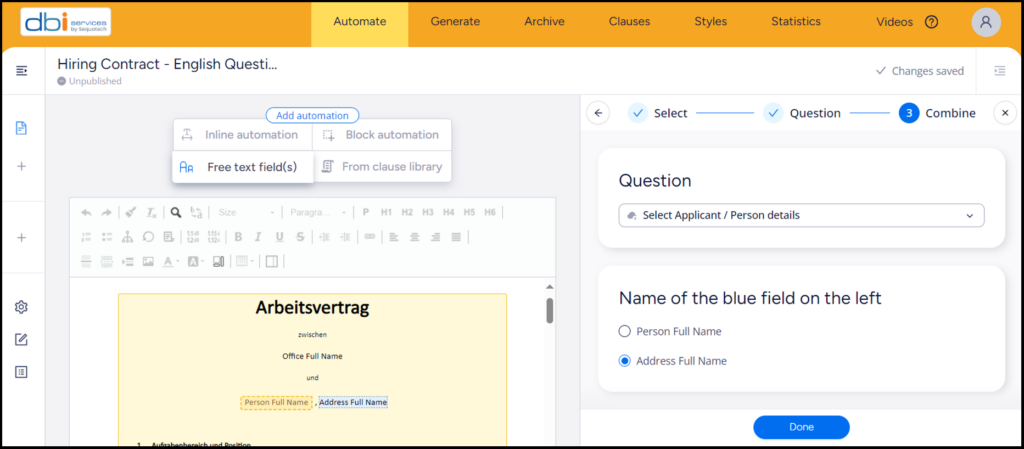
And “Done”.
As a result, both fields are now automated as expected. Notice question / automation usage incrementation
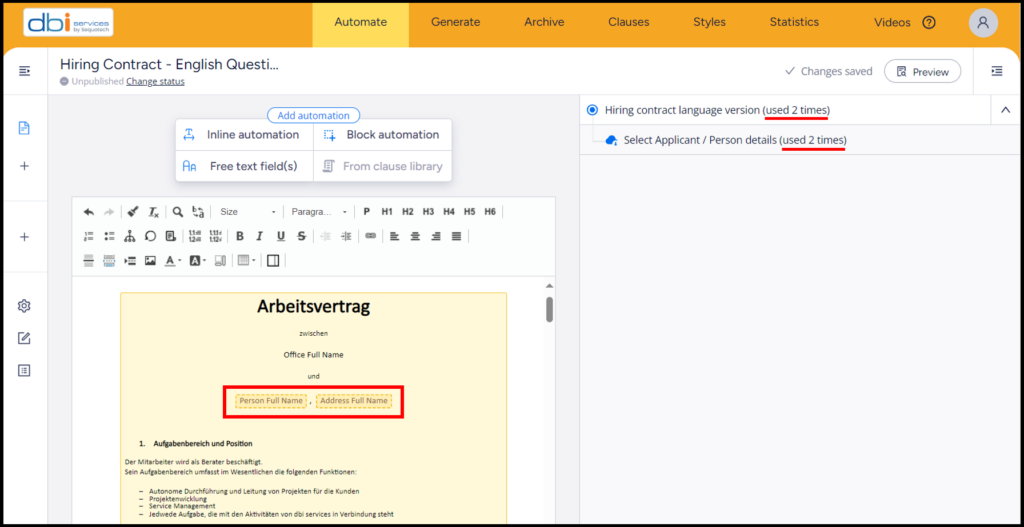
Now, if you remember, we would like to have these information as well in Swiss French version of this document. Then let’s go for it. Not a big deal since a simple copy/paste of our automated fields should accomplish the job.
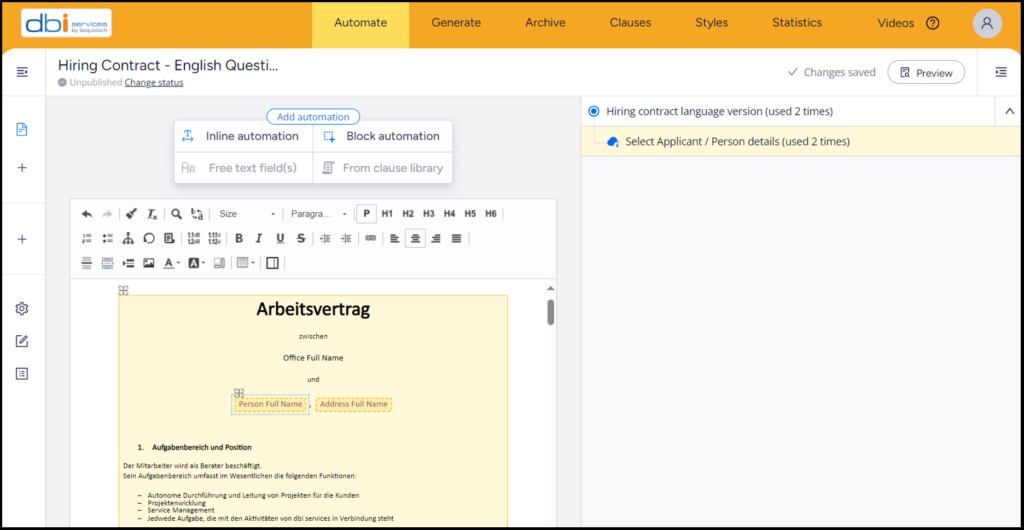
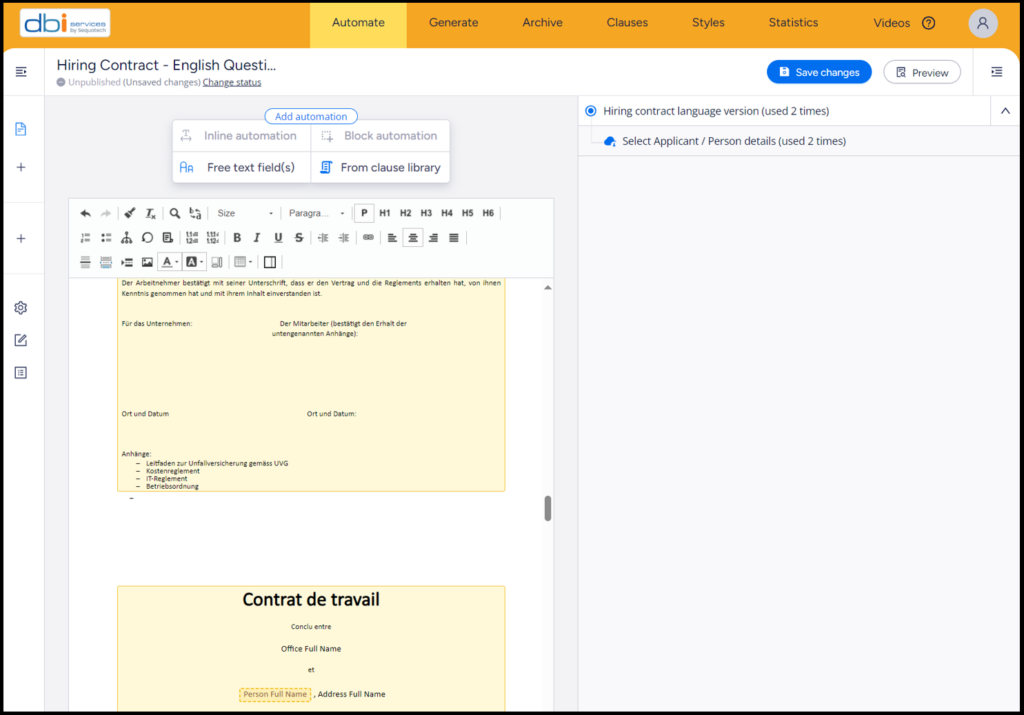
Do not forget to save your changes. Notice again question / automation usage incrementation.
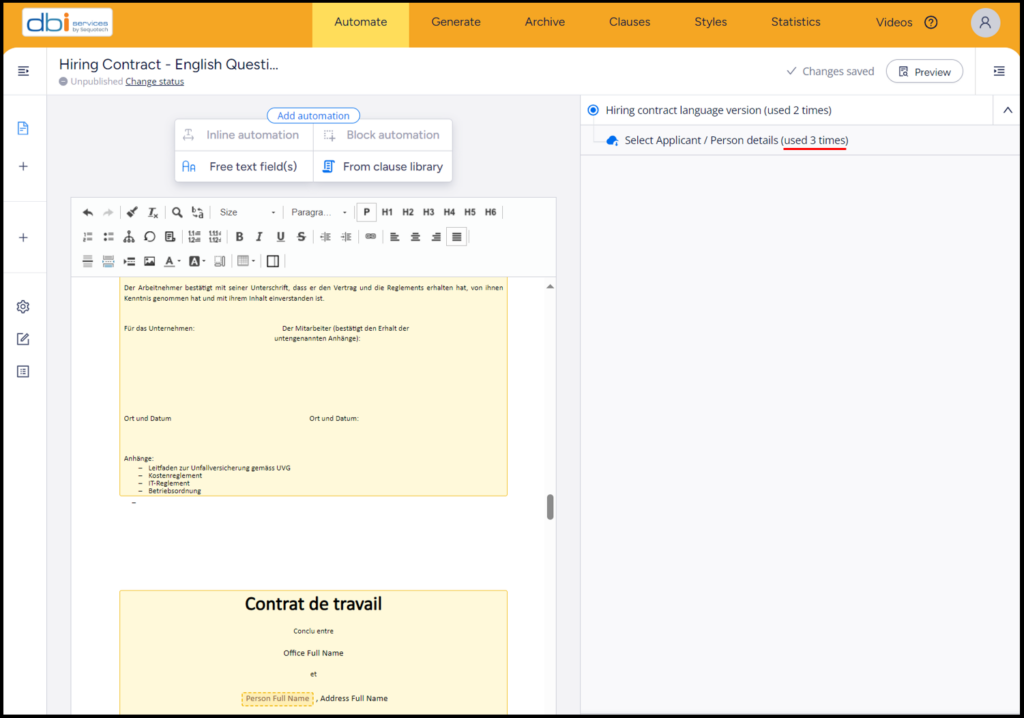
All good. What about the preview of these automation ?
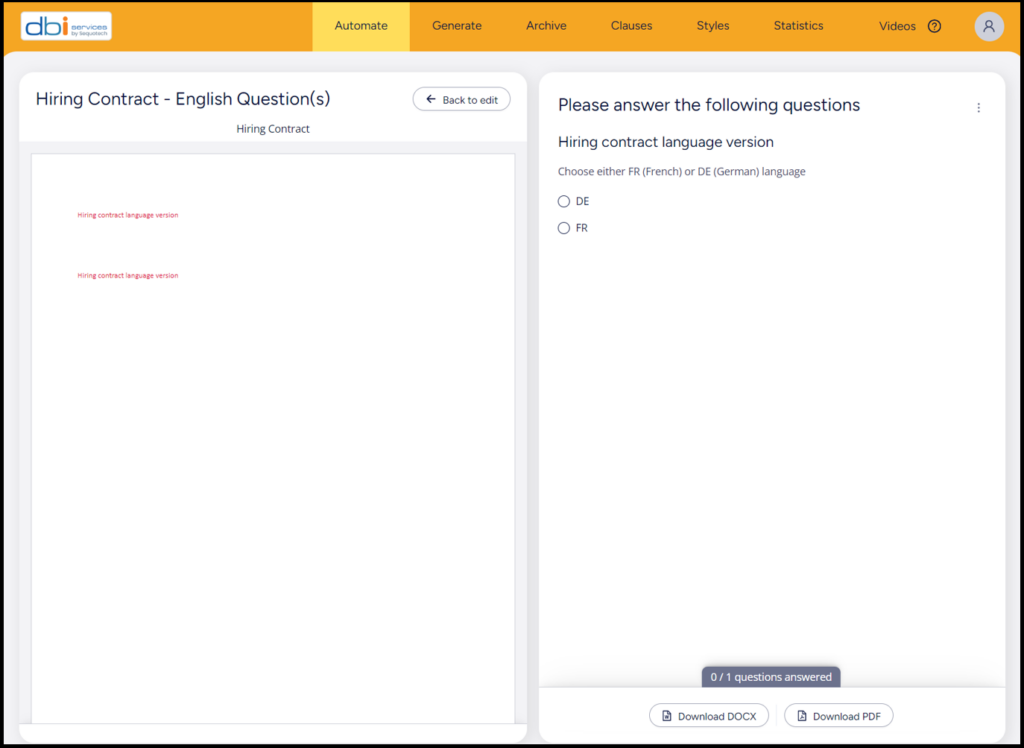
- Swiss German version
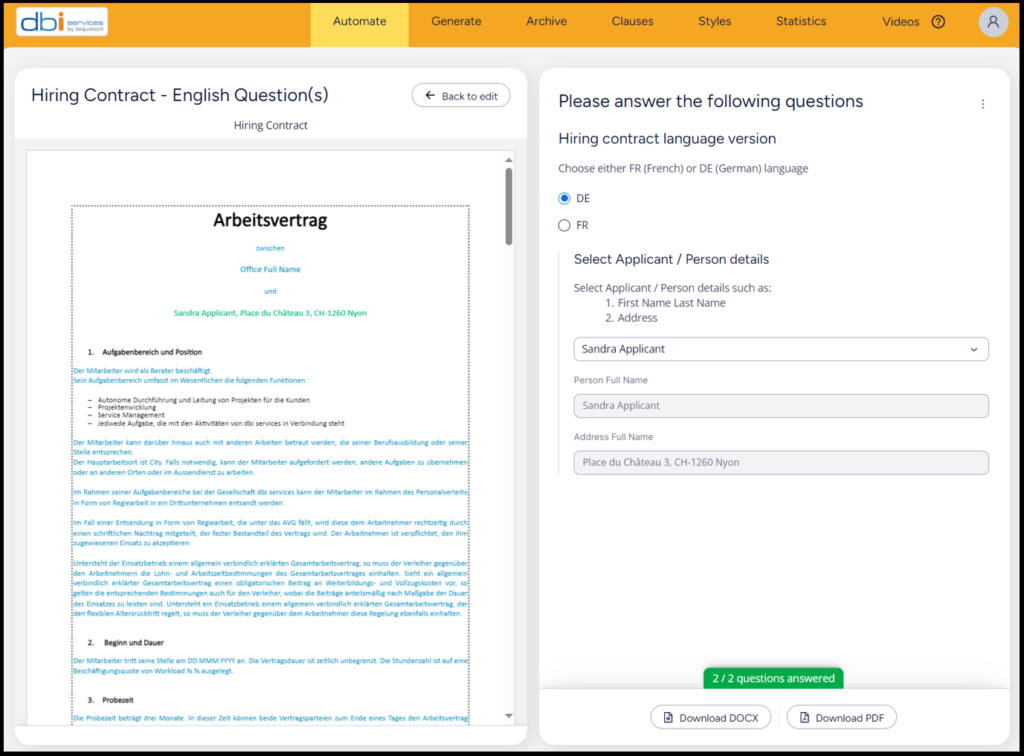
- Swiss French version
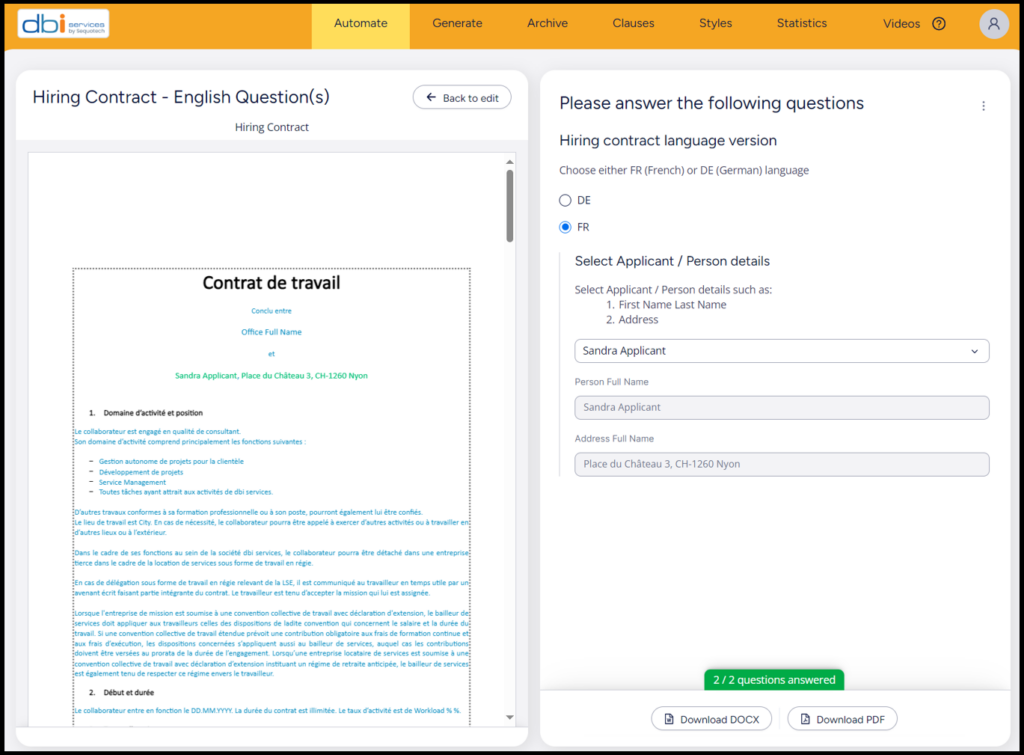
At the end, in order to let Ment users generate a document based on one template, an admin or the author has to publish it.
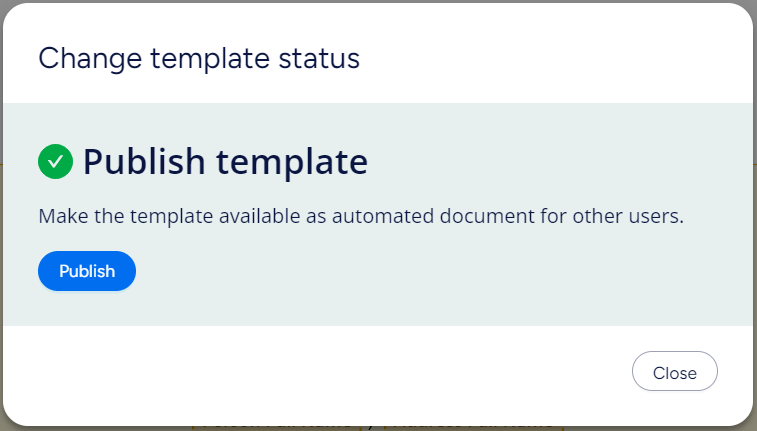
All these steps let you foresee what you can achieve with M-Files Ment.
6. What’s next
This brief introduction to M-Files Ment shows you what an author or admin can do to automate document generation based on template(s) for knowledge workers.
This is not all. Combining these document templates to M-Files workflows can leverage your Business organization to achieve and automate complex tasks with finest controls and results.
I encourage you to watch our recordings (FR version or DE version).
Enjoy watching and do not hesitate to contact us for any project integration or support.
![Thumbnail [60x60]](https://www.dbi-services.com/blog/wp-content/uploads/2022/08/PLE_web-min-scaled.jpg)
![Thumbnail [90x90]](https://www.dbi-services.com/blog/wp-content/uploads/2022/08/GME_web-min-scaled.jpg)
![Thumbnail [90x90]](https://www.dbi-services.com/blog/wp-content/uploads/2022/08/ATR_web-min-scaled.jpg)