In this blog we will be looking at the configuration of M-Files Ment Integration into an M-Files vault. We will discuss the configuration, the benefits and learn how to work with it.
This is a follow-up to the webinar I hosted on 10 December and is aimed at technical teams responsible for configuration, implementation and end-user training.
Overview
The latest version of the M-Files Ment integration supports three distinct use cases:
- Start document generation out of the M-Files Desktop (installation of the M-Files Ment vault integration is required)
- Content of M-Files can be inserted in the document generated by M-Files Ment
- The generated document in M-Files Ment can be directly stored in the M-Files vault
As previously indicated by M-Files, the Ment ecosystem will transition from AWS to Azure in 2025. Furthermore, additional developments and use cases are anticipated in the future. To remain apprised of forthcoming announcements, we recommend following dbi services and M-Files.
Prerequisites
To enable the integration of M-Files Ment in your M-Files vault the following prerequisite are required.
- M-Files Desktop version 22.5 or later
- M-Files Server version 22.5 or later
- Microsoft Entra ID with OAuth must be configured in the M-Files vault
- M-Files Rest API (with the classic M-Files Web) must be configured in the M-Files vault
- M-Files Rest API must be accesible from the Ment IP address for it to retrieve vault data
- The user accounts must be present in M-Files vault and Ment instance with the same email address (integration with the Entra ID for example)
- An unique domain name is required for each integrated vault (default for M-Files Cloud vaults)
- For M-Files on-premises environment the URL of the vault must be whitelisted in M-Files Ment
How to configure the Entra ID (on-premises environment)
Prior to commencing the configuration process, it is advisable to create a local M-Files account as a recovery account. In the event that the federated authentication settings are not correctly configured, access to the M-Files vault may be lost.
The first thing you need to do is create and configure an application in the Azure Portal. Go to the section titled ‘Microsoft Entra ID’ and select ‘App registration’. You will then need to register a new application. Select the supported account type from the list provided below.
- Accounts in this organisational directory only
- Accounts in any organisational directory
- Accounts in organisational directory and personal Micrososft accounts
- Personal Microsoft accounts only
Once you on clicked register, the overview page of the application will appear. It is important to note down both the application (client) ID and the directory (tenant) ID.
Go to the authentication section and add a new web platform. Enter the address in the following format for the redirect URI.
https://<VAULT_ADDRESS>/authentication/<CONFIGURATION_NAME>/read
<VAULT_ADDRESS> = address of your vault
<CONFIGURATION_NAME> = this is the name you set for your M-Files configuration
Please be advised that the following URIs must now be added to your web application.
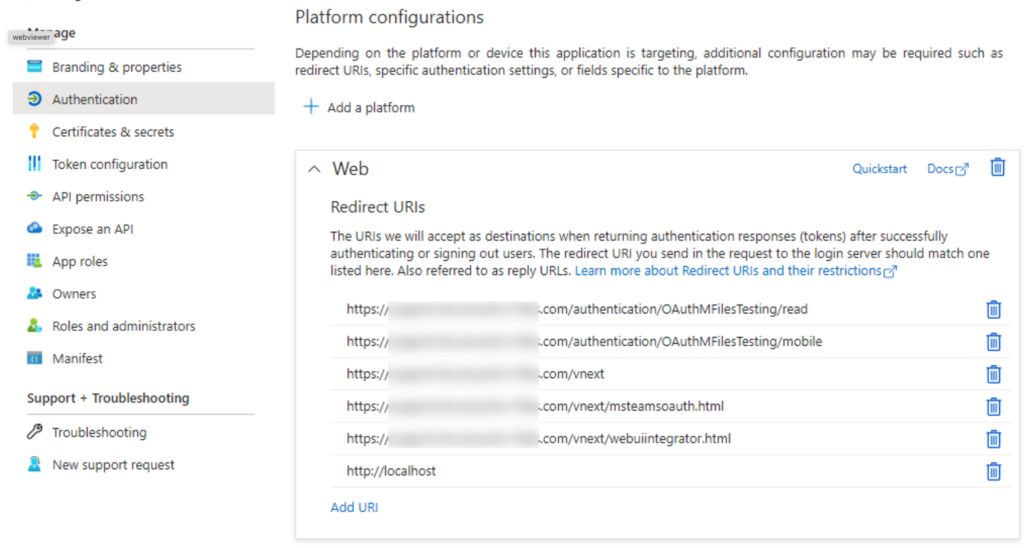
How to configure the Entra ID application in M-Files Ment
Please configure your Entra ID application to enable authentication on M-Files Ment. You will need to add the redirect URL, which is https://ment.m-files.com/auth/login?sso=mfilesAzure. Alternatively, you can replace the ‘ment.m-files.com’ domain name with the domain you use in your environment. The name “mfilesAzure” must be changed to the value you have set.
You must configure the primary vault connection in M-Files Ment. Log in as an Ment administrator and enter the M-Files vault URL in the configuration tab to issue a token for access. Next, confirm the authentication to the vault. The email address of the M-Files Ment login must match the issuing new token in the Entra ID. Details are shown in the picture below.
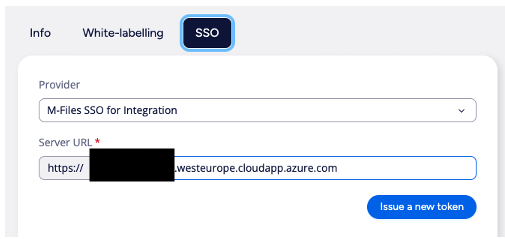
How to benefit from the M-Files integration
In this chapter I will explain the different benefits of an M-Files Ment integration in a M-Files vault.
When you create a new template in M-Files Ment, you can define a M-Files vault as the data source and use the data you already have in your M-Files vault. Simply choose the vault for your template from the drop-down menu, provided that the vault is configured in Ment to be used.
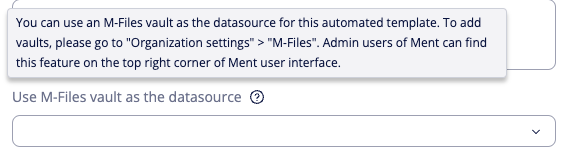
Let’s get started with template generation. Add your text blocks in the editor section, then select the text you want to replace with information from M-Files. In below example, we’re using the M-Files vault dbi – Ment as our data source to choose a name from the vault.
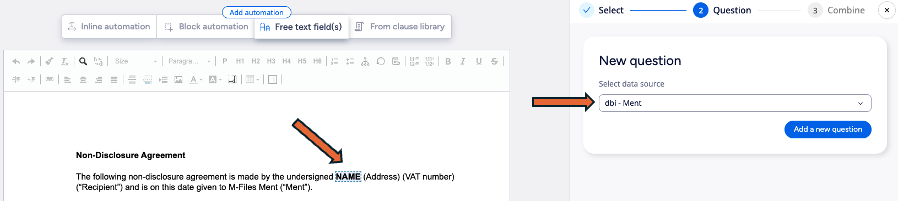
The next step is to define the question and the M-Files Ment vault metadata that you wish to use. In this instance, we are using the employee field to select the name of the employee that we wish to add to the document.

Additionally, the metadata for a template can be configured to be stored it in the M-Files vault. The predefined metadata will then be used for the documents stored in the vault.
The configuration of the predefined metadata is straightforward. To begin, open the template in M-Files Ment and select the icon for the metadata configured (see the illustration below).
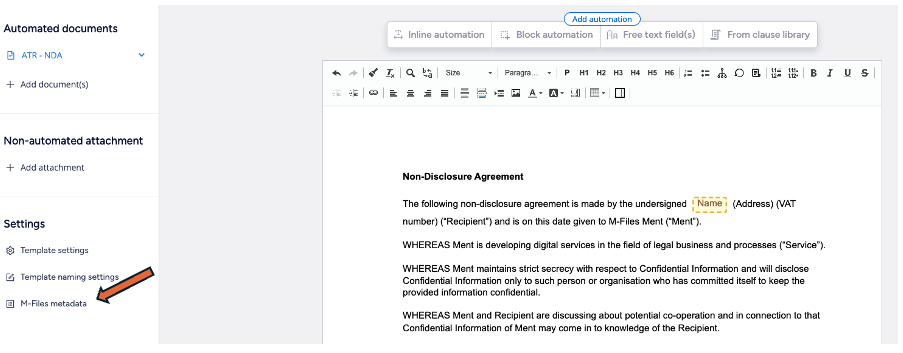
The example below illustrates the available configuration options based on the M-Files vault configuration. You can define the class, including the class properties and related questions, as well as the workflow to be used, including the workflow state.
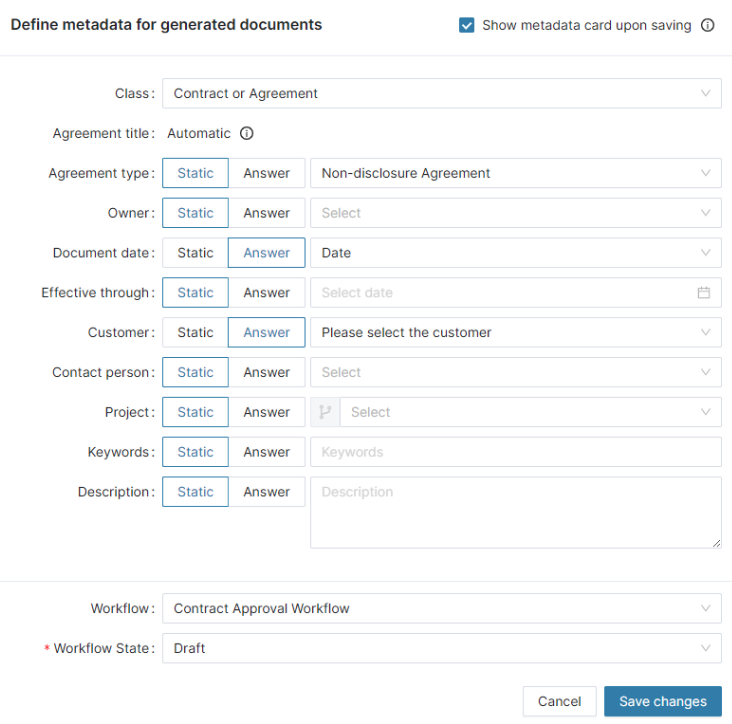
Concluding words
M-Files Ment is the ideal solution for generating documents based on predefined phrases, no coding required! The user can simply go through the questionnaire and, hey presto, the documents are ready to go! What’s more, they can be stored in M-Files, where they can enjoy all the benefits of M-Fikles fantastic feature set, including workflows, version control, automatic permissions, sharing with colleagues or clients, and much more. Get in touch with us today and we’ll discuss your specific use case and prepare a demo.
If you are currently using M-Files Ment and require assistance with configuration, please do not hesitate to contact us. We would be pleased to offer our support and assistance.
![Thumbnail [60x60]](https://www.dbi-services.com/blog/wp-content/uploads/2022/08/ATR_web-min-scaled.jpg)
![Thumbnail [90x90]](https://www.dbi-services.com/blog/wp-content/uploads/2022/08/GME_web-min-scaled.jpg)
![Thumbnail [90x90]](https://www.dbi-services.com/blog/wp-content/uploads/2022/08/PLE_web-min-scaled.jpg)