Use case
Companies are looking for an end-to-end solution to handle their incoming invoices in a modern way. This means, with as less as possible human interaction and get paper-less as much as possible. As we are in modern ECM system and AI, it is easier and faster implemented. In this Blog we are going to install the ChronoScan Advanced version.
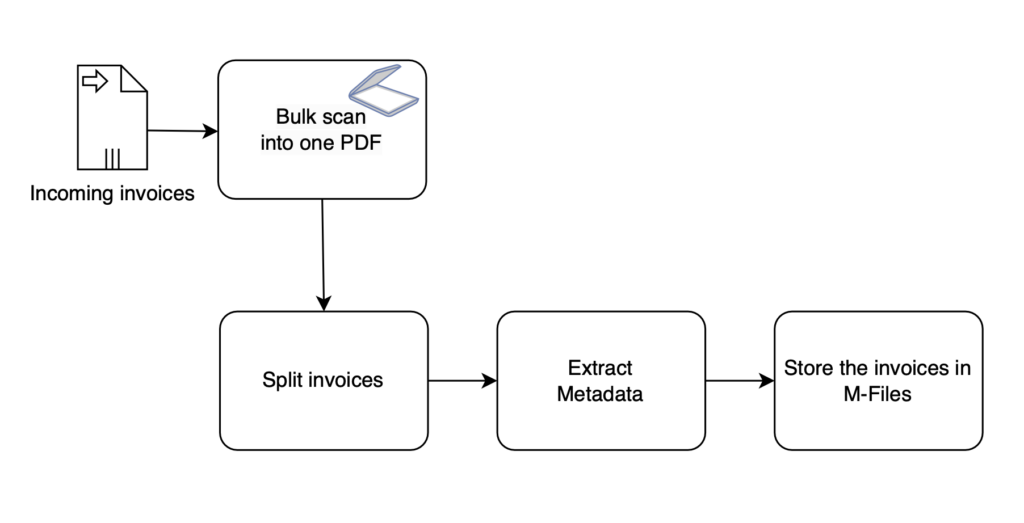
Products used for the implementation
- M-Files is the leading platform for knowledge work automation.
- ChronoScan ultimate suite for Document Scanning & PDF/OCR data capture.
We assume that the M-Files environment is already installed and configured. The focus is on the import of invoices with ChronScan and to transfer them into M-Files.
What is M-Files ?
- M-Files helps knowledge workers to work smarter.
- Eliminate Information Chaos.
- Improve Process Efficiency & Accuracy.
- Reduce Business Risk.
- Automation with AI.
For further information please get in contact with us and we can discuss how M-Files can support your digitalisation journey.
What is ChronoScan ?
- It’s a complete suite for document scanning & data entry.
- Easy, powerful, and fast.
- Scan and organize your documents in minutes, not hours.
For further information, please get in contact with us or have a look to the ChronoScan website.
ChronoScan ecosystem
ChronoScan is a Microsoft Windows application for desktop or server versions. They offer the following versions depending on the need
- ChronoScan Pro
- ChronoScan Advanced
- ChronoScan Enterprise
The detailed description of the different products is accessible here. A big advantage of ChronScan is, it addresses small customers to large enterprise companies. It is also reflected by the pricing model.
Installation of the ChronoScan is very simple, just download and install it like any other application based on Windows Operating systems.
Configuration of ChronoScan
To configure the software is not as easy, as you need a deep understanding of the GUI. This is also what I heard from ChronoScan, but they really provide a great help. In addition, we can help on the installation and configuration ChronoScan, if we offer them as part of the M-Files solution.
- Create a list of your suppliers.
- To split documents is possible and supported in different ways.
– Define type of pages and match them to a supplier.
– Add a barcode on the first page.
– Put blank pages between each invoice. - Analyse the document and extract the metadata.
– Define Intelli-Tags to identify the metadata to transfer to M-Files.
– A much better approach is to get use of the new AI capabilities, like the integration of Google Vision OCR, Google Document AI for Invoice processing, Dall-E image generation, ChatGPT generative models and MS Azure OpenAI Service generative models in ChronoScan. Decide what would fit to your case and budget. - Define Intelli-Tags to identify the metadata to transfer to M-Files.
- Next step, move the collected meta data and documents to M-Files. ChronoScan has an build in interface for M-Files to manage this transfer.
In the videos below you can find a demonstration of an invoice bulk import. The invoices scanned in a single document and the processed by the solution to split and analyse. And finally import in the M-Files Vault.
Automatic document split, analyse and import with ChronoScan Intelli-Tags and transfer to M-Files
Conclusion and what next !
The ChronoScan advanced version is a very great and simple to install, which will fit to companies who have a limited number of suppliers and invoices. To be honest, just from my point of view, if you stick to low budget and you have a small accounting team. I would recommend going with the ChronoScan advanced version. But, as soon as you look for a multi-user solution who can manage a big number of invoices, I really recommend moving to the enterprise suit.
Be curious about an upcoming blog of the ChronoScan Enterprise version, this fall. 😉
![Thumbnail [60x60]](https://www.dbi-services.com/blog/wp-content/uploads/2022/08/ATR_web-min-scaled.jpg)
![Thumbnail [90x90]](https://www.dbi-services.com/blog/wp-content/uploads/2022/08/GME_web-min-scaled.jpg)
![Thumbnail [90x90]](https://www.dbi-services.com/blog/wp-content/uploads/2022/08/PLE_web-min-scaled.jpg)