We had a problem with a customer where D2 was not loading properly in IE when going through F5 (load balancer). When trying to access D2 through the F5, let’s say: https://d2prod/D2 only a few menus and some part of the workspace were loading but it ended to say “Unexpected error occured”.
Investigation
It would have been too easy if this error appeared in the logs, but it didn’t. So that means it was not a D2 internal error but maybe in the interface or the way it is loading in IE. Because, fun fact, it was loading properly in Chrome. Additional fun fact, when using a superuser account it was also loading properly in IE!
As it was an interface error I used the IE debugging tool F12. At first I didn’t see the error in the console but when digging a bit inside all the verbose logs I found this:
SEVERE: An unexpected error occurred. Please refresh your browser com.google.gwt.core.client.JavaScriptException: (TypeError) description: Object doesn't support property or method 'querySelectorAll' number: -2146827850: Object doesn't support property or method 'querySelectorAll'
After some researches I figured out that others had issues with “querySelectorAll” and IE. In fact it was depending on the version of IE used because this function was not available prior IE 9.
Hence I came to the idea that my IE was not in the right compatibility mode, because I had IE 11, so it couldn’t be a version mismatch.
Fortunately thanks to the F12 console you can change the compatibility mode:
As I thought, the compatibility mode was set (and blocked) to 8, which was not supporting “querySelectorAll”. But I couldn’t change it to a higher value. Hence, I figured this out:
I was in Enterprise Mode. This mode forces the compatibility version and some other sort of things. Fortunately you can disable it in the browser by going into the “Tools” menu of IE. Then, like magic, I was able to switch to the compatibility version 10:
And, miracle. The D2 interface reloaded properly, with all menus and workspaces. You remember it was working with superuser accounts? In fact, when using a superuser account the Enterprise Mode was not activated and the Compatibility version was set to 10.
The question is, why was it forced to 8?
Solution
In fact, it was customer related. They had a policy rule applying for the old D2 (3.1) which needed the Enterprise Mode and compatibility mode set to 8. So when using the old dns link to point to the new D2, these modes were still applied.
So we asked to disable the Enterprise Mode and the compatibility mode returned to 10 by default. So be careful with IE in your company 😉
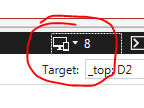
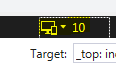
![Thumbnail [90x90]](https://www.dbi-services.com/blog/wp-content/uploads/2022/08/MOP_web-min-scaled.jpg)
![Thumbnail [90x90]](https://www.dbi-services.com/blog/wp-content/uploads/2022/08/ATR_web-min-scaled.jpg)