SQL Azure Database by default offers a 99.99% availability SLA across all its service tiers. This means that for any database, the downtime should not exceed 52 minutes per year. Using Zone redundancy increases availability to 99.995% which is about 26 minutes per year.
These impressive numbers can be achieved through in-region redundancy of the compute and storage resources and automatic failover within the region.
Some disruptive events may impact the region’s availability like Datacenter outage, possibly caused by a natural disaster.
To protect against a Region disaster, Auto-failover groups can be configured to automatically failover one or multiple databases to another region.
The technology behind Auto-failover group is the same as geo-replication but they are some differences.
In this blog post, we will configure an Auto-failover group for the database we previously created in a previous post.
So I start with the simple configuration of multiple Azure SQL Databases on a single server.
Create a new server in another region
First, we need to create our backup server in another Azure region, I will choose Japan East.
New-AzSqlServer -ResourceGroupName 'SQLFailover-lab-rg' `
-ServerName 'snasqlsrv-lab-02' `
-Location 'Japan East' `
-SqlAdministratorCredentials $(New-Object -TypeName System.Management.Automation.PSCredential -ArgumentList "LabSqlAdmin", $(ConvertTo-SecureString -String "MyPassword" -AsPlainText -Force))
I now have my second server ready with no databases except of master.
Get-AzResource | Where ResourceType -like '*Sql*' | ft Name ResourceGroupName ResourceType Location ---- ----------------- ------------ -------- snasqlsrv-lab-01 SQLFailover-lab-rg Microsoft.Sql/servers francecentral snasqlsrv-lab-01/DB01 SQLFailover-lab-rg Microsoft.Sql/servers/databases francecentral snasqlsrv-lab-01/DB02 SQLFailover-lab-rg Microsoft.Sql/servers/databases francecentral snasqlsrv-lab-01/master SQLFailover-lab-rg Microsoft.Sql/servers/databases francecentral snasqlsrv-lab-02 SQLFailover-lab-rg Microsoft.Sql/servers japaneast snasqlsrv-lab-02/master SQLFailover-lab-rg Microsoft.Sql/servers/databases japaneast
Create the Auto-Failover group
New-AzSqlDatabaseFailoverGroup -ResourceGroupName 'SQLFailover-lab-rg' `
>> -ServerName 'snasqlsrv-lab-01' -PartnerServerName 'snasqlsrv-lab-02' `
>> -FailoverGroupName 'sqlfailover-lab-fg'
FailoverGroupName : sqlfailover-lab-fg
Location : France Central
ResourceGroupName : SQLFailover-lab-rg
ServerName : snasqlsrv-lab-01
PartnerLocation : Japan East
PartnerResourceGroupName : SQLFailover-lab-rg
PartnerServerName : snasqlsrv-lab-02
ReplicationRole : Primary
ReplicationState : CATCH_UP
ReadWriteFailoverPolicy : Automatic
FailoverWithDataLossGracePeriodHours : 1
DatabaseNames : {}
I now have an Automatic Failover group between my 2 regions.
Add databases to Auto-Failover group
There are no databases in the group yet. Let’s add them.
$database = Get-AzSqlDatabase -ResourceGroupName 'SQLFailover-lab-rg' -ServerName 'snasqlsrv-lab-01' -DatabaseName 'DB01'
Add-AzSqlDatabaseToFailoverGroup -ResourceGroupName 'SQLFailover-lab-rg' -ServerName 'snasqlsrv-lab-01' `
-FailoverGroupName 'sqlfailover-lab-fg' -Database $database
The script above adds a single database to the Failover group. The script below will add all databases on the primary server.
$server01 = Get-AzSqlServer -ResourceGroupName 'SQLFailover-lab-rg' -ServerName 'snasqlsrv-lab-01' $server01 | Add-AzSqlDatabaseToFailoverGroup -FailoverGroupName 'sqlfailover-lab-fg' -Database ($server01 | Get-AzSqlDatabase)
I can now see my two databases on my Failover group;
Get-AzSqlDatabaseFailoverGroup -FailoverGroupName 'sqlfailover-lab-fg' -ResourceGroupName 'SQLFailover-lab-rg' -ServerName 'snasqlsrv-lab-01'
FailoverGroupName : sqlfailover-lab-fg
Location : France Central
ResourceGroupName : SQLFailover-lab-rg
ServerName : snasqlsrv-lab-01
PartnerLocation : Japan East
PartnerResourceGroupName : SQLFailover-lab-rg
PartnerServerName : snasqlsrv-lab-02
ReplicationRole : Primary
ReplicationState : CATCH_UP
ReadWriteFailoverPolicy : Automatic
FailoverWithDataLossGracePeriodHours : 1
DatabaseNames : {DB01, DB02}
An overview of the group with a map is now available on Azure Portal.
Listeners
The Auto-Failover provides 2 listeners. The first one for read-write OLTP type workload. The second one for read-only connection.
The DNS records are updated automatically to redirect to the correct server after a role change.
- Read-write: <failovergroup-name>.database.windows.net
- Read-only: <failovergroup-name>.secondary.database.windows.net
Connecting to my Read-only listener I can indeed read data but not modify it.
Msg 3906, Level 16, State 2, Line 6 Failed to update database "DB01" because the database is read-only.
Check the status of the Auto-Failover group
As we have seen already we can look at the status in PowerShell with Get-Az
(Get-AzSqlDatabaseFailoverGroup ` -FailoverGroupName 'sqlfailover-lab-fg' ` -ResourceGroupName 'SQLFailover-lab-rg' ` -ServerName 'snasqlsrv-lab-01').ReplicationRole
Some information about geo-replication are available in SQL DMVs. Here I use sys.geo_replication_links in the master database.
select d.name, @@SERVERNAME AS ServerName , replication_state_desc, role_desc, partner_server from sys.geo_replication_links AS grl join sys.databases AS d on grl.database_id = d.database_id
Manual Failover
A failover can be done manually using the Switch-AzSqlDatabaseFailoverGroup command.
Before doing it, let’s simply from SQL which server is now primary when I connect to my read-write listener;
My primary server is the 01. Let’s Failover.
Switch-AzSqlDatabaseFailoverGroup -ResourceGroupName 'SQLFailover-lab-rg' ` -ServerName 'snasqlsrv-lab-02' ` -FailoverGroupName 'sqlfailover-lab-fg'
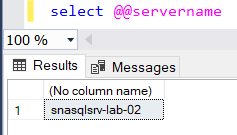 After a few seconds, my read-write listener now redirects my connection to server 02.
After a few seconds, my read-write listener now redirects my connection to server 02.
In this blog post, we have seen how to configure an Auto-failover group for Azure SQL Database.
This is definitely something that would have been more complicated to do on-premise.

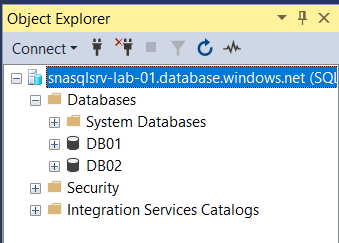
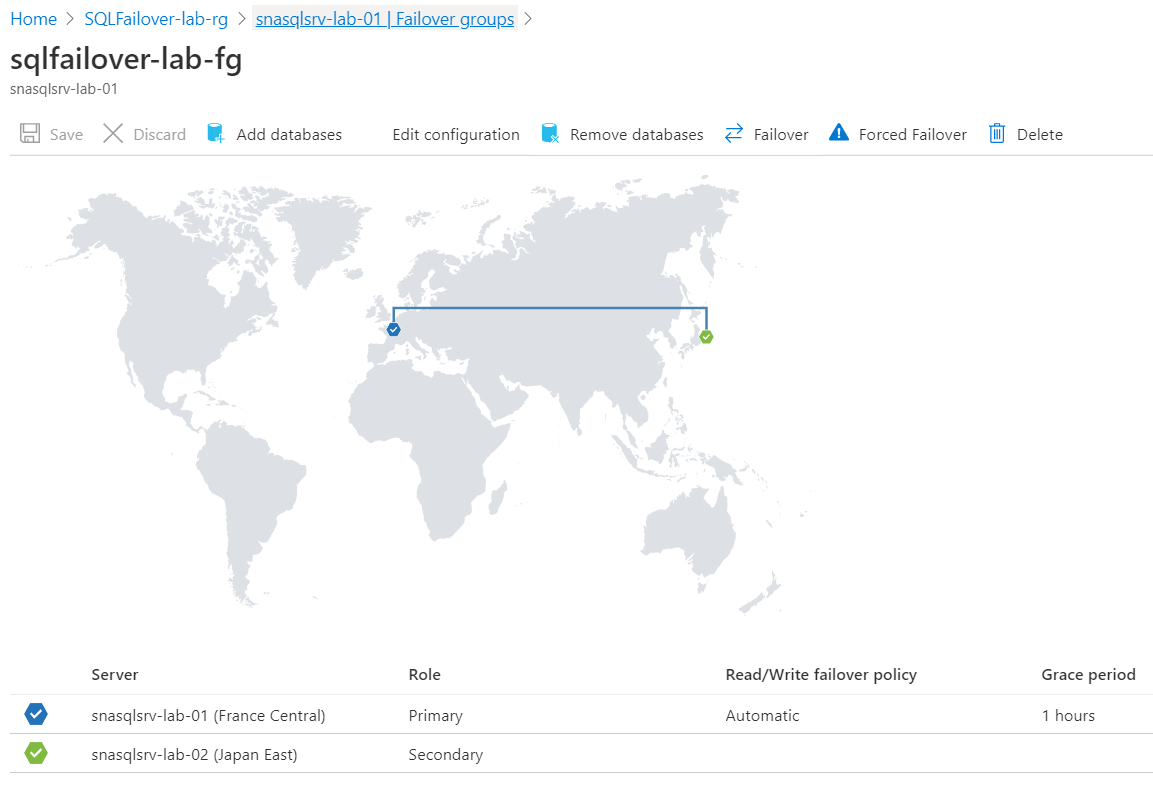
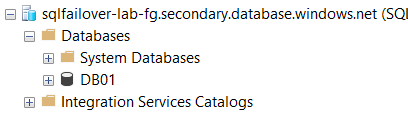
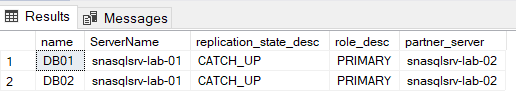
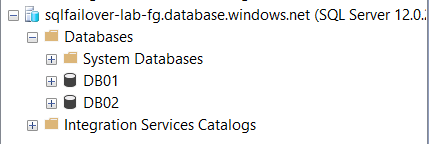

![Thumbnail [60x60]](https://www.dbi-services.com/blog/wp-content/uploads/2022/09/SNA_web-min-scaled.jpg)
![Thumbnail [90x90]](https://www.dbi-services.com/blog/wp-content/uploads/2022/08/STH_web-min-scaled.jpg)