In my previous Blog I had wrote about Swiss Cloud Provider: Exoscale. Read the Blog
Today we will look little bit deeper in three subjects:
- Template & Template sharing
- Scaling up and down instances
- dbi CentOS 8 & Debian 10 Templates
Templating
On Exoscale you can create custom Template from you current Instance. Custom Templates can make your daily work easier. We will look also how we can share Templates. Starting with the GUI:
1. Go to your instance ( Computer -> Instances -> [instance_name] -> scroll to Snapshot)
2. Click on “Create Snapshot”
3. Your Snapshot has been created 🙂
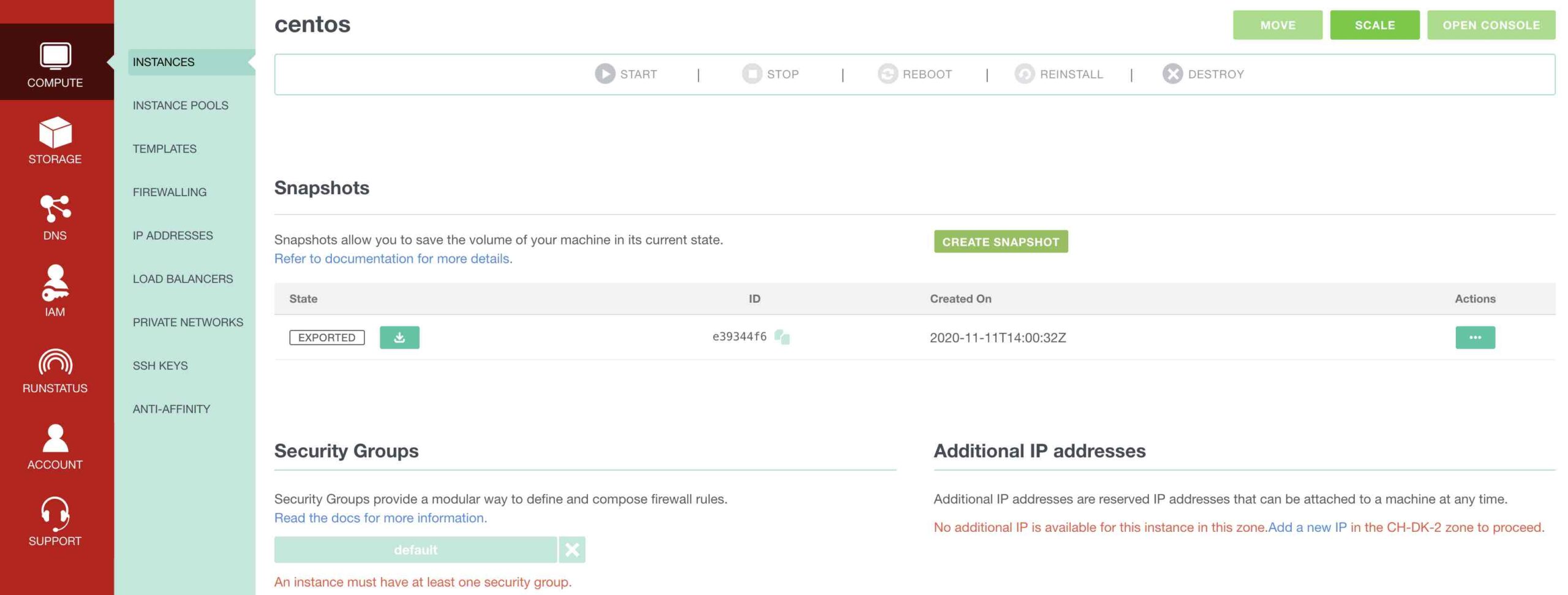
From the CLI:
1. Get VM Id
exo vm list
2. Create the snapshot
exo vm snapshot create
3. Your Snapshot has been created 🙂
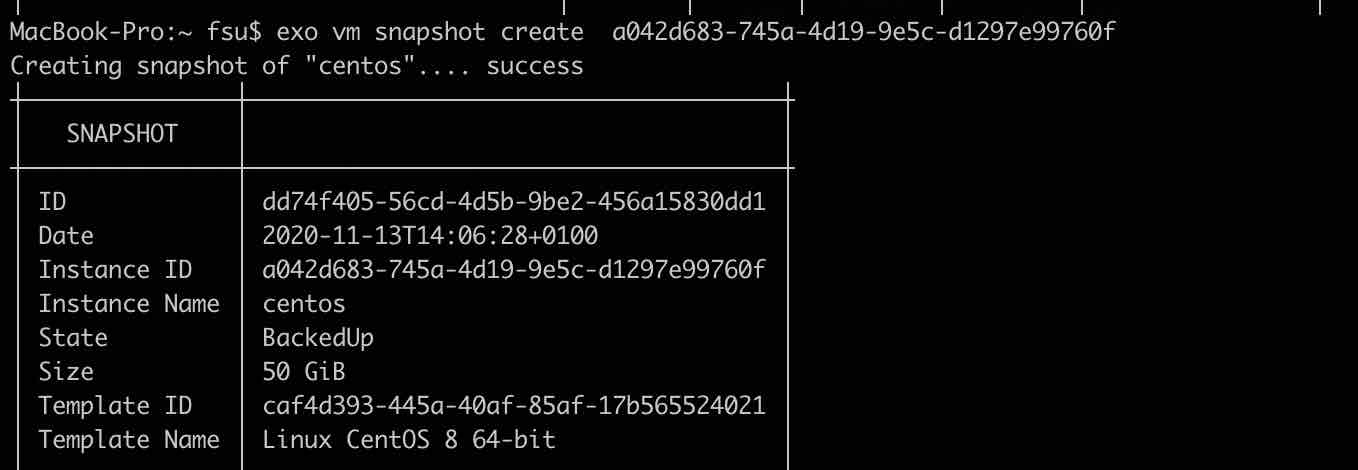
Let’s create now our custom Template using CLI:
exo vm template register centos8-pg13-dmk --from-snapshot e39344f6-d1c6-4ea6-857c-98dc1fce069a --description "CentOS 8 server with PostgreSQL 13"
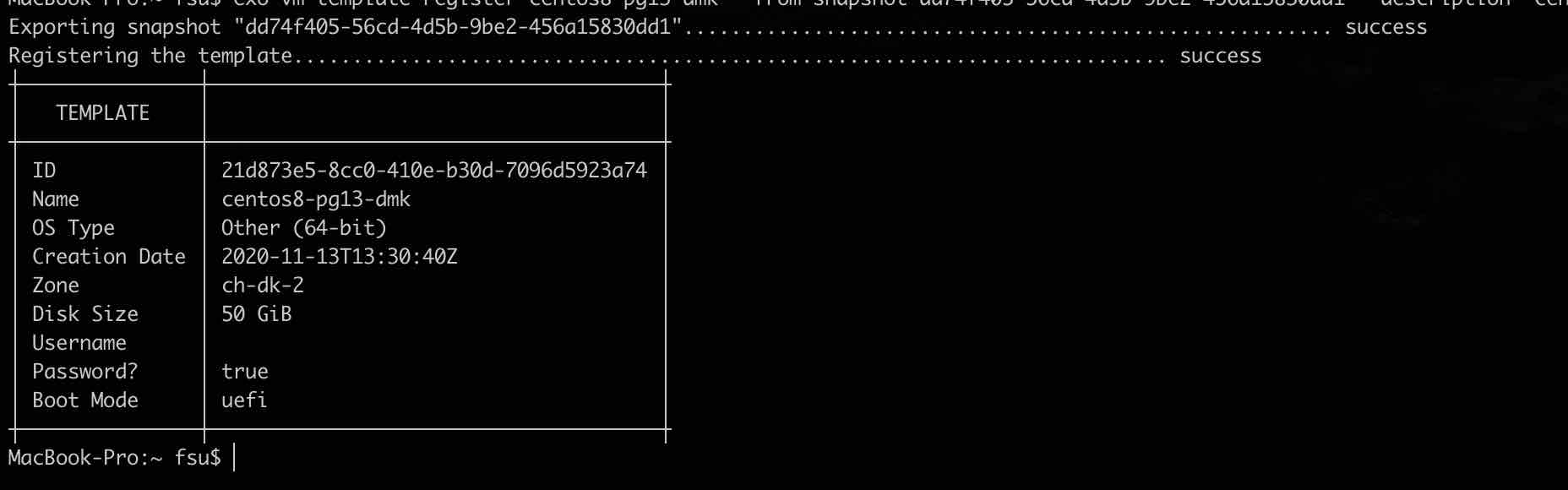
IMPORTANT:
If your Instance has UEFI Bootmode enabled, then you need to give following parameter:
--boot-mode uefi
Otherwise your template will not boot.
Here is the full command with UEFI boot:
exo vm template register centos8-pg13-dmk --from-snapshot e39344f6-d1c6-4ea6-857c-98dc1fce069a --description "CentOS 8 server with PostgreSQL 13" --boot-mode uefi
Creating the template can take few minutes. After it has been created successfully, you will see the Template in the GUI:
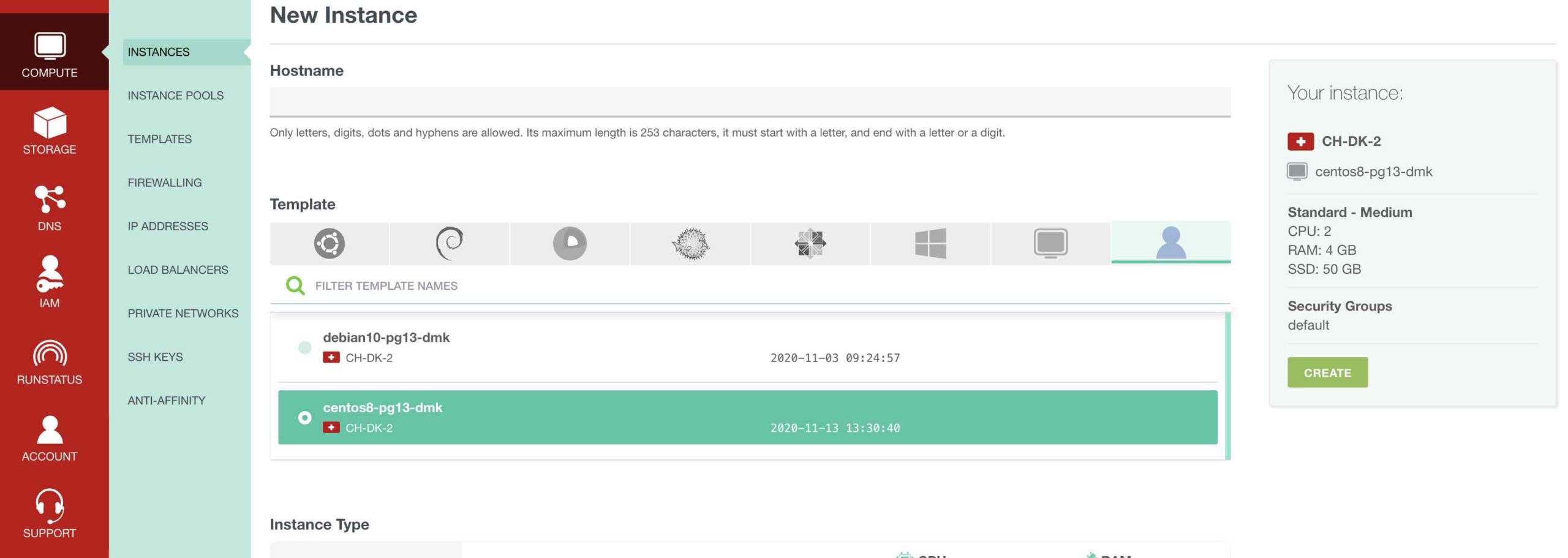
Sharing Templates
You can share your templates with by generating a link. Exoscale will generate the URL automatically for you:
First of all you need to export the VM
exo vm list
exo vm snapshot export 14cd6418-5fae-4003-85ee-87d409a0e4bb
This command will generate a URL. You can send the generated URL to your Team Members / customers.
FYI: The exported snapshot’s URL is only valid for 6 hours. You can always re-issue export commands to get a fresh URL but if you wish for it to be valid for longer, you should indeed download the snapshot and re-upload it in a public location such as a bucket of yours with a public ACL.
To import the VM from url, the command is following:
exo vm template register --url
Scaling up and down
Scaling up and down of your instance is very easy. Open your instance, click on “Scale” and change your Instance size.
IMPORTANT:
Decreasing the DISK is not possible. After you added more space to your disk, you need to restart your instance.
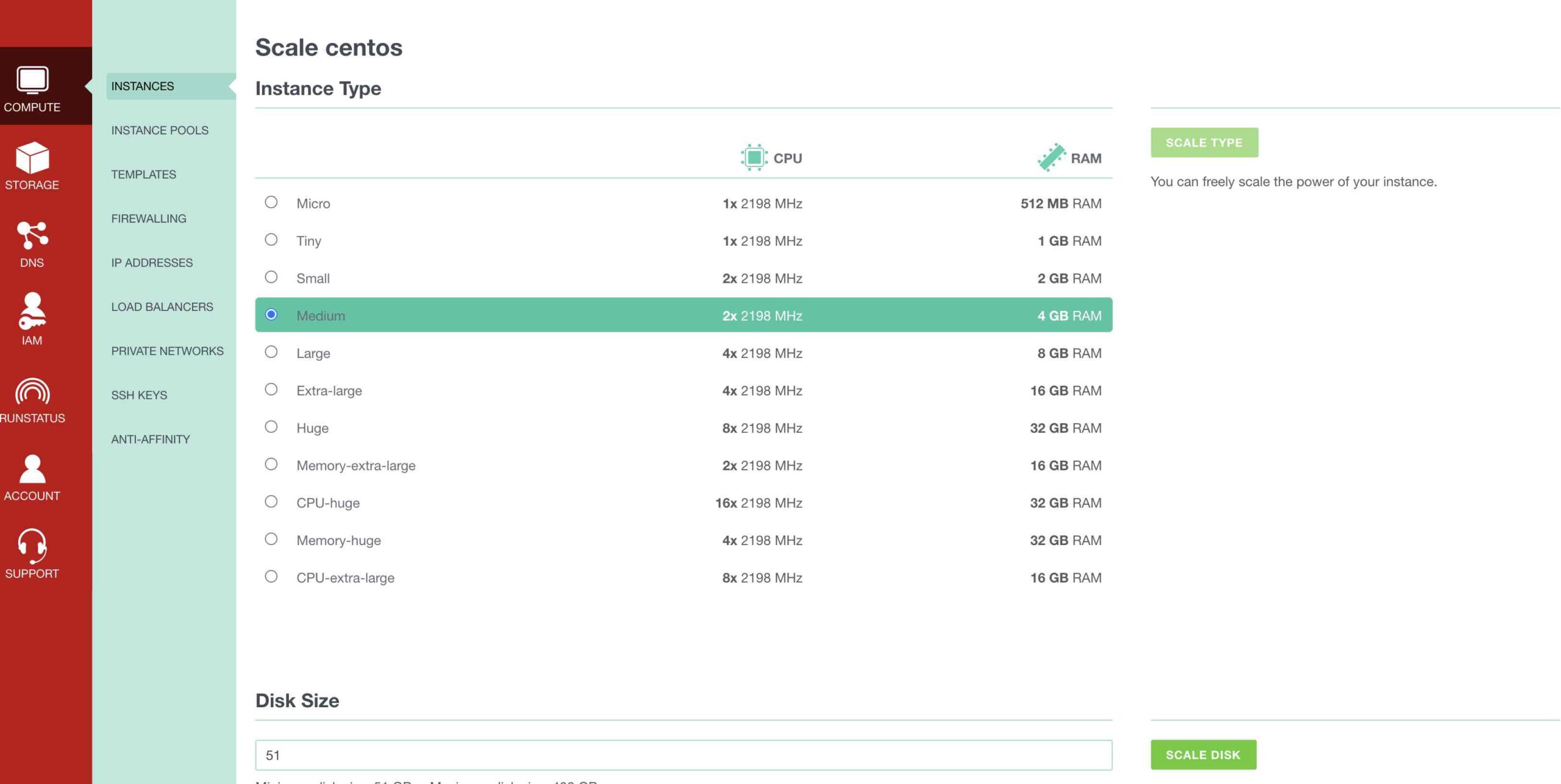
Our Templates
We prepared for our Customers two new Templates:
– CentOS 8 with PostgreSQL 13 installed and DMK configured.
– Debian 10 with PostgreSQL 13 installed and DMK configured.
DMK (Database Management Kit) allows dba’s to manage their database environment easier. With one command you can create new instance, restart your instance etc. For more Information you can visit following website: Database Management Kit
![Thumbnail [60x60]](https://www.dbi-services.com/blog/wp-content/uploads/2022/05/open-source-author.png)
![Thumbnail [90x90]](https://www.dbi-services.com/blog/wp-content/uploads/2024/01/HME_web.jpg)
![Thumbnail [90x90]](https://www.dbi-services.com/blog/wp-content/uploads/2022/11/NIJ-min-scaled.jpg)
![Thumbnail [90x90]](https://www.dbi-services.com/blog/wp-content/uploads/2022/08/JEW_web-min-scaled.jpg)