This blog focuses on the integration of M-Files with Microsoft Teams. Please find below a brief overview of the installation and configuration requirements. The primary focus will be on the benefits it will bring to the user and on demonstrating how to work with the M-Files Teams integration.
Requirements
- M-Files May 2024 Update or later
- M-Files Plugin for Microsoft Teams with the version 24.3.2.0
- Make sure that you have enough concurrent licenses in the vault. This is because people without access to M-Files use concurrent licenses
- The add-in requires a few Microsoft Graph API permissions
- Microsoft Entra ID is configured
- Encrypted gRPC connection must be enabled
This list details the most important requirements. For a full list of requirements, please refer to the official M-Files documentation.
Please also be advised of the fact that external users of Microsoft Word Online are able to open documents only, and are not permitted to save files in this program.
Installation and configuration
In order for the software’s functionality to be fully utilised, it is recommended that the add-in and M-Files Teams integration plugin are installed.
Should you elect to install only the add-in, please be advised of the limitations detailed below.
- The users cannot share M-Files content to people outside the organization
- You must configure the Federated Authentication settings manually
- In future updates the add-in will be come a requirement
Add-in configuration
The configuration and installation of the add-in is a two step activity. One part is in the M-Files Admin the other part has to be done in the Microsoft Teams admin center. The detailed configurations steps are documented in the M-Files documentation.
Plugin configuration
For the Plugin for Microsoft Teams you must install the M-Files Vault application, create and configure a scope for the federated authentication and configure the Plugin. Same as for the add-in, it is recommended to follow the official M-Files documentation.
Benefits for non M-Files users
The primary advantage of utilising the Microsoft Teams integration is the ability to share M-Files content with users who do not possess an M-Files account. This feature is instrumental in enabling companies to share a specific set of documents with their entire team, enhancing collaboration and efficiency. One example of this would be internal guidelines such as HR processes. M-Files is an effective system for the management of such documents, with version control enabled to ensure seamless control over all versions of files.
Should you require clarification on the implementation and functionality of the permission, or wish to confirm that documents are always shared in accordance with the permission set in M-Files, please do not hesitate to get in touch. Please refer to the graphic below for a clear explanation of how the permission evaluation and settings work.
It is imperative to ensure that the restricted access settings are always adhered to.
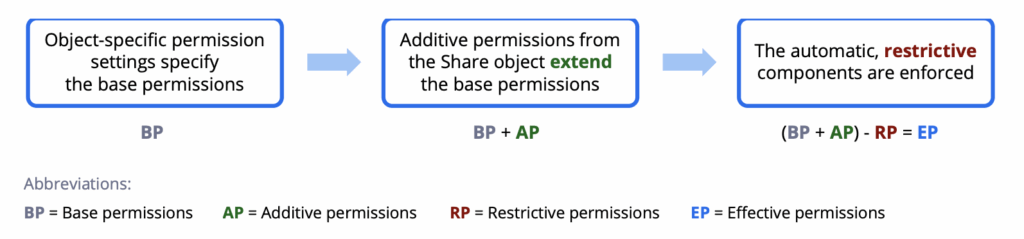
Please find below an example illustrating which internal users have access to M-Files documents. As we can see, this document is available in the M-Files Teams tab.

Next, we will examine a restricted document to understand how permissions are evaluated and set in the M-Files Teams tab.

Functions
In this chapter we will have look to the benefits and functions, I will explain based on screenshots of an existing implementation.
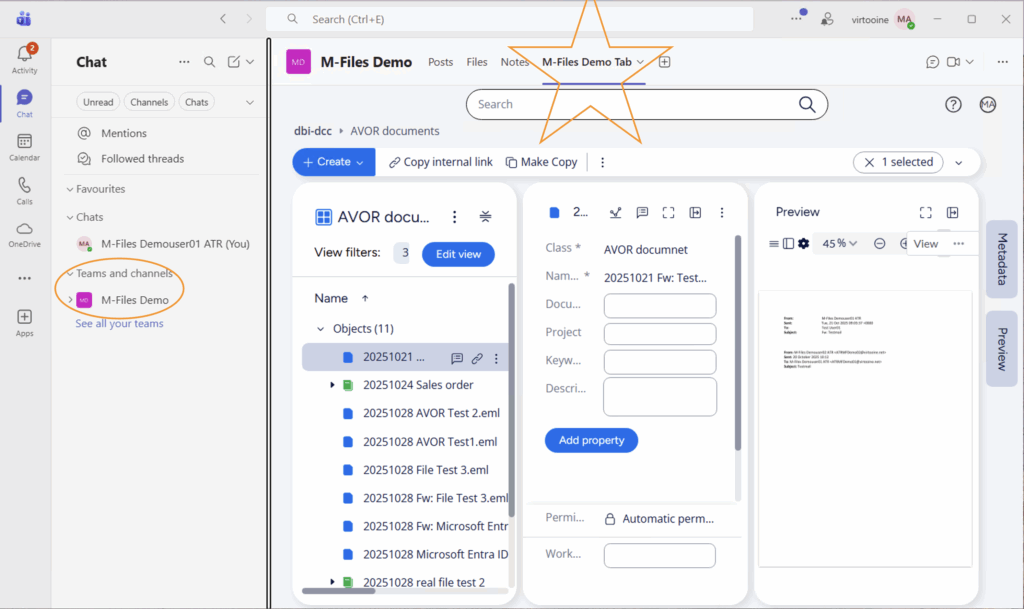
The image on the left shows a Teams client. If you look at the orange cycle, you will see the Teams channel. If you look closely at the star, you will see the M-Files tab.
Here you can see how to create documents in the same way as you can do it in M-Files itself.
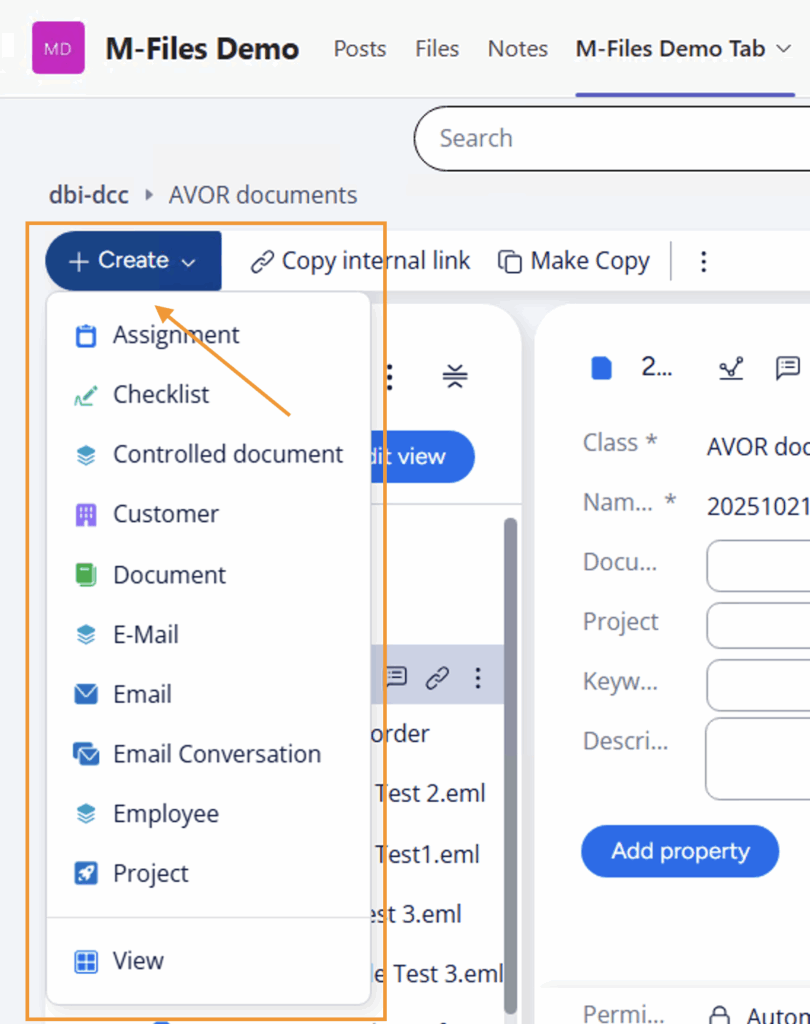
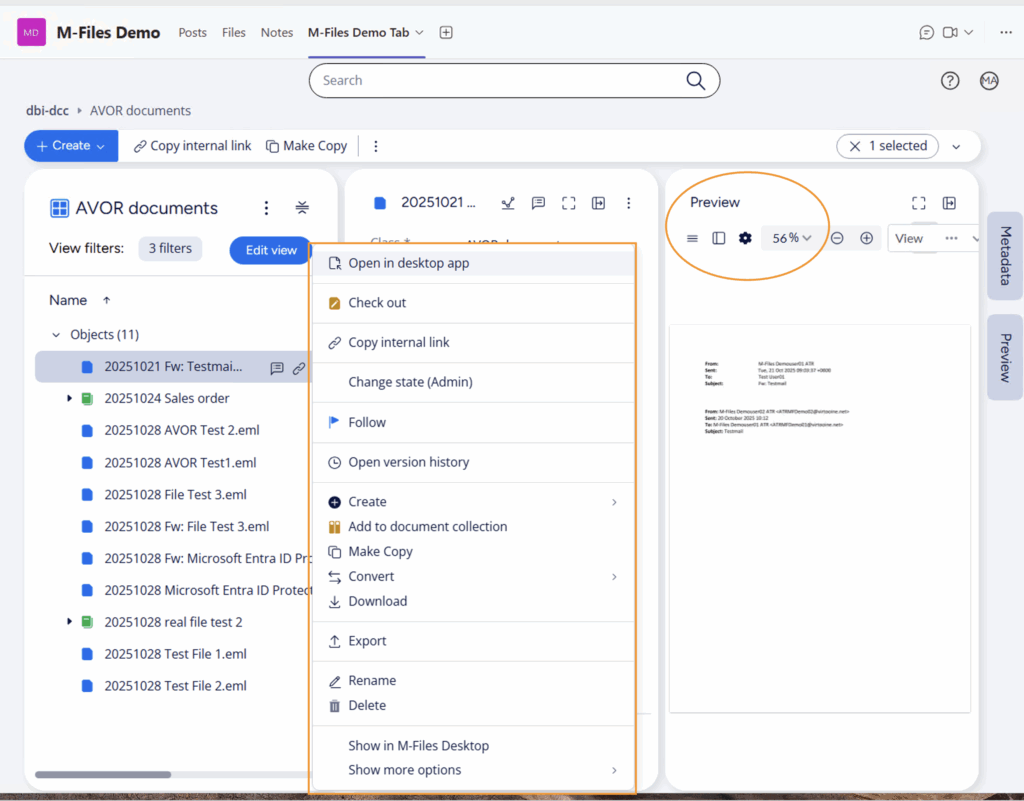
Microsoft Teams offers a consistent user experience comparable to that of the M-Files client. The functionality is restricted to the view that is made available in Teams. As demonstrated, the system enables full functionality and provides a preview option.
The following list provides an overview of the tasks that can be performed outside the Teams client, provided that the necessary access rights in M-Files have been granted, of course.
- Share an object only with M-Files users
- Stop sharing objects with M-Files users
- Delete a tab
- Share an object with everyone
- Stop sharing an object with everyone
- Share with current channel members
It is also possible to enable collaboration. This will allow users within Microsoft Teams to upload, download or work with the documents available in the Teams tab. Please be aware that these users will consume M-Files concurrent licenses. Should you wish to learn more about this topic, I would be happy to write a dedicated blog post on the subject.
Conclusion
This is an alternative and efficient method of working with a defined part of a document stored in M-Files directly from a placeholder that you use most frequently on a daily basis. If you use Teams and are looking for an alternative and easy way to access your M-Files documents, we recommend that you consider the M-Files Teams integration.
Should you require a demonstration or wish to discuss an integration project, please do not hesitate to contact us. I would be pleased to support you in this matter further.
![Thumbnail [60x60]](https://www.dbi-services.com/blog/wp-content/uploads/2022/08/ATR_web-min-scaled.jpg)
![Thumbnail [90x90]](https://www.dbi-services.com/blog/wp-content/uploads/2022/08/MOP_web-min-scaled.jpg)
![Thumbnail [90x90]](https://www.dbi-services.com/blog/wp-content/uploads/2022/08/GME_web-min-scaled.jpg)