The question comes frequently: How can I monitor my MongoDB cluster (ReplicaSet or Sharded) in a production environment? To answer this question we need first to get an overview of all potential monitoring solutions, and then compare them one by one. That’s exactly what we gonna do in this blog post series of MongoDB Monitoring solutions. Actually, a few monitoring solutions exist for MongoDB:
- Ops Manager/Cloud Manager
- Nagios
- Prometheus/Grafana
- MongoDB Utilities (mongostat, mongotop)
For the moment, we are going to leave OPS Manager aside because it can only be used with the MongoDB Enterprise Edition. The power of Nagios is its ability to integrate custom plugins developed by the community. One of the most popular MongoDB plugins for Nagios is the check_mongodb.py available here: https://github.com/mzupan/nagios-plugin-mongodb/
In this blog post, we will describe steps by steps on how to install, configure, and monitor MongoDB instances using the check_mongodb.py plugin.
Prerequisites:
- MongoDB is installed, up and running
- Nagios server is installed
For Nagios installation please refer to the official documentation: https://library.nagios.com/library/products/nagios-core/documentation/nagios-core-installing-on-centos- 7/
Create MongoDB user
You must be logged as an admin user in the admin database:
[nagios@nosql-primary ~]$ /opt/nosql/admin/mongodb/products/mongodb-linux-x86_64-amazon-4.4.1/bin/mongo --host 172.21.9.106 --port 27001 -u admin -p
MongoDB shell version v4.4.1
Enter password:
connecting to: mongodb://172.21.9.106:27001/?compressors=disabled&gssapiServiceName=mongodb
Implicit session: session { "id" : UUID("1fa616d7-5d2b-4952-9bab-e75bb6c3f169") }
MongoDB server version: 4.4.1
---
The first step is to create the monitoring user as follow:
mongo-replica:PRIMARY> db.getSiblingDB("admin").createUser( {
user: "monitoring",
pwd: "test",
roles: [ { role: "clusterMonitor", db: "admin" } ]
} )
Download and Install check_mongodb Nagios Plugin
Download the full project from here: https://github.com/mzupan/nagios-plugin-mongodb
[mongodb@nosql-primary ~]$ wget --no-check-certificate https://github.com/mzupan/nagios-plugin-mongodb/archive/master.zip [nagios@nosql-primary ~]$ unzip /usr/save/nagios-plugin-mongodb-master.zip [nagios@nosql-primary ~]$ mv /usr/save/nagios-plugin-mongodb-master /usr/save/nagios-plugin- mongodb [nagios@nosql-primary ~]$ cd /usr/local/nagios/libexec/ [nagios@nosql-primary ~]$ chown -R nagios:nagios nagios-plugin-mongodb/
Test the plugin, to verify it has been installed properly:
[nagios@nosql-primary ~]$ /usr/local/nagios/libexec/nagios-plugin-mongodb/check_mongodb.py No module named pymongo At this stage, the plugin is installed but needs a dependency: pymongo.
Download and Install PyMongo Driver
Method 1: Download and install PyMongo manually.
Download the MongoDB Python driver from here: https://github.com/mongodb/mongo-python-driver.
[nagios@nosql-primary ~]$ cd ~ [nagios@nosql-primary ~]$ wget --no-check-certificate https://github.com/mongodb/mongo-python- driver/archive/master.zip [nagios@nosql-primary ~]$ unzip mongo-python-driver-master.zip $ cd mongo-python-driver-master Install pymongo by running the setup.py as shown below : # python setup.py install .. .. .. Installed /usr/lib/python2.4/site-packages/pymongo-2.6-py2.4-linux- i686.egg Processing dependencies for pymongo==2.6 Finished processing dependencies for pymongo==2.6
Method 2: Install PyMongo driver using pip.
First install Python pip:
[nagios@nosql-primary ~]$ curl "https://bootstrap.pypa.io/get-pip.py" -o "get-pip.py" $ python get-pip.py [nagios@nosql-primary ~]$ pip -V pip 20.0.2 from /usr/lib/python2.7/site-packages/pip (python 2.7)
Inside the MongoDB plugin directory for Nagios execute the following command:
[nagios@nosql-primary ~]$ cd /usr/local/nagios/libexec/nagios-plugin-mongodb/ [nagios@nosql-primary ~]$ pip install -r requirements
Test MongoDB Nagios Plugin from Command Line
[nagios@nosql-primary ~]$ /usr/local/nagios/libexec/nagios-plugin-mongodb/check_mongodb.py -H 192.168.0.50 OK - Connection took 1 second The MongoDB Nagios plugin works properly, we can now start configuring services and commands.
Command definition
Add the following command to the command.cfg file.
[nagios@nosql-primary ~]$ vi /usr/local/nagios/etc/objects/commands.cfg
################################################################################
#
# MONGODB CHECK COMMANDS
#
################################################################################
define command {
command_name check_mongodb
command_line $USER1$/nagios-plugin-mongodb/check_mongodb.py -H $HOSTADDRESS$ -A $ARG1$ -P $ARG2$ -W $ARG3$ -C $ARG4$
}
define command {
command_name check_mongodb_database
command_line $USER1$/nagios-plugin-mongodb/check_mongodb.py -H $HOSTADDRESS$ -A $ARG1$ -P $ARG2$ -W $ARG3$ -C $ARG4$ -d $ARG5$
}
define command {
command_name check_mongodb_collection
command_line $USER1$/nagios-plugin-mongodb/check_mongodb.py -H $HOSTADDRESS$ -A $ARG1$ -P $ARG2$ -W $ARG3$ -C $ARG4$ -d $ARG5$ -c $ARG6$
}
define command {
command_name check_mongodb_replicaset
command_line $USER1$/nagios-plugin-mongodb/check_mongodb.py -H $HOSTADDRESS$ -A $ARG1$ -P $ARG2$ -W $ARG3$ -C $ARG4$ -r $ARG5$
}
define command {
command_name check_mongodb_query
command_line $USER1$/nagios-plugin-mongodb/check_mongodb.py -H $HOSTADDRESS$ -A $ARG1$ -P $ARG2$ -W $ARG3$ -C $ARG4$ -q $ARG5$
}
Nagios Service Definition for MongoDB Commands
Create a service definition and place it under the /usr/local/nagios/etc directory.
[nagios@mdb03 etc]$ vi /usr/local/nagios/etc/mongodb-prod-server.cfg
define host{
use linux-server
host_name mdb01
alias mdb01
address 192.168.56.105
}
define host{
use linux-server
host_name mdb02
alias mdb02
address 192.168.56.106
}
define host{
use linux-server
host_name mdb03
alias mdb03
address 192.168.56.107
}
define hostgroup{
hostgroup_name Mongo Servers
alias Mongo Servers
members mdb01,mdb02,mdb03
}
########################################################################
######## SERVICES DEFINITIONS ########
########################################################################
define service {
use generic-service
hostgroup_name Mongo Servers
service_description Mongo Connect Check
check_command check_mongodb!connect!27017!2!4
}
define service {
use generic-service
hostgroup_name Mongo Servers
service_description Mongo Free Connections
check_command check_mongodb!connections!27017!70!80
}
....
## All services definition can be found here: https://github.com/mzupan/nagios-plugin-mongodb
Now add the MongoDB configuration file in the central Nagios configuration file:
[nagios@mdb03 etc]$ vi /usr/local/nagios/etc/nagios.cfg # Definitions for Monitoring MongoDB Hosts and Services cfg_dir=/usr/local/nagios/etc/objects/mongodb-prod-server
Save and exit
Test Service Check before restarting Nagios Service
[nagios@mdb03 etc]$ /usr/local/nagios/bin/nagios -v /usr/local/nagios/etc/nagios.cfg Running pre-flight check on configuration data... ... Total Warnings: 0 Total Errors: 0 Things look okay - No serious problems were detected during the pre-flight check
Then, restart the Nagios service:
[nagios@mdb03 etc]$ systemctl restart nagios && systemctl status nagios
Connect to the Nagios web interface a see all services running:
[nagios@mdb03 etc]$ open http://IP/nagios
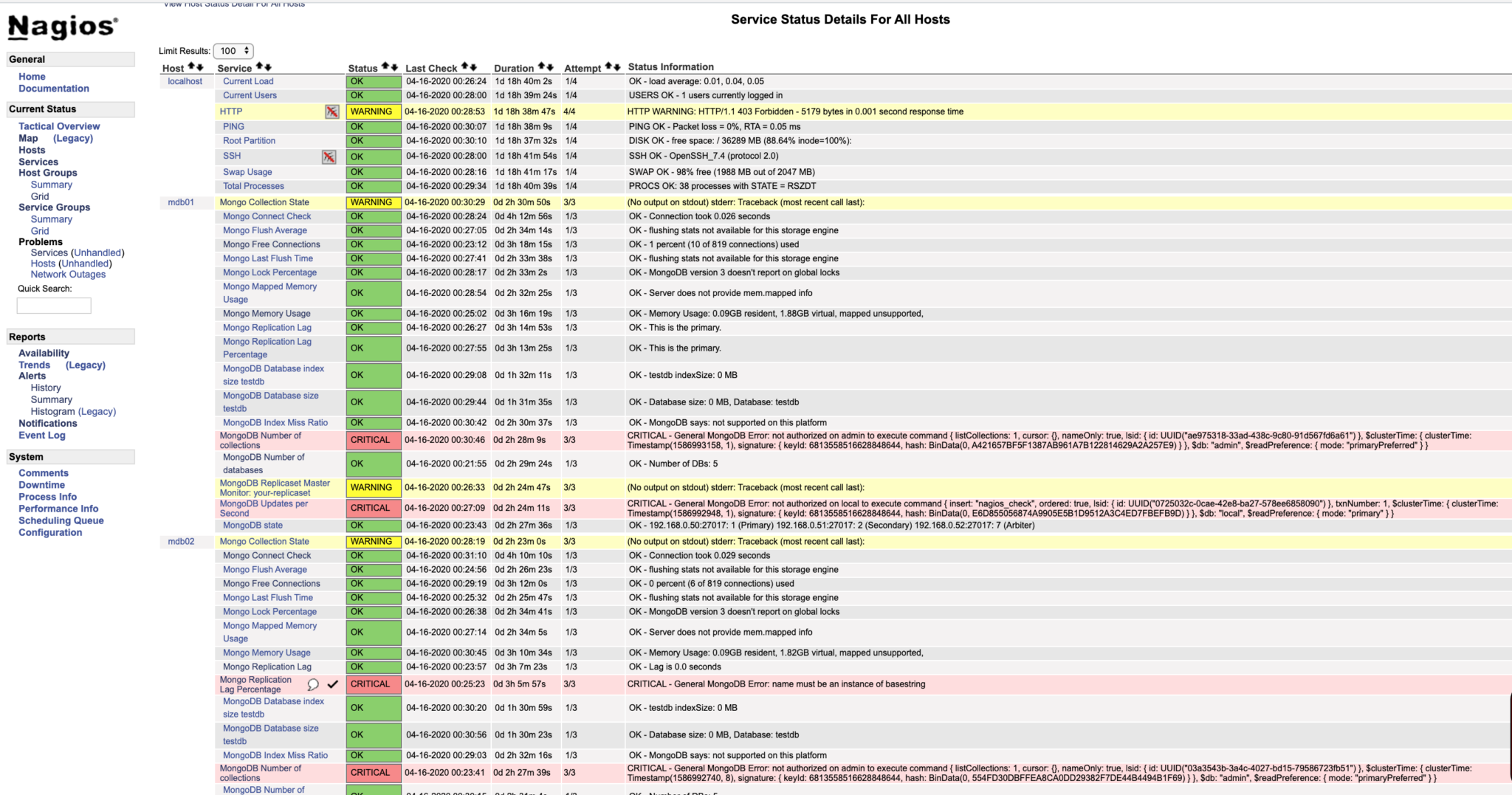
![Thumbnail [90x90]](https://www.dbi-services.com/blog/wp-content/uploads/2022/10/STS_web-min-scaled.jpg)
![Thumbnail [90x90]](https://www.dbi-services.com/blog/wp-content/uploads/2022/08/STH_web-min-scaled.jpg)
![Thumbnail [90x90]](https://www.dbi-services.com/blog/wp-content/uploads/2022/09/SNA_web-min-scaled.jpg)