A bunch of new features and a seamless user experience across all the M-Files products have been introduced with the M-Files January 2024 Release. In addition, it will bring a fresh look across all M-Files products and additional Business Benefits.
In this blog, I will give a summary of the new Features and Business Benefits including pictures of the new look and feel of the different M-Files products.
Furthermore, I will also share the instruction to follow, in order to keep the former colour scheme.
Business Benefits of the M-Files January Release 2024
Outlined below you will find a list of the most important Business Benefits.
- Consistent User Experience: Streamlined and cohesive design across products for a consistent and intuitive user experience.
- Enhanced Accessibility: Improved color contrast and accessibility features will cater to a broader audience, ensuring a positive experience for users with diverse needs.
- Efficient Learning Curve: Quicker adaptation to the unified design, as common elements and patterns create a more efficient learning curve.
- Increased User Satisfaction: A cohesive and accessible design contributes to higher user satisfaction.
Summary of the main new Features of the M-Files January Release 2024
Features below will give you a list of the major improvements.
- M-Files Desktop Client and M-Files Web Client have the same visual identity.
- In the M-Files comments feature you have the option to mention someone by using the @ plus the name. In addition, this will trigger a notification.
- M-Files Desktop is supporting the copy of many links at once. You can now select many objects and create links to them at once in M-Files Desktop.
- It is now possible to set the session timeout individually. This can be easily done under the Advanced Vault Settings section.
- To streamline the process, improved sharing options were implemented.
Description out of the M-Files Release Notes: “Sharing options in M-Files Desktop have been clarified, and rarely used features have been removed if M-Files Web is enabled. PDF options have been moved to a “Save as PDF” section of the context menu. These are user interface changes only and have no effect on the API.“.
Joonas Linkola (Senior Partner sales Engineer at M-Files) shared a nice summary of the release note on LinkedIn.
For further details, please take a look at the official M-Files Release Note.”
How it looks now…
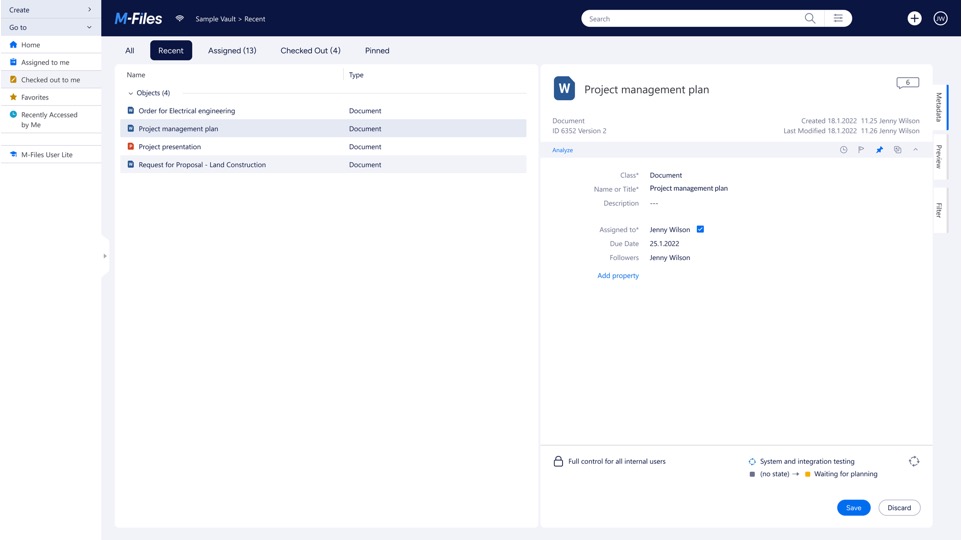
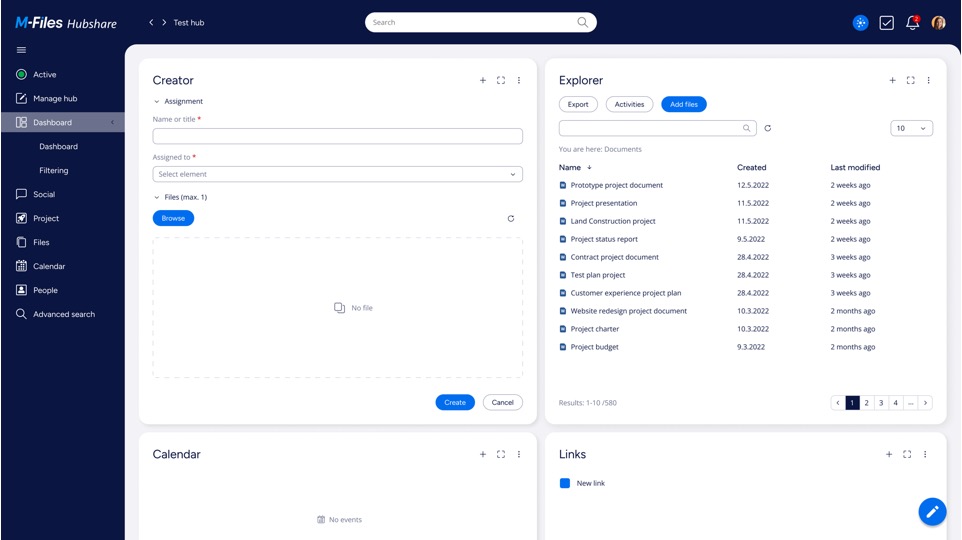

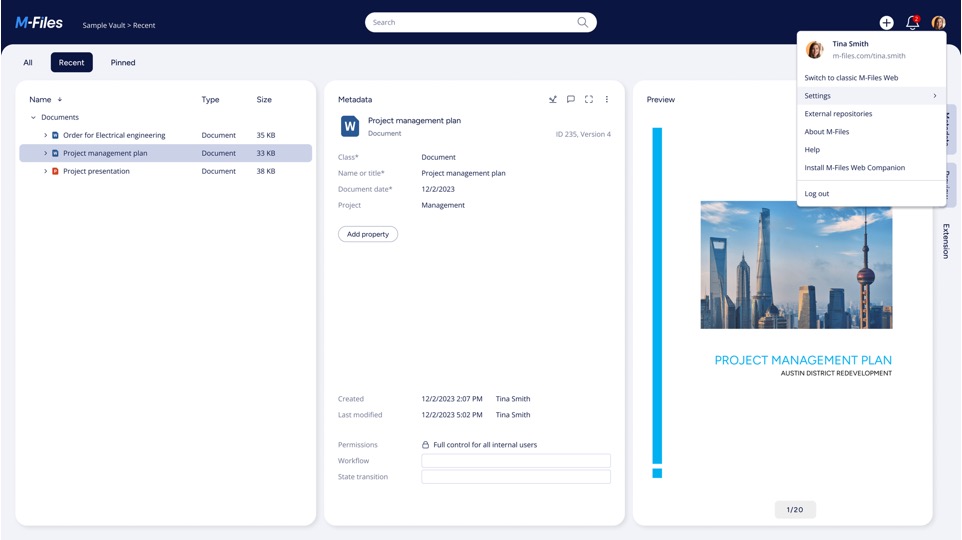
Reverting to the previous M-Files colour scheme
Open the M-Files Admin application and navigate to the Vault you would like to modify.
Click on Configuration => Client => Desktop => Appearance.
Particularly, the parameters below have to be adapted.
- Enabled > Yes
- Logo Image > M-Files Logo below
- Top Area Color > #318ccc
- Accent Color > #318ccc
- Top Area Breadcrumb and Icon Color > #ffffff
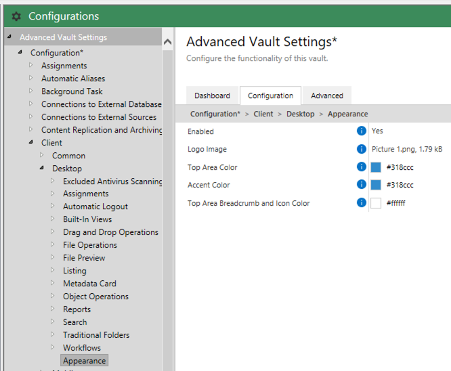
Please feel free to look at the below video that shows the same, step by step.
![Thumbnail [60x60]](https://www.dbi-services.com/blog/wp-content/uploads/2022/08/ATR_web-min-scaled.jpg)
![Thumbnail [90x90]](https://www.dbi-services.com/blog/wp-content/uploads/2022/08/MOP_web-min-scaled.jpg)
![Thumbnail [90x90]](https://www.dbi-services.com/blog/wp-content/uploads/2022/08/GME_web-min-scaled.jpg)