Introduction
Hi everybody
Today it’s not about Control-M jobs but about Jenkins jobs ,Jenkins allows you also to schedule jobs and below we will see how to make it cyclic.
First , we will create a job using Jenkins graphic web interface
How to create a job
Connect to Jenkins interface with your login/password
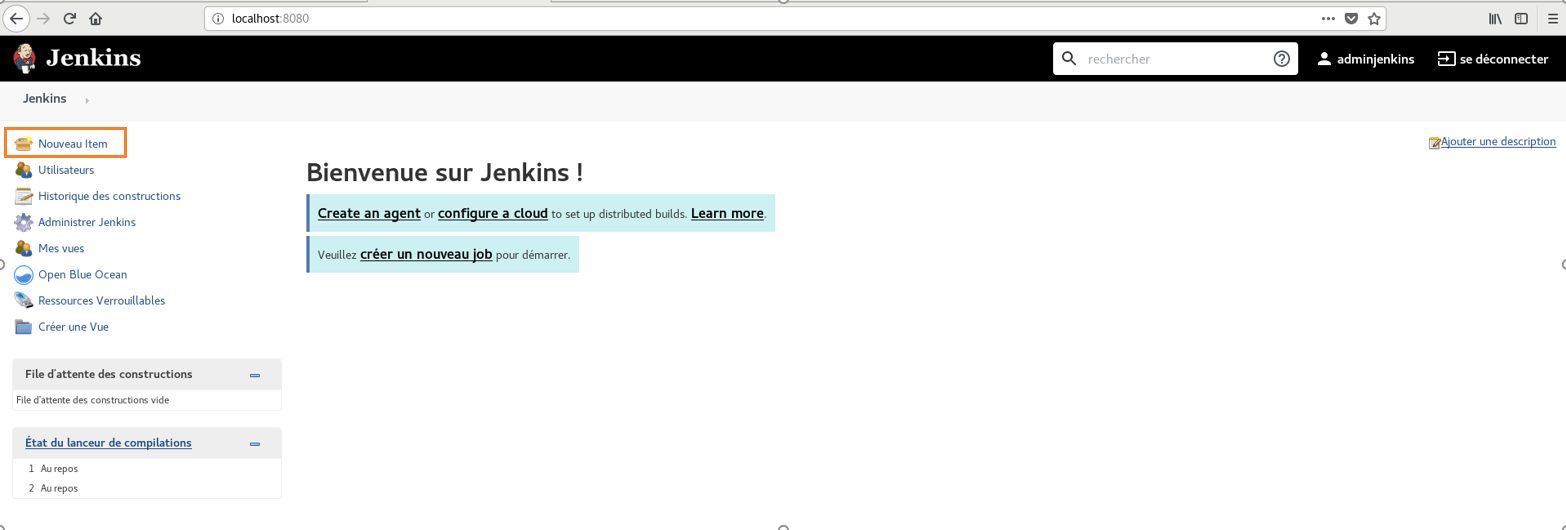
-Select new item
-Select freestyle build
-Name your build
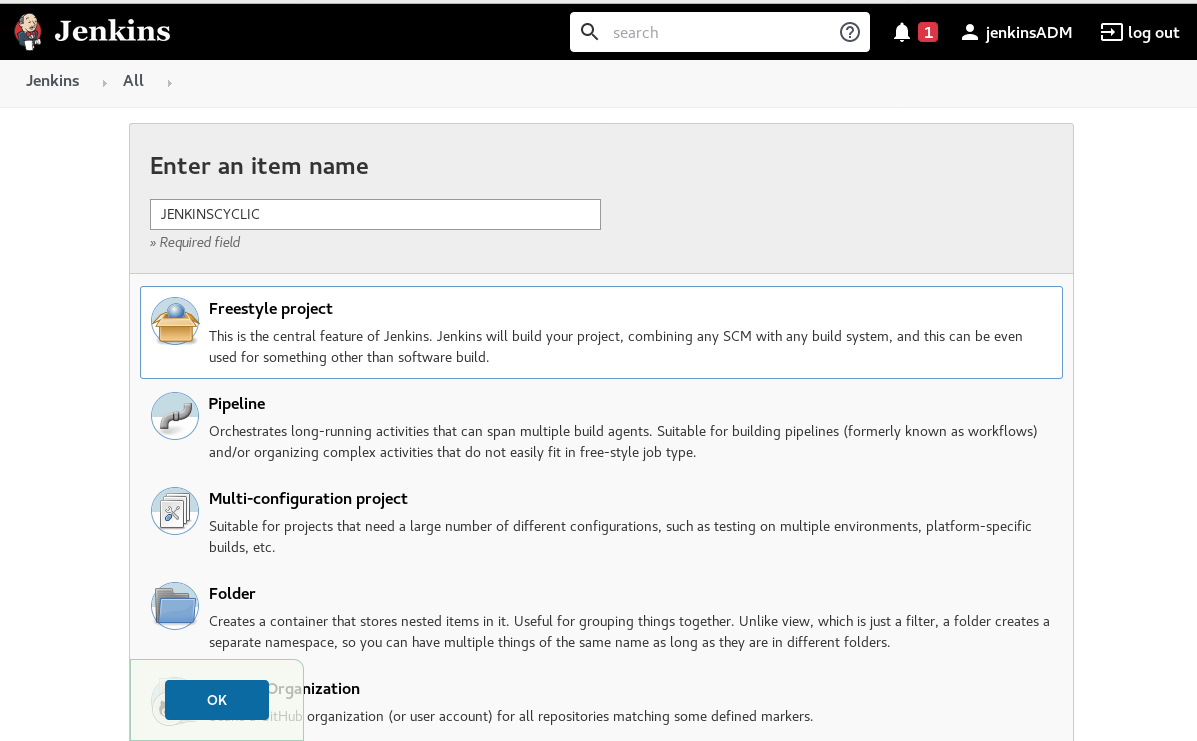
In the build’s configuration , enter your command line in the build part (here we will chose “execute shell” in the drop down menu )
configure the scheduling
To schedule a job,Jenkins is using the same syntax as Linux crontab,then it’s easy to perform a cyclic job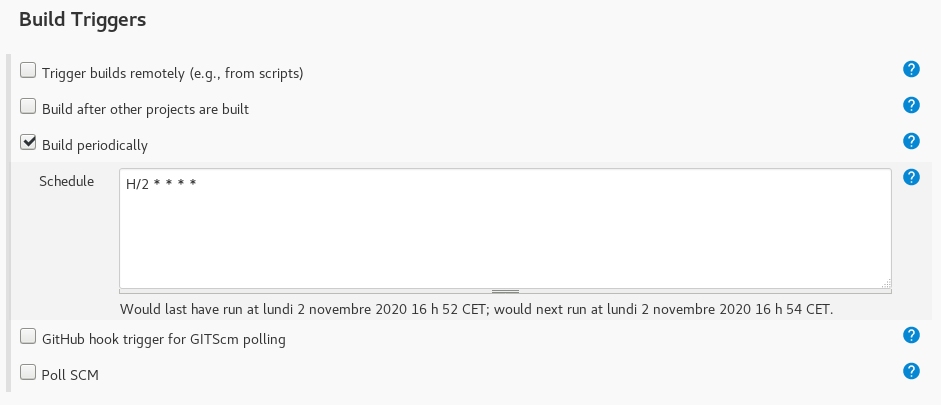
Check the box ” build periodically”It is Based on the same logic of Linux cron , moreover you have example and syntax by clicking on the “?” icon on the right of the field.
On this example we configured the scheduling to have a build execution every 2 minutes
The screenshot is showing that it will be executed on monday( and every other week days) every 2 minutes and next execution is planned.
Start the build
After that you can launch your build and check if the job is looping as expected (note that each execution create a build)
we can see that build is triggered as expected and time interval is respected as well
Conclusion
Jenkins is quite similar with Control-M which allows you to schedule jobs and do many other interesting tasks such as managing a complete workflow using “pipelines”, it can also be mounted as a Docker image and has a good flexibility.the web interface is really intuitive and we can be associate it to other software ( like Control-M )
Stay tuned to get more Control-M and Jenkins tips and don’t forget to check dbi bloggers.
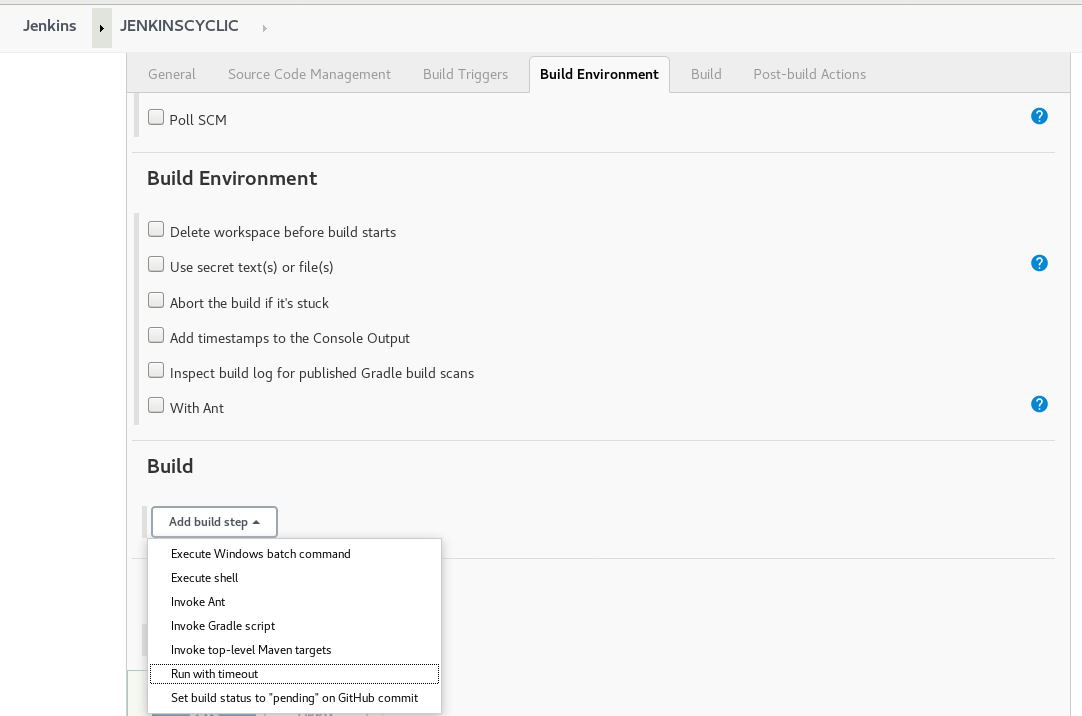
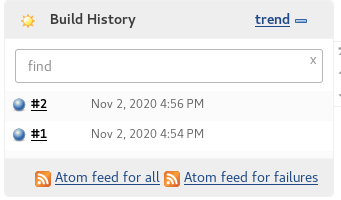
![Thumbnail [90x90]](https://www.dbi-services.com/blog/wp-content/uploads/2025/05/martin_bracher_2048x1536.jpg)
![Thumbnail [90x90]](https://www.dbi-services.com/blog/wp-content/uploads/2024/03/AHI_web.jpg)
![Thumbnail [90x90]](https://www.dbi-services.com/blog/wp-content/uploads/2022/08/HER_web-min-scaled.jpg)