Testing the latest features or bug fixes in PostgreSQL can easily be done by pulling the latest commits from the git repository and compile PostgreSQL from source code. I am doing that frequently on my local sandbox VM but this becomes limited when I need more CPUs or more memory. This is where the public cloud really shines, as you can easily deploy new VMs, do your tests and get rid of it afterwards with just a view clicks or commands. Bringing up a Debian VM in AWS, which already has the latest development snapshot up and running is something that can be done quite fast.
As a starting point I’ve used the official Debian AMI:
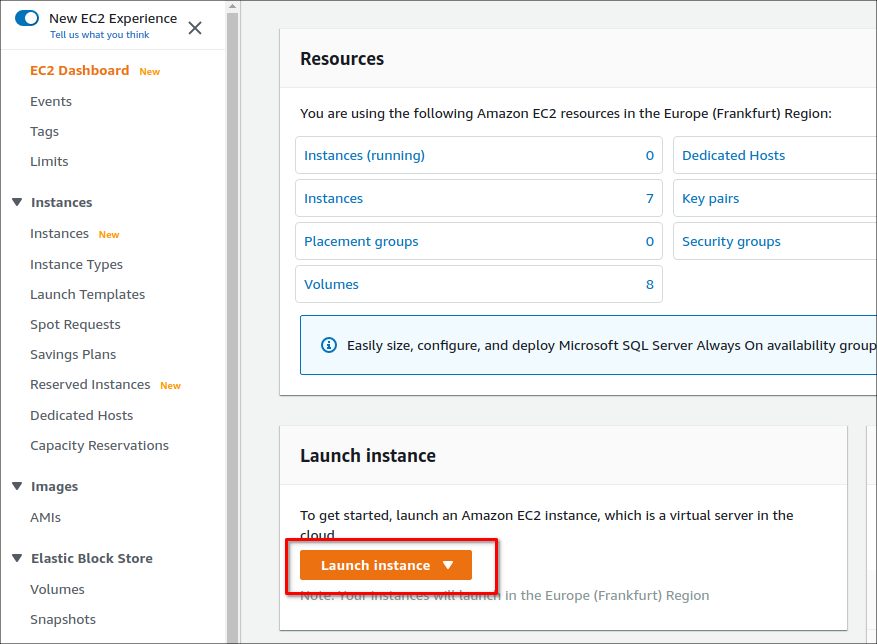
For creating your own customized AMI you could go with a micro or even a nano instance, but if you want to compile fast, more CPUs are better:
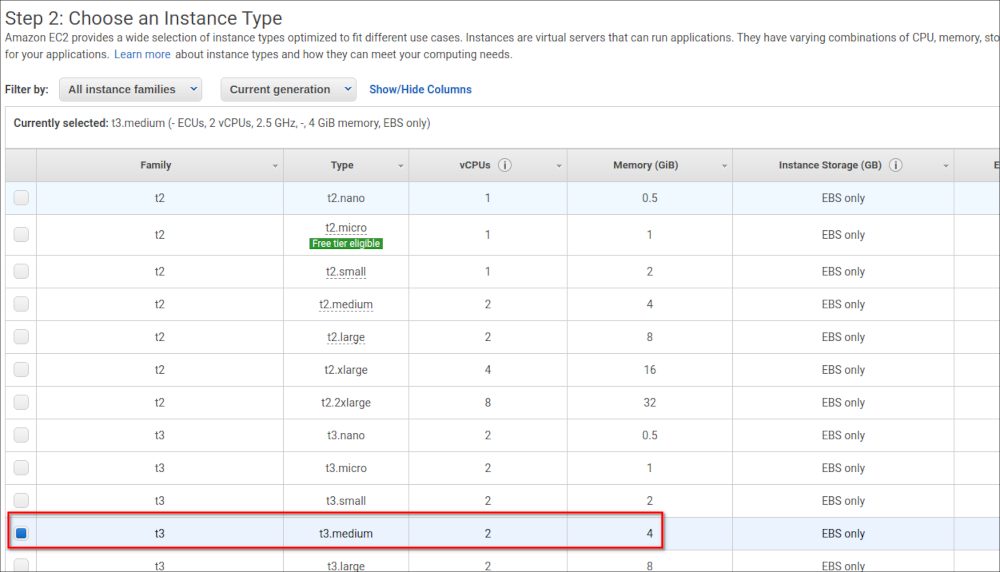
Your VPC should already be configured (or just use the default one) and if you want to connect from outside AWS you’ll need a public IP address:
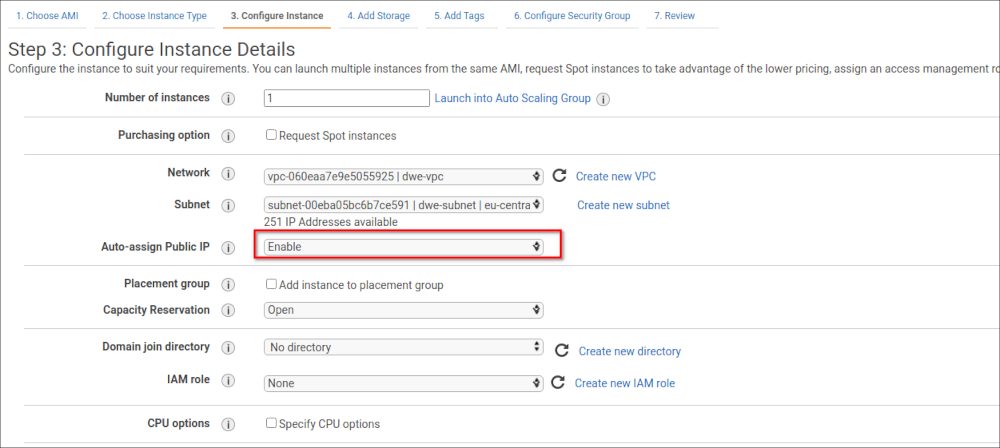
How much storage you’ll need, depends on the tests you want to do. For now it is not really important as you can change that later on, once the AMI is ready:
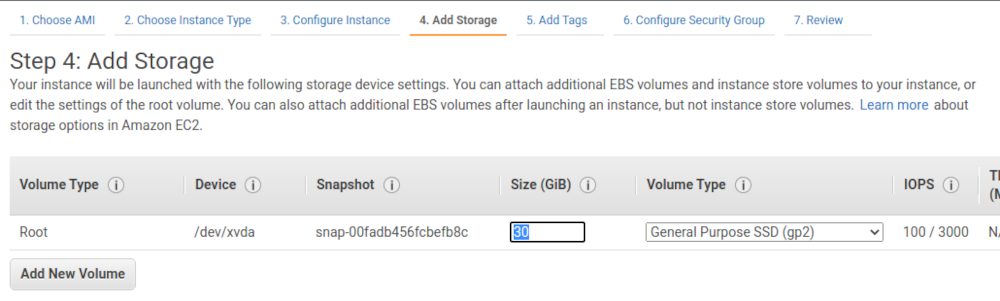
Tags are always a good idea, especially if you have many instances running:
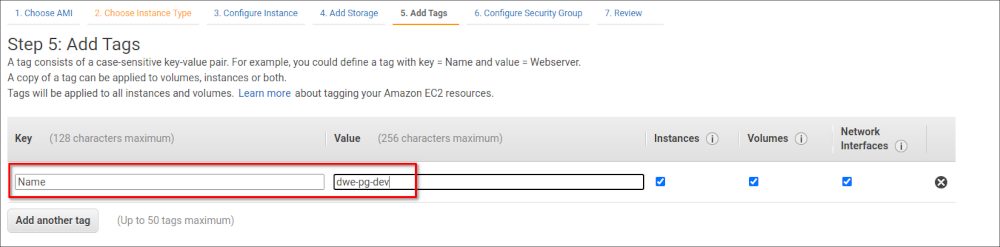
Of course you should configure the security group to allow SSH access:
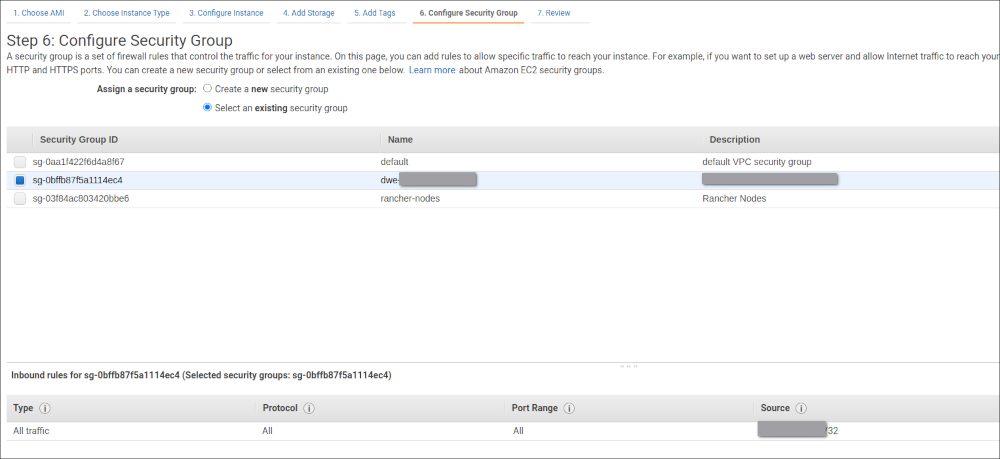
Review, provide your key pair and launch the instance:
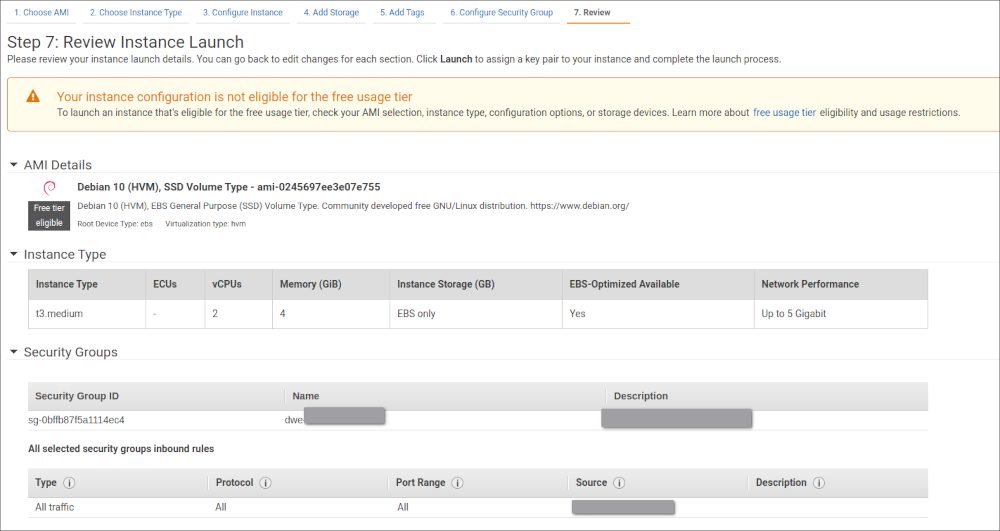
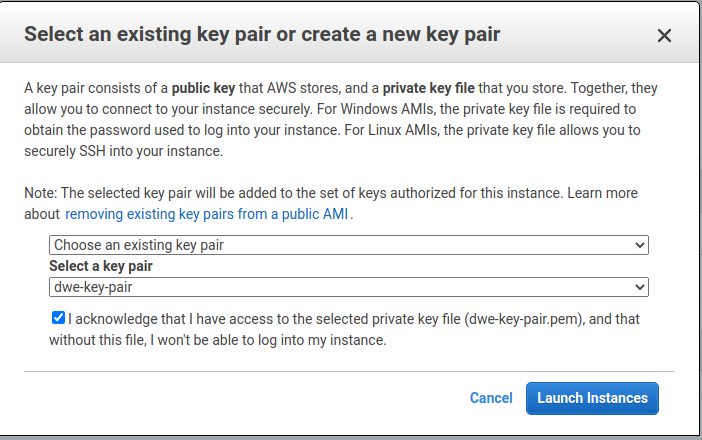

Once it is running grab the public IP address and connect (the user for Debian is “admin”, not “ec2-user”):
dwe@ltdwe:~$ ssh -i /home/dwe/Documents/aws/dwe-key-pair.pem [email protected] The authenticity of host '3.122.206.167 (3.122.206.167)' can't be established. ECDSA key fingerprint is SHA256:E/W08OSWhym0k2SVQafxu3rCljqEVg/VC744sz3ilog. Are you sure you want to continue connecting (yes/no/[fingerprint])? yes Warning: Permanently added '3.122.206.167' (ECDSA) to the list of known hosts. Linux ip-10-0-1-35 4.19.0-16-cloud-amd64 #1 SMP Debian 4.19.181-1 (2021-03-19) x86_64 The programs included with the Debian GNU/Linux system are free software; the exact distribution terms for each program are described in the individual files in /usr/share/doc/*/copyright. Debian GNU/Linux comes with ABSOLUTELY NO WARRANTY, to the extent permitted by applicable law.
Updating the OS to the latest release is always something I am doing as the first step:
admin@ip-10-0-1-35:~$ sudo apt update && sudo apt dist-upgrade -y
Install all packages you need for the compilation from source code (and some more in the list below):
admin@ip-10-0-1-35:~$ sudo apt install libldap2-dev libpython-dev libreadline-dev libssl-dev bison flex libghc-zlib-dev libcrypto++-dev libxml2-dev libxslt1-dev tcl tclcl-dev bzip2 wget screen libpam0g-dev libperl-dev make unzip libpam0g-dev python libsystemd-dev sudo llvm-7 llvm-7-dev clang pkg-config gcc g++ liblz4-dev pkg-config git -y
Configure the OS group and user you’ll use for the PostgreSQL installation:
admin@ip-10-0-1-35:~$ sudo groupadd postgres admin@ip-10-0-1-35:~$ sudo useradd -g postgres -m -s /bin/bash postgres
Clone the PostgreSQL git repository:
admin@ip-10-0-1-35:~$ sudo su - postgres -c "git clone git://git.postgresql.org/git/postgresql.git" Cloning into 'postgresql'... remote: Enumerating objects: 836887, done. remote: Counting objects: 100% (836887/836887), done. remote: Compressing objects: 100% (121635/121635), done. remote: Total 836887 (delta 719772), reused 828577 (delta 712107), pack-reused 0 Receiving objects: 100% (836887/836887), 255.06 MiB | 32.09 MiB/s, done. Resolving deltas: 100% (719772/719772), done.
This is the small script that will do all the work for us:
admin@ip-10-0-1-35:~$ sudo su - postgres postgres@ip-10-0-1-35:~$ cat compile.sh #!/bin/bash rm -rf /home/postgres/pgdata cd /home/postgres/postgresql git pull make distclean ./configure --prefix=/home/postgres/pgdev make -j4 all make install cd contrib make -j4 install /home/postgres/pgdev/bin/initdb -D /home/postgres/pgdata /home/postgres/pgdev/bin/pg_ctl -D /home/postgres/pgdata start -l /dev/null /home/postgres/pgdev/bin/psql -c "select version()"
Once PostgreSQL is installed create a new AMI from the EC2 instance:
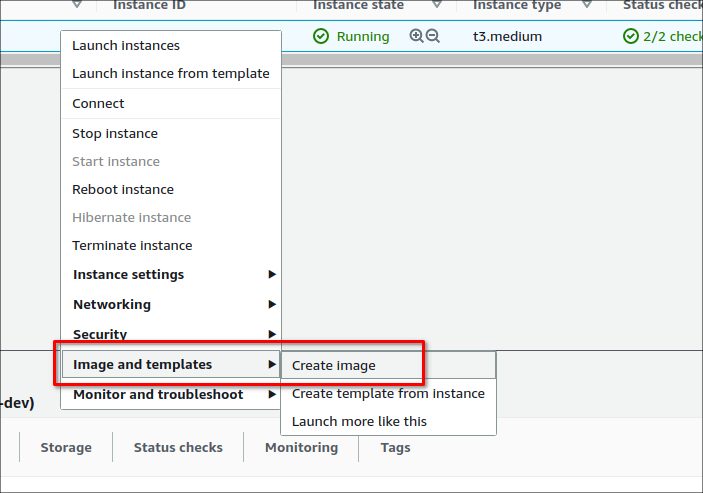
Having the new AMI ready we can easily launch an instance based on the AMI:
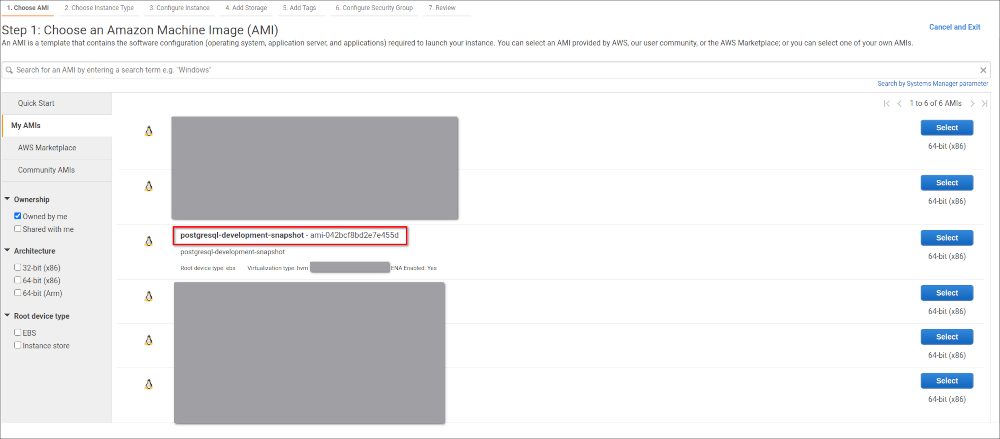
In the “Advanced Details” section provide the call to the script:
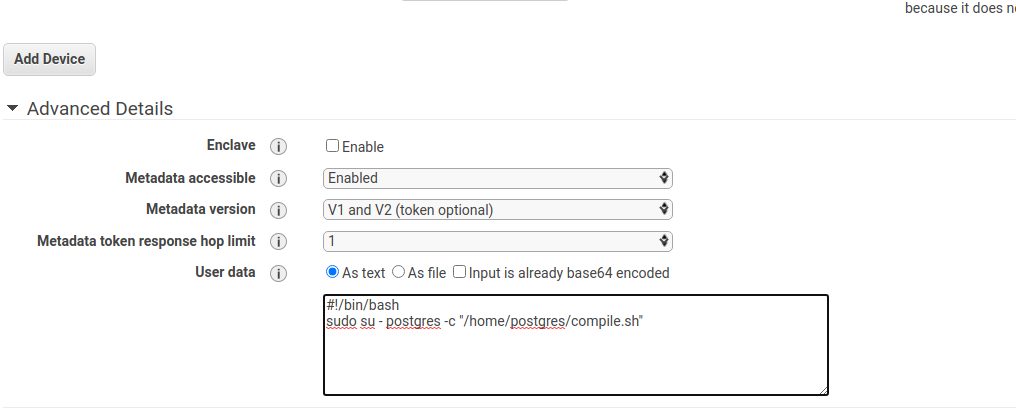
When the instance started up, you can follow the progress in the cloud init log file:
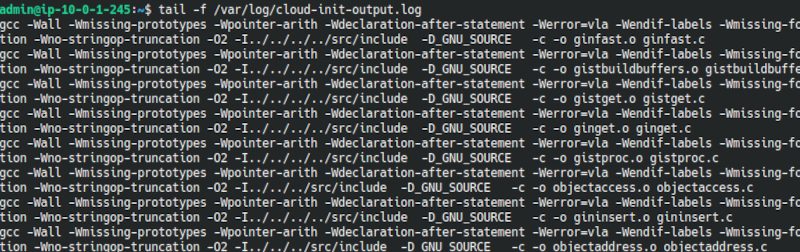
Happy testing 🙂
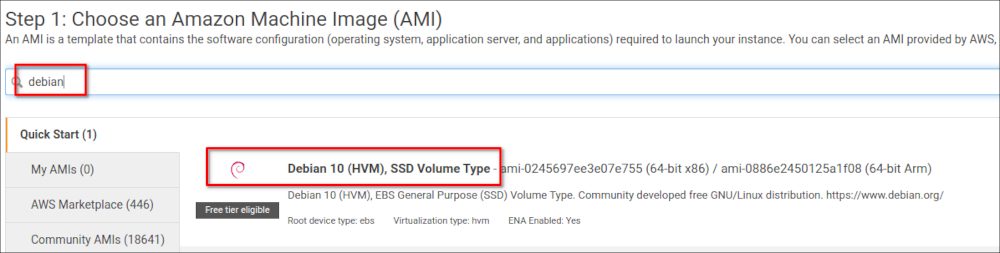
![Thumbnail [60x60]](https://www.dbi-services.com/blog/wp-content/uploads/2022/08/DWE_web-min-scaled.jpg)
![Thumbnail [90x90]](https://www.dbi-services.com/blog/wp-content/uploads/2022/08/STH_web-min-scaled.jpg)
![Thumbnail [90x90]](https://www.dbi-services.com/blog/wp-content/uploads/2022/09/SNA_web-min-scaled.jpg)
![Thumbnail [90x90]](https://www.dbi-services.com/blog/wp-content/uploads/2024/01/HME_web.jpg)