Recently the openSUSE project announced the Alpha release of Leap Micro 6.0. This version of the openSUSE operating system is optimized for container workloads and edge computing. One of the cool features of this version of the OS is, that the root file system is read only. Updates to the operating system are atomic / transactional, which means the Btrfs snapshots are used when the system is patched. When it goes wrong, you can just boot from an old snapshot and you’re done. You can also not damage the root file system by mistake, as it is read only.
When you check the available installation media, you’ll notice that there is no version with an installer. Either you need to go for a pre-configured image ( raw or qcow ) or you go for the self install image. We’ll go for the latter for the scope of this post.
Booting from self install image almost directly brings you to this screen:
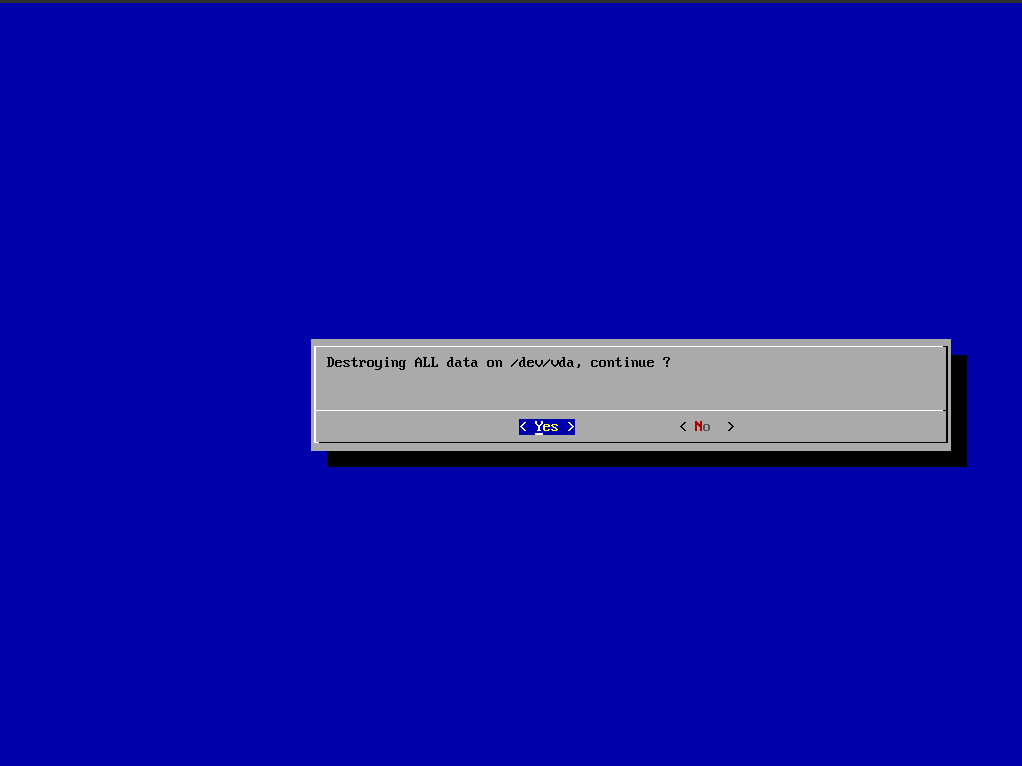
You should be aware of what you’re doing here, obviously all data will be destroyed if you continue. The self install image will use the whole disk and auto-expand to the maximum size:
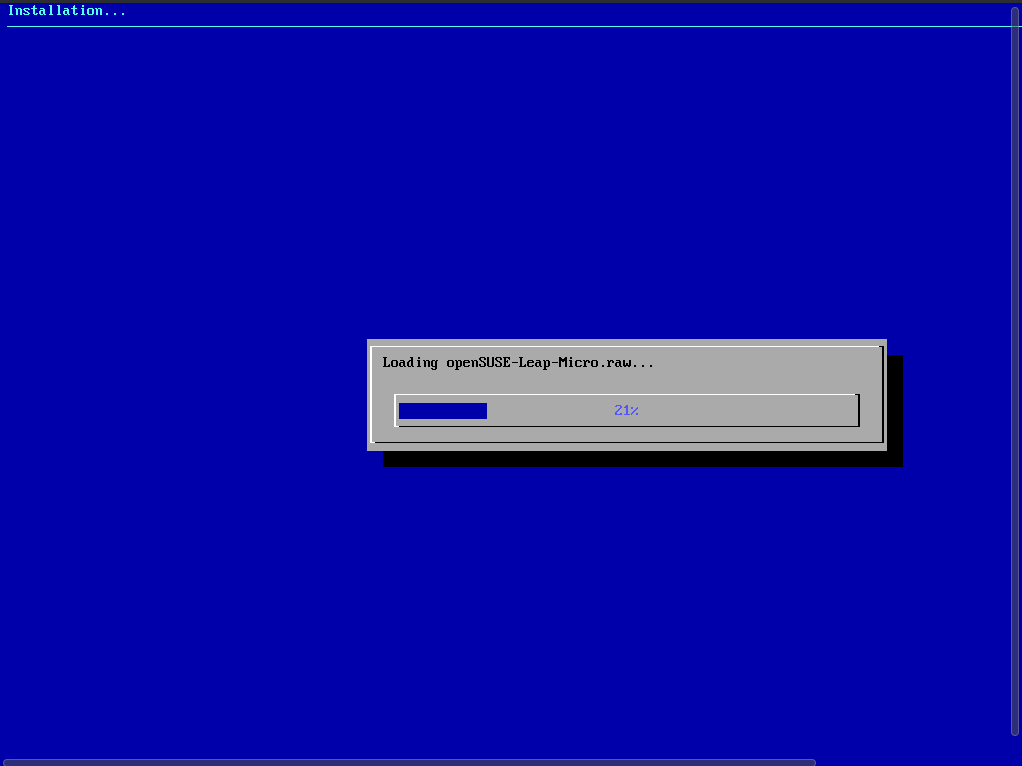
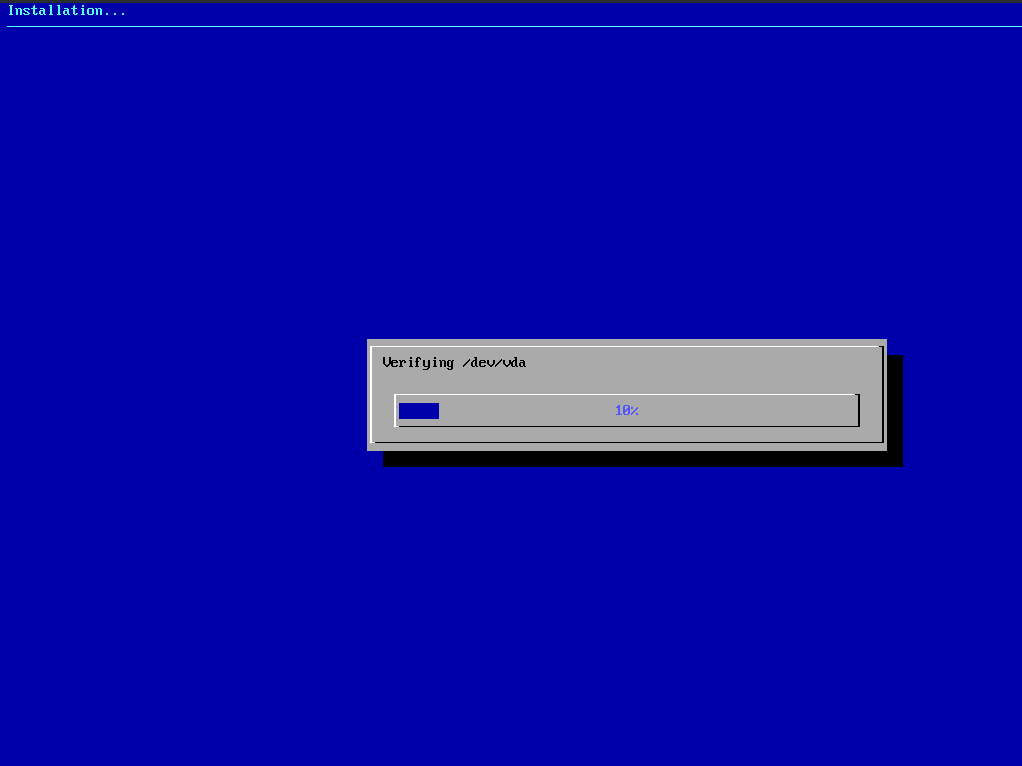
What follows after, is a really minimal configuration of the system (keyboard, time zone, …):
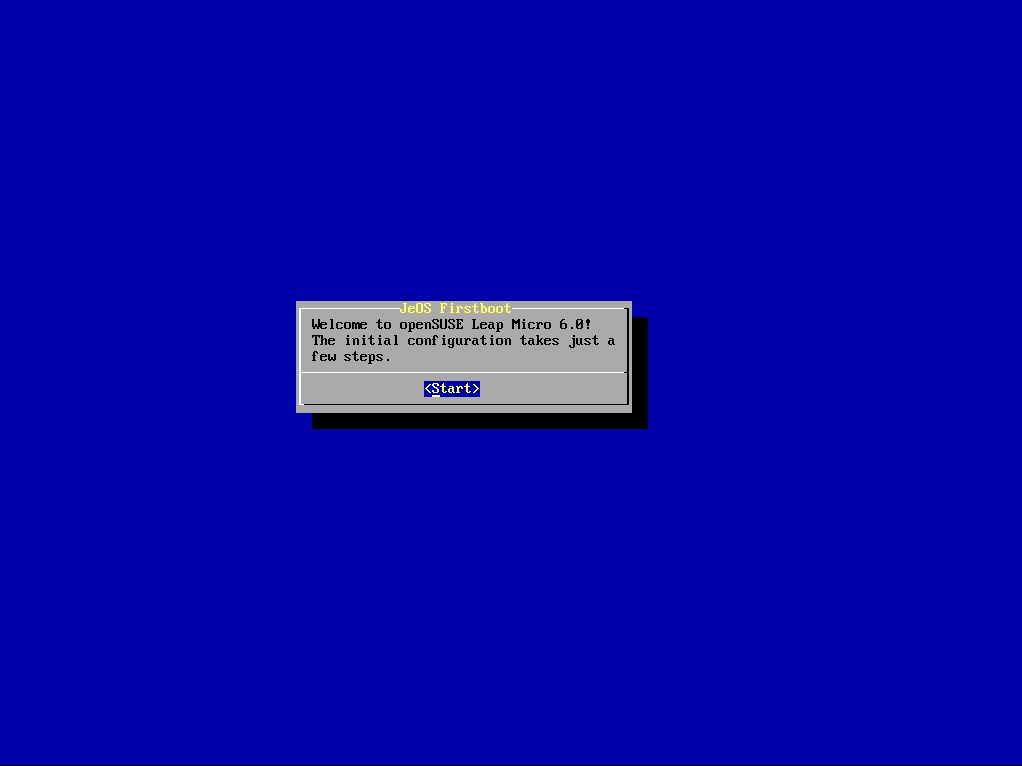
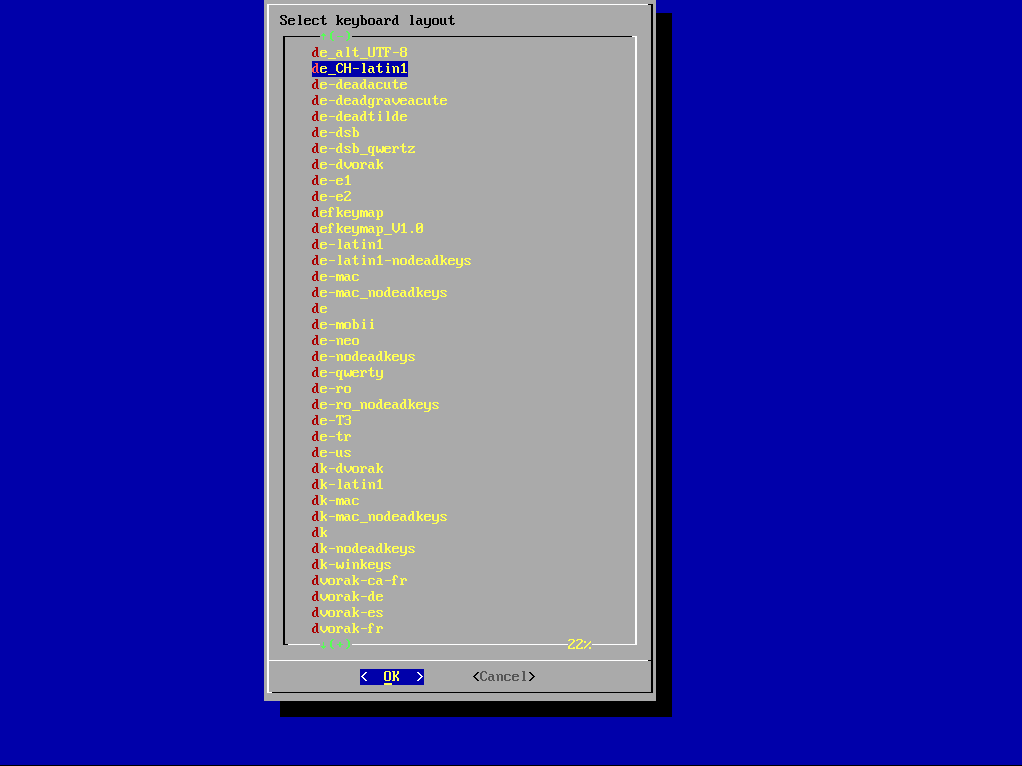
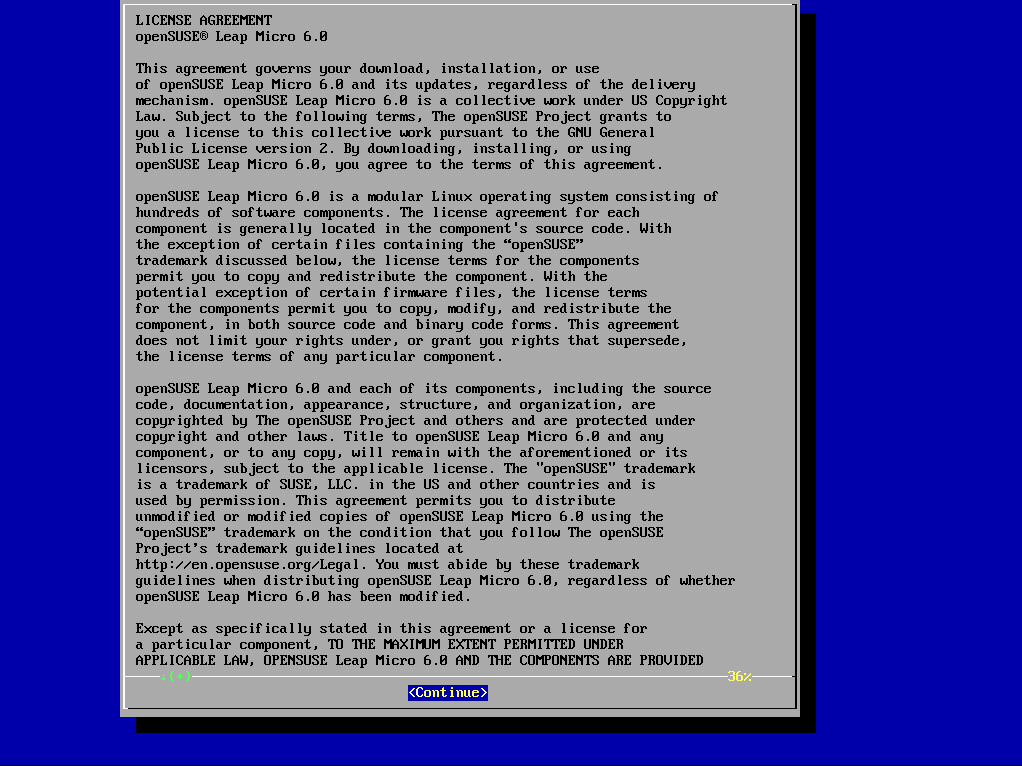
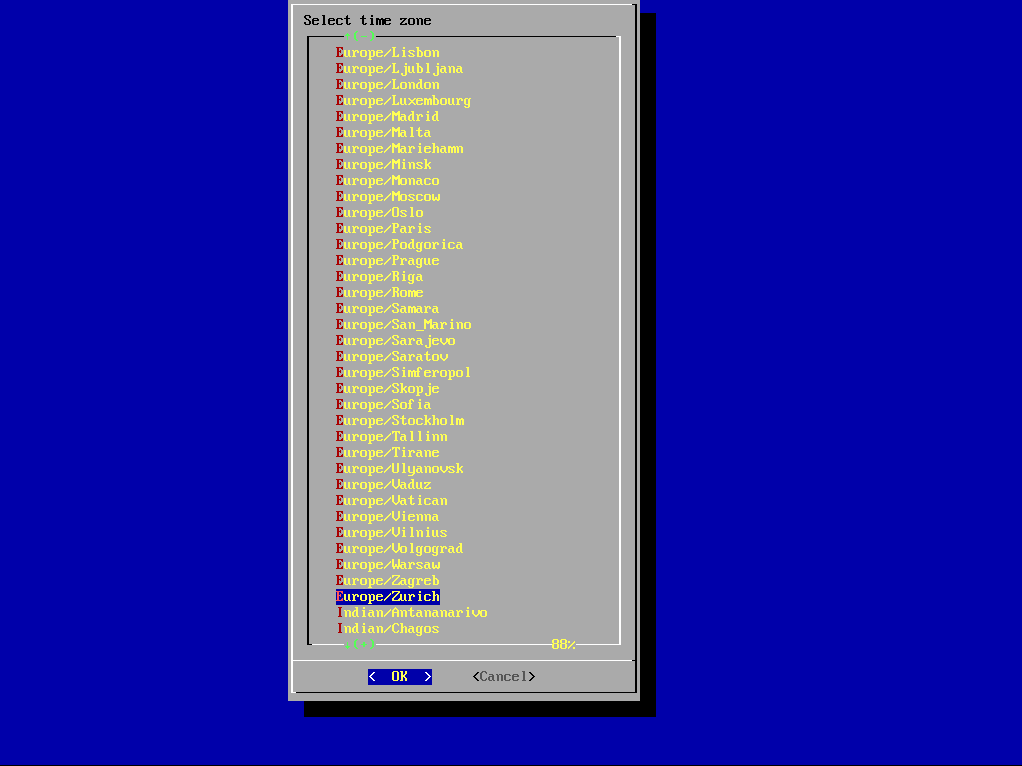
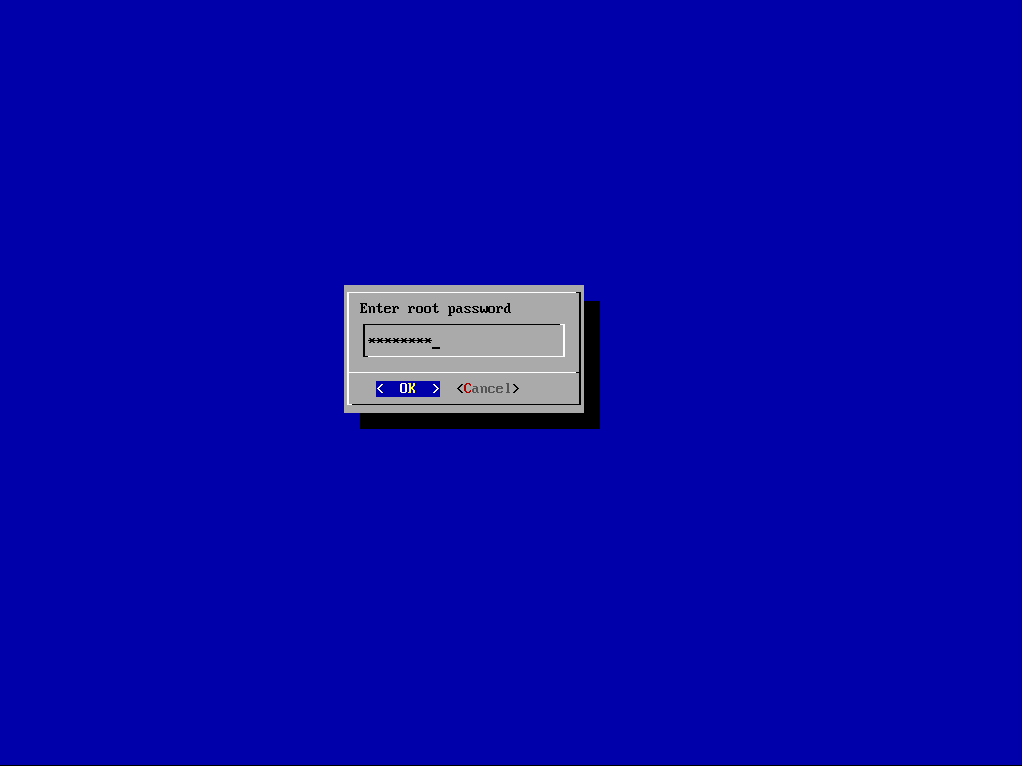
Once you’re through that the system will reboot, perform some initial configuration and you’re ready to use it:
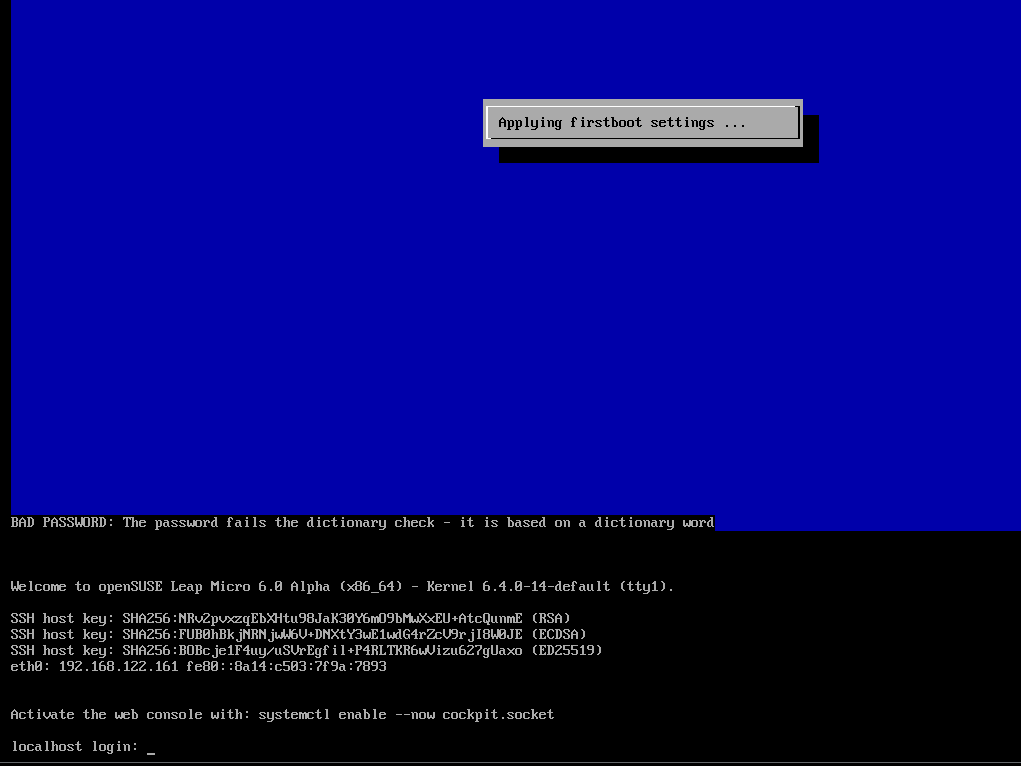
If you have DHCP, then the system should have got an IP address automatically (otherwise you need to configure the image with Combustion):
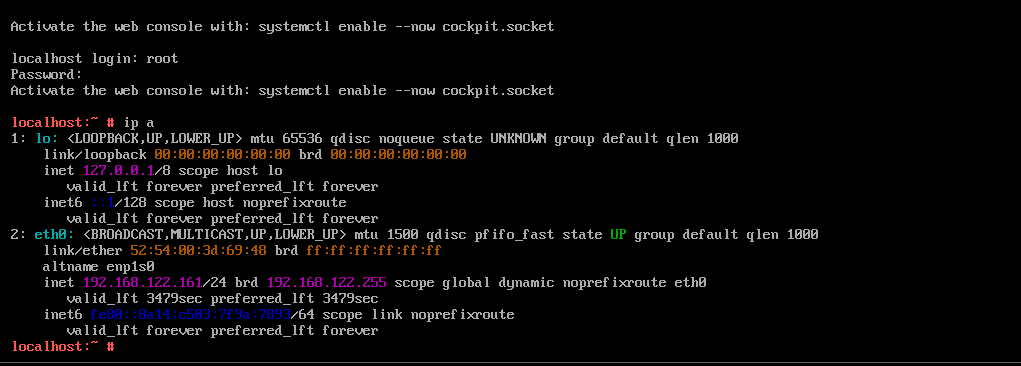
Usually I am not using any graphical tools to work on a Linux server, but as it is mentioned after login, let’s enable cockpit:

Once it is running, the Cockpit interface is available at https://[IP-ADDRESS]:9090 and you can use the root account to log in:
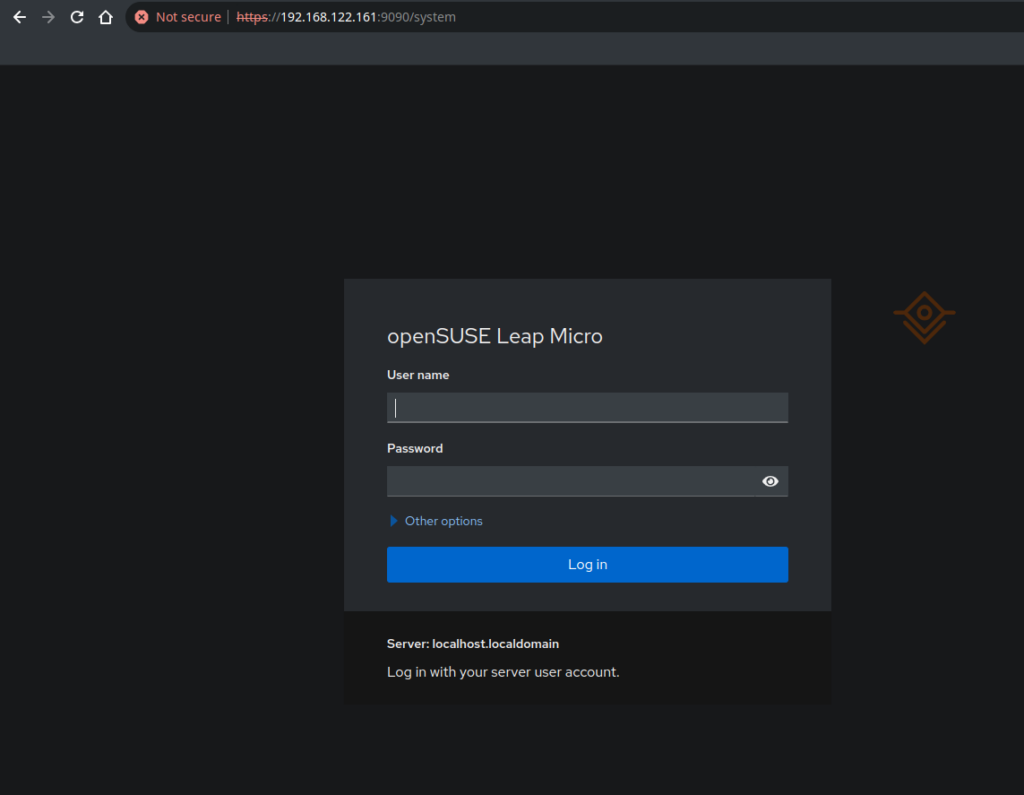
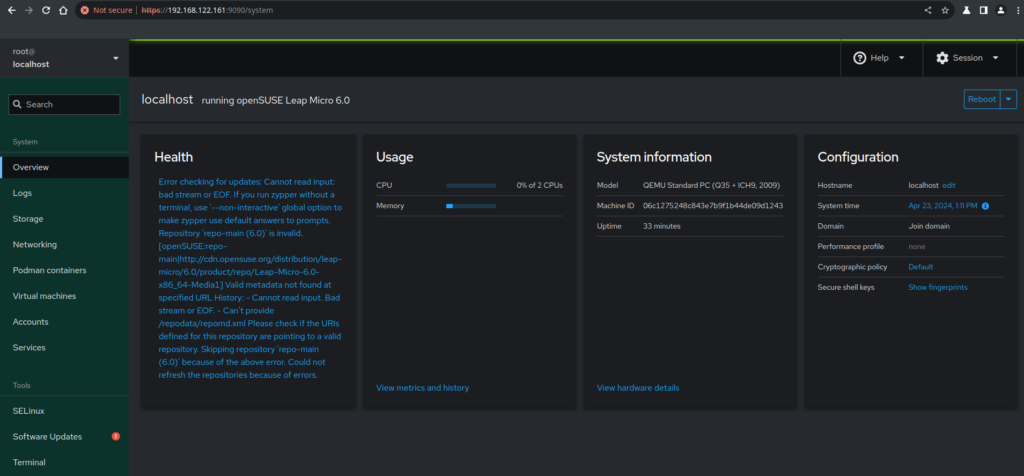
By default you’ll not be able to login to the system with the root account over ssh:
dwe@ltdwe:~$ ssh [email protected]
([email protected]) Password:
([email protected]) Password:
([email protected]) Password:
We can use the “Terminal” in Cockpit to fix this (shouldn’t be done in production, of course):
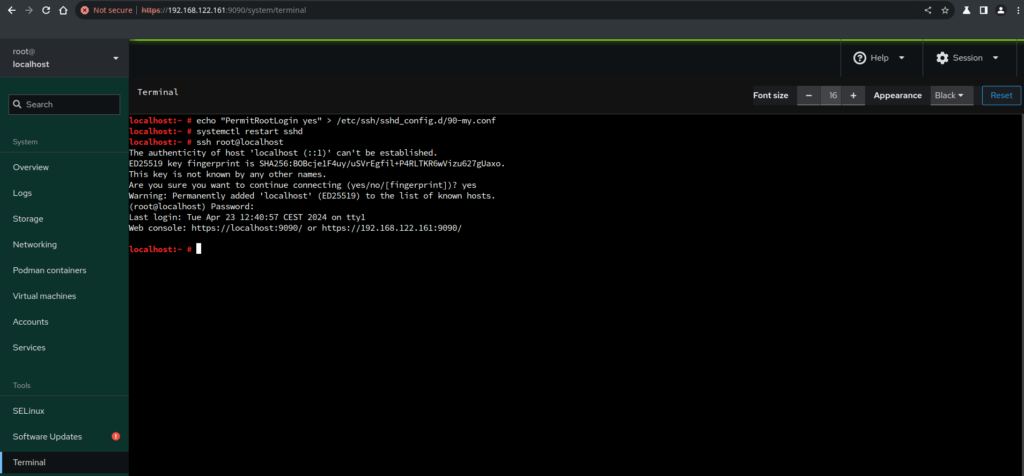
One of the first things I usually do is to update the system. Instead of using zypper you need to use “transaction-update” on Leap Micro (remember the root file system is read only, so zypper will not work, even if transactional-update uses zypper in the background):
localhost:~ $ transactional-update up
Checking for newer version.
Repository 'repo-main (6.0)' is invalid.
[openSUSE:repo-main|http://cdn.opensuse.org/distribution/leap-micro/6.0/product/repo/Leap-Micro-6.0-x86_64-Media1] Valid metadata not found at specified URL
History:
- Signature verification failed for repomd.xml
- Can't provide /repodata/repomd.xml
Please check if the URIs defined for this repository are pointing to a valid repository.
Some of the repositories have not been refreshed because of an error.
transactional-update 4.6.5 started
Options: up
Separate /var detected.
2024-04-23 13:30:37 tukit 4.6.5 started
2024-04-23 13:30:37 Options: -c2 open
2024-04-23 13:30:37 Using snapshot 2 as base for new snapshot 3.
2024-04-23 13:30:37 /var/lib/overlay/2/etc
2024-04-23 13:30:37 Syncing /etc of previous snapshot 1 as base into new snapshot "/.snapshots/3/snapshot"
2024-04-23 13:30:37 SELinux is enabled.
ID: 3
2024-04-23 13:30:38 Transaction completed.
Calling zypper up
zypper: nothing to update
Removing snapshot #3...
2024-04-23 13:30:40 tukit 4.6.5 started
2024-04-23 13:30:40 Options: abort 3
2024-04-23 13:30:41 Discarding snapshot 3.
2024-04-23 13:30:41 Transaction completed.
transactional-update finished
This fails because the key of the repository changed. Usually you would fix this with “zypper refresh” but this fails as well as the file system is read only:
localhost:~ $ zypper refresh
New repository or package signing key received:
Repository: repo-main (6.0)
Key Fingerprint: AD48 5664 E901 B867 051A B15F 35A2 F86E 29B7 00A4
Key Name: openSUSE Project Signing Key <[email protected]>
Key Algorithm: RSA 4096
Key Created: Mon Jun 20 16:03:14 2022
Key Expires: Fri Jun 19 16:03:14 2026
Rpm Name: gpg-pubkey-29b700a4-62b07e22
Note: Signing data enables the recipient to verify that no modifications occurred after the data
were signed. Accepting data with no, wrong or unknown signature can lead to a corrupted system
and in extreme cases even to a system compromise.
Note: A GPG pubkey is clearly identified by its fingerprint. Do not rely on the key's name. If
you are not sure whether the presented key is authentic, ask the repository provider or check
their web site. Many providers maintain a web page showing the fingerprints of the GPG keys they
are using.
Do you want to reject the key, trust temporarily, or trust always? [r/t/a/?] (r): y
: Invalid answer 'y'.
[r/t/a/?] (r): a
Subprocess failed. Error: Failed to import public key [35A2F86E29B700A4-62b07e22] [openSUSE Project Signing Key <[email protected]>] [expires: 2026-06-19]
History:
- Command exited with status 1.
- error: /var/tmp/zypp.Ta065o/pubkey-35A2F86E29B700A4-S17NWa: key 1 import failed.
- error: can't create transaction lock on /usr/lib/sysimage/rpm/.rpm.lock (Read-only file system)
The way to do it is, once more, using “transactional-update”:
localhost:~ $ transactional-update run zypper refresh
Checking for newer version.
transactional-update 4.6.5 started
Options: run zypper refresh
Separate /var detected.
2024-04-23 14:38:21 tukit 4.6.5 started
2024-04-23 14:38:21 Options: -c2 open
2024-04-23 14:38:21 Using snapshot 2 as base for new snapshot 3.
2024-04-23 14:38:21 /var/lib/overlay/2/etc
2024-04-23 14:38:21 Syncing /etc of previous snapshot 1 as base into new snapshot "/.snapshots/3/snapshot"
2024-04-23 14:38:21 SELinux is enabled.
ID: 3
2024-04-23 14:38:22 Transaction completed.
2024-04-23 14:38:22 tukit 4.6.5 started
2024-04-23 14:38:22 Options: call 3 zypper refresh
2024-04-23 14:38:22 Executing `zypper refresh`:
Repository 'repo-main (6.0)' is up to date.
All repositories have been refreshed.
2024-04-23 14:38:22 Application returned with exit status 0.
2024-04-23 14:38:22 Transaction completed.
2024-04-23 14:38:22 tukit 4.6.5 started
2024-04-23 14:38:22 Options: close 3
Relabeled /var/lib/YaST2 from unconfined_u:object_r:var_lib_t:s0 to unconfined_u:object_r:rpm_var_lib_t:s0
Relabeled /var/lib/YaST2/cookies from unconfined_u:object_r:var_lib_t:s0 to unconfined_u:object_r:rpm_var_lib_t:s0
2024-04-23 14:38:23 New default snapshot is #3 (/.snapshots/3/snapshot).
2024-04-23 14:38:23 Transaction completed.
Please reboot your machine to activate the changes and avoid data loss.
New default snapshot is #3 (/.snapshots/3/snapshot).
transactional-update finished
Now we’re ready to go. Podman is installed by default:
localhost:~ $ podman --version
podman version 4.9.3
… so you can start to deploy your containers.
![Thumbnail [60x60]](https://www.dbi-services.com/blog/wp-content/uploads/2022/08/DWE_web-min-scaled.jpg)
![Thumbnail [90x90]](https://www.dbi-services.com/blog/wp-content/uploads/2025/11/LTO_WEB.jpg)
![Thumbnail [90x90]](https://www.dbi-services.com/blog/wp-content/uploads/2025/05/JDE_Web-1-scaled.jpg)