
In this blog posting, I will show you the Oracle 12c Binary installation, including some of the preinstallation tasks. I will also present you some of the new Oracle 12c Binary features – such as a more detailed segregation of duties.
Normal 0 21 false false false FR-CH X-NONE X-NONE
|
12C Disk Space for Data Files (GB) |
1. Oracle Database preinstallation tasks
1.1 Checking the hardware requirements
The system must fulfill the following minimum hardware requirements in terms of:
- Memory requirement
- System architecture
- Disk space requirements
- Display requirements
Memory requirement
| RAM | Oracle Database 12c Release 1 | Oracle Database 11g Release 2 |
| Minimum | 1GB | 1GB |
| Recommended | 2GB | 2GB |
To determine the RAM size, enter the following command:
grep MemTotal /proc/meminfo
To determine the size of the configured swap space, enter the following command:
grep SwapTotal /proc/meminfo
The following table describes the relationship between the installed RAM and the configured swap space recommendation:
| RAM | SWAP SPACE |
| Between 1 GB and 2 GB | 1.5 times the size of the RAM |
| Between 2 GB and 16 GB | Equal to the size of the RAM |
| More than 16 GB | 16 GB |
System architecture
To determine if the system architecture can run the software, enter the following command:
name –m
Disk space requirements
These are the disk space requirements for installing Oracle Database 12c Release 1 as well as Oracle 12g Release 2 and 1 on a Linux x86-64 architecture:
| Insallation Type | 12.1c – Requirement for Software Files (GB) | 11.2g – Requirement for Software Files (GB) | 11.1g – Requirement for Software Files (GB) |
| Enterprise Edition | 6.4 | 4.35 | 4.35 |
| Standard Edition | 6.1 | 4.22 | 3.73 |
| Installation Type | 12.1c Disk Space for Data Files (GB) | 11.2g – Disk Space for Data Files (GB) | 11.1g – Disk Space for Data Files (GB) |
| Enterprise Edition | 1.7 | 1.7 | 1.68 |
| Standard Edition | 1.5 | 1.5 | 1.48 |
Display Requirements
The minimum resolution for Oracle Database 12c is 1024×768 or higher
1.2 Checking the Software Requirements
Depending on the products you are installing, verify that the following software is installed on you system:
- Operating System Requirements
- Kernel Requirements
- Package Requirements
- Compiler Requirements
- Additional Software Requirements
Operating System Requirements
The following operating system versions (or later) are required for Oracle Database 12c.
On linux x86-64:
- Oracle Linux 5 Update 6
- Oracle Linux 5 Update 6 (with Red Hat Compatible Kernel)
- Red Hat Enterprise Linux 5 Update 6
- Red Hat Enterprise Linux 5 Update 6 (with Oracle Unbreakable Enterprise Kernel for Linux)
To determine the Linux distribution and version installed, enter the following command:
cat /proc/version
Kernel Requirements
These are the kernel requirements for Oracle Database 12c on Linux x86-64:
| Distribution | Kernel |
| Oracle Linux 5.6 | 2.6.32-100.0.19 or later |
| Oracle Linux 5.6 with red hat compatible kernel | 2.6.18 or later |
| Red Hat Enterprise Linux 5.6 | 2.6.18 or later |
| Red Hat Enterprise Linux 5.6 with unbreakable Enterprise Kernel | 2.6.32-100.0.19 or later |
To determine if the required kernel is installed, enter the following command:
uname -r
Package Requirements
In order to check the package requirements, simply install oracle-validated package with the following command:
yum install oracle-validated
Once the package is installed, simply launch the oracle validated script as root:
oracle-validated-verify
Compiler Requirements
For Linux x86 and Linux x86-64, Intel C++ Compiler 12.0.5 or later and GNU C and C++ are required. Those requirements can be checked with the oracle-validated-verify binary.
Additional Software Requirements
Depending on the components you want to use, you must ensure that the following software is installed:
- Oracle ODBC Drivers
- Oracle JDBC/OCI Drivers
- Linux-PAM Library
- Oracle Messaging Gateway
- Programming Languages
- Browsee Requirements
1.3 Creating Required Operating System Groups and Users
With Oracle 12c Release 1 (12.1), new and more task specific administrative privileges can be created. These privileges allow to perform administrative operation such as backup or Data Guard monitoring.
During the installation, you are prompted to provide operating system groups whose members are granted access to these system privileges. Indeed, Oracle Universal Installer prompts you to specify the name of the OSDBA, OSOPER, OSBACKUPDBA, OSDGDBA and OSKMDBA groups.
Creating Oracle Groups and users
On the root level, create the following groups:
groupadd -g 54323 oper
groupadd -g 54324 backupdba
groupadd -g 54325 dgdba
groupadd -g 54326 kmdba
groupadd -g 54327 asmdba
groupadd -g 54328 asmoper
groupadd -g 54329 asmadmin
Now, still as a root, create the following users:
useradd -u 54321 -g oinstall -G dba,asmdba,backupdba,dgdba,kmdba oracle
passwd oracle
useradd -u 54322 -g oinstall -G oinstall,asmadmin,asmdba,dba grid
passwd grid
1.4 Software Directories Creation
You must identifiy or create the following directories for the Oracle Software:
- Oracle Base Directory
- Oracle Inventory Directory
- Oracle Home Directory
Oracle Base Directory
The Optimal Flexible Architecture (OFA) guidelines (as well as the dbi services best practices) recommend that you use a path similar to the following for the Oracle base directory:
mkdir /u00/app/oracle
chown –R oracle:oinstall /u00/app/oracle
chmod –R 775 /00/app/oracle
Oracle Inventory Directory
The Oracle Inventory directory (oraInventory) stores an inventory of all software installed on the system. It is required and shared by all Oracle software installations on a single system. If you have an existing Oracle Inventory path, Oracle Universal Installer will continue to use that Oracle Inventory.
mkdir /u00/app/oraInventory
Oracle Home Directory
Oracle as well as dbi services OFA standards recommend that you specify a path similar to the following for the Oracle home directory:
mkdir /u00/app/oracle/product/12.1.0/db_0_1 -p
mkdir /u00/app/12.1.0/grid_1_0
1.5 Creating data and recovery area directories
You can either store your data and recovery area in ASM or in a file system. In both cases you need 2GB of space for data and 2.4GB of space for Recovery files.
In case you decide to store you data in a filesystem, dbi services recommends to create the following directories:
mkdir /u01/oradata -p
chown oracle:oinstall /u01/oradata
chmod 755 /u01/oradata
Regarding the recovery area file directory, dbi services recommends to create the following directory:
mkdir /u99/fast_recovery_area -p
chown oracle:oinstall /u99/fast_recovery_area
chmod 775 /u99/fast_recovery_area
The default fast recovery area is $ORACLE_BASE/fast_recovery_area. Oracle recommends that you keep the fast recovery area on a separate physical disk other than the database file directory. This method enables you to use the fast recovery area to retrieve data if the disk containing oradata is unusable for any reason.
Configuring storage for Oracle Database Files Using Block Devices
If you decide to use ASM to store your database files, you have to proceed to the following steps:
1. Use fdisk to create disk partitions on block devices for database files
fdisk /dev/sdb
2. Create or modify the rules file in /etc/uded/rules.d/99-oracle.rules. If grid user is used OWNER=grid otherwise use oracle as owner.
/etc/udev/rules.d/99-oracle.rules
## ASM disks
KERNEL=="sdb[1-2]", OWNER="grid", GROUP="dba", MODE="0660"
KERNEL=="sdc1", OWNER="grid", GROUP="dba", MODE="0660"
2. Database Software Installation
2.1 Running Oracle Universal Installer
1. Logon as the Oracle software owner user (Oracle):
su – oracle
2. Locate the runInstaller binary and start it. To start Oracle Universal Installer to download the updates, you can provide the parameter “-downloadUpdates”
./runInstaller
Configure Security Updates:
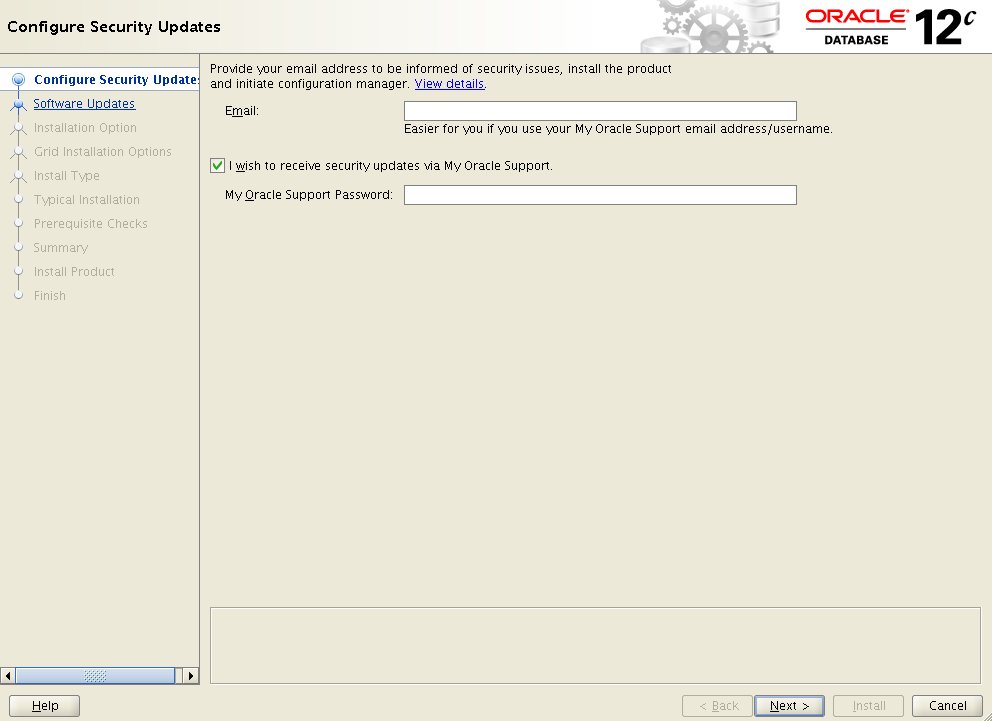
Download Software Updates:
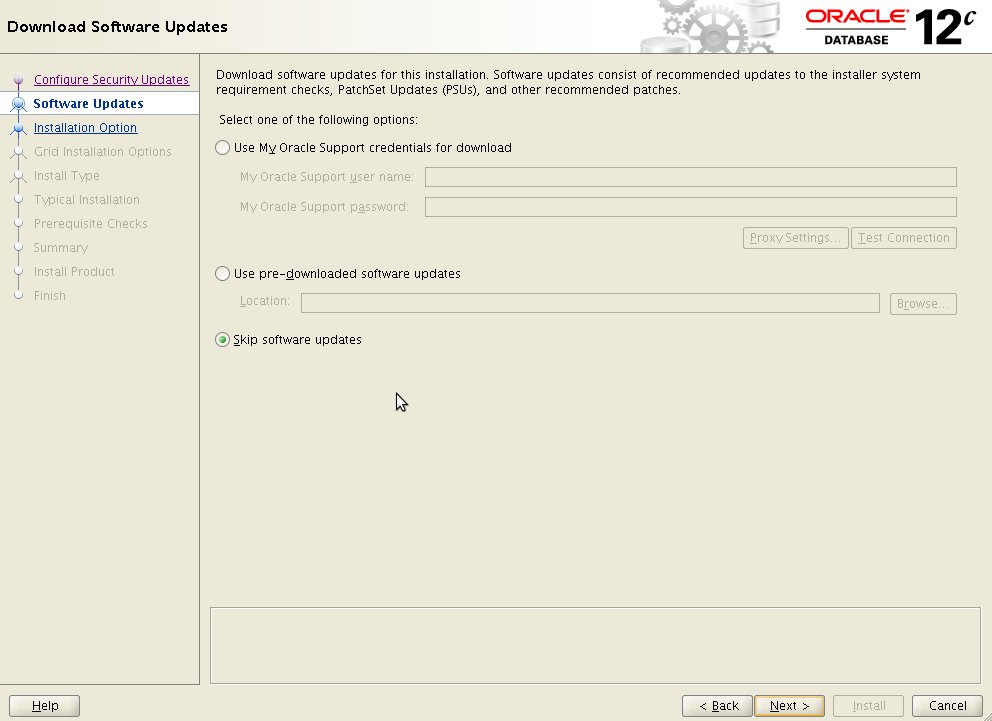
Select Installation Options:
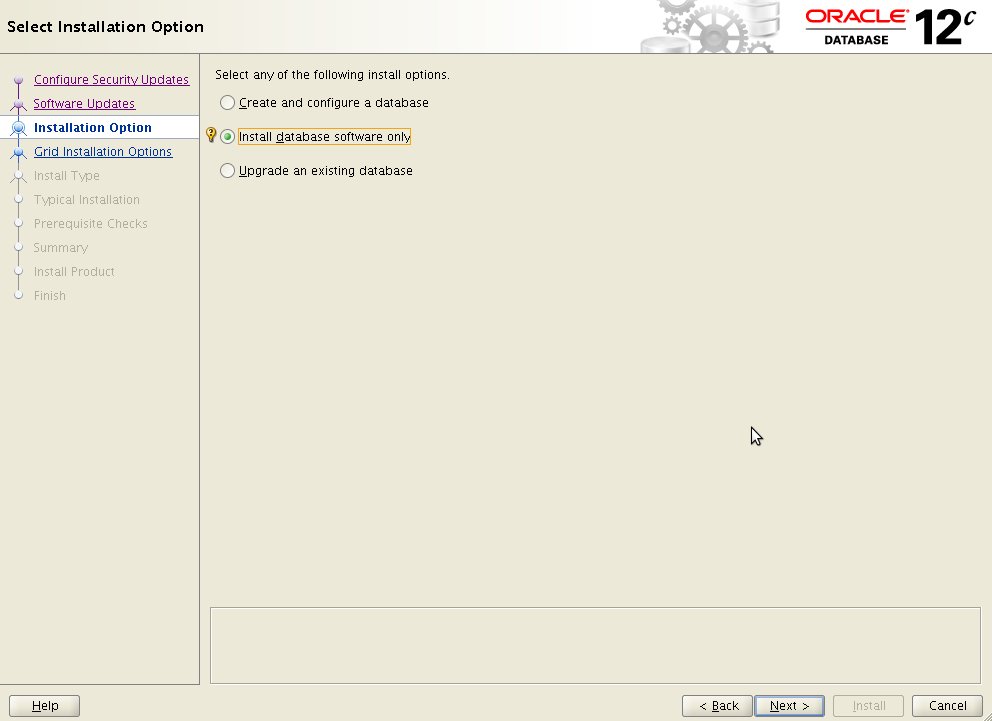
Grid Installation Options:
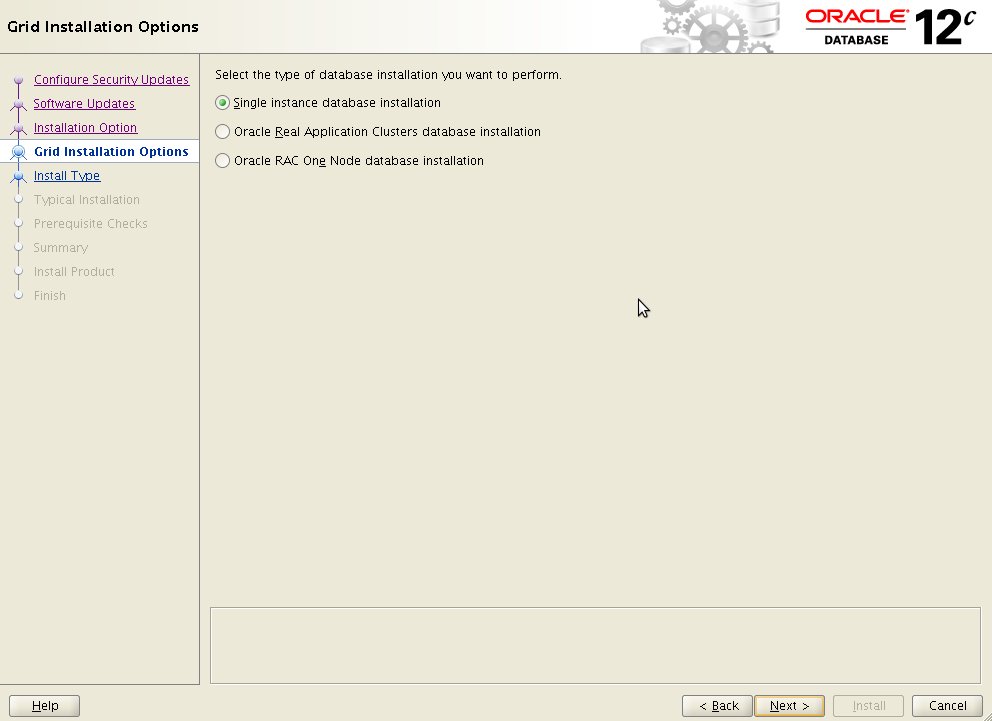
Select Product Languages:
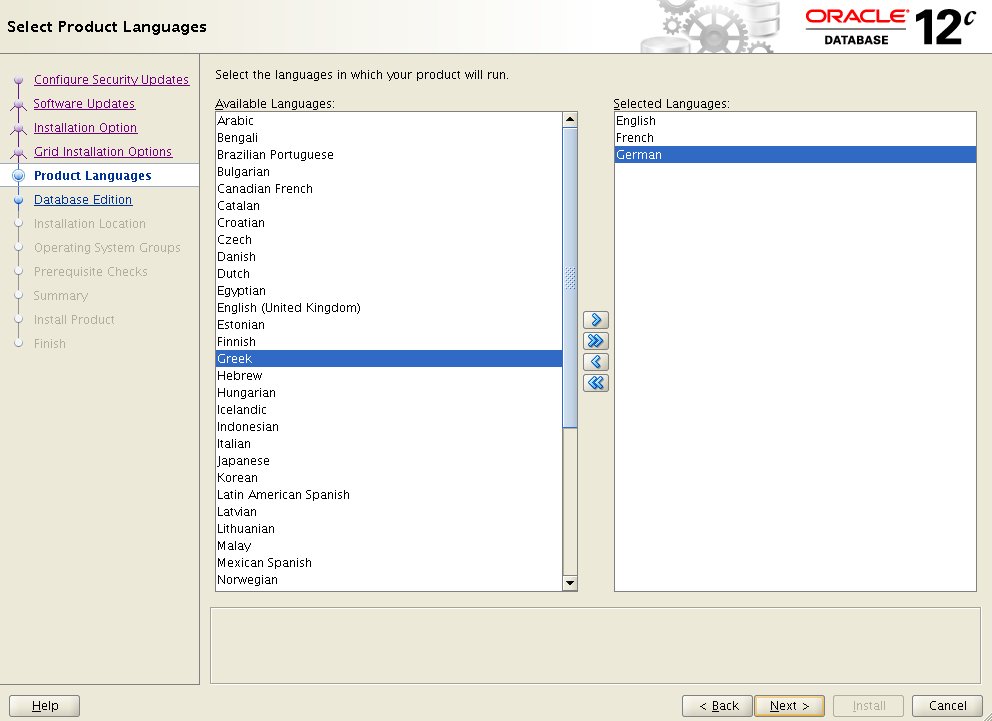
Select Database Edition:
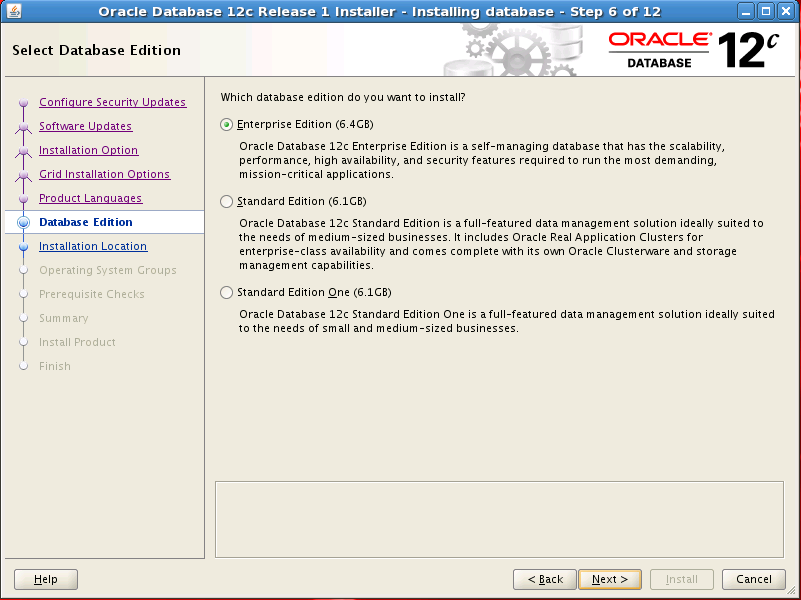
Specify Installation Location:
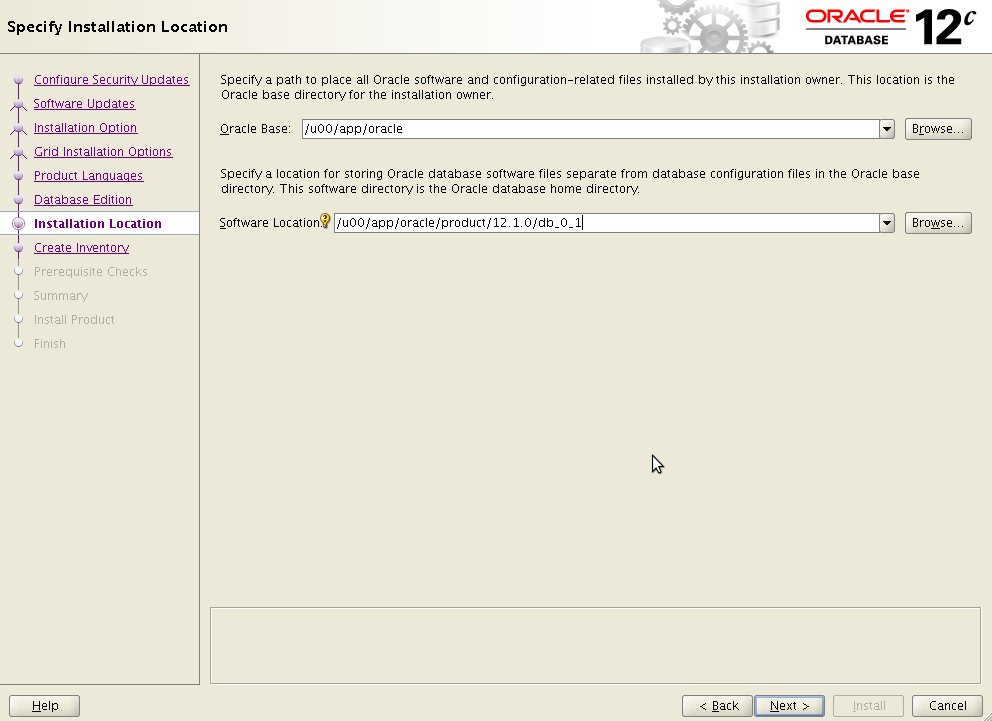
Privileges Operating System Groups:
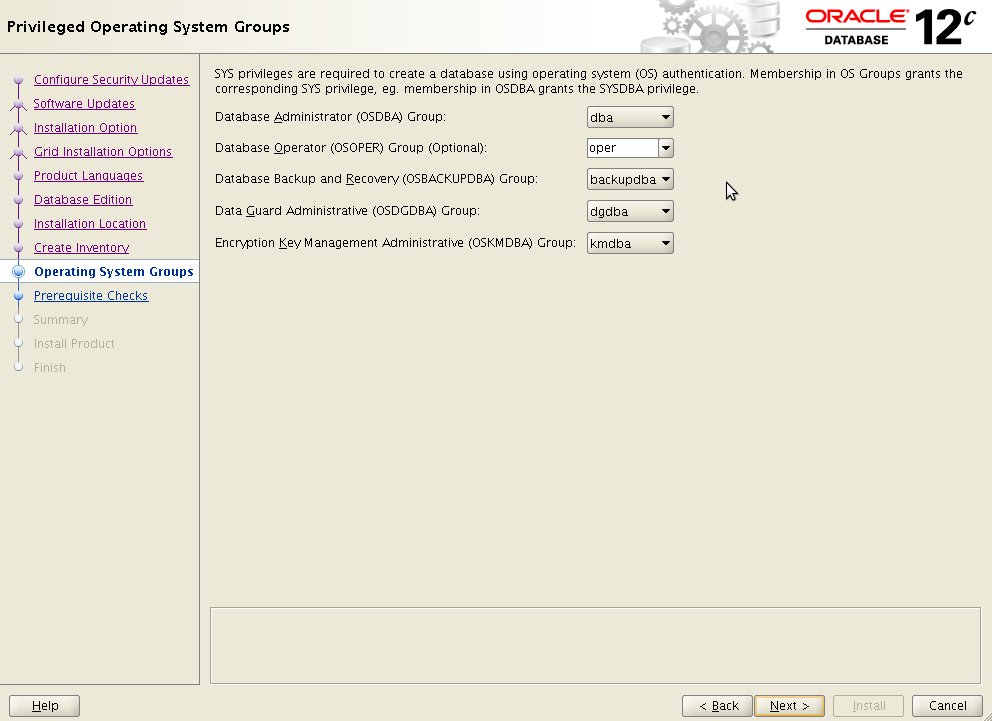
Perform Prerequisites Checks:
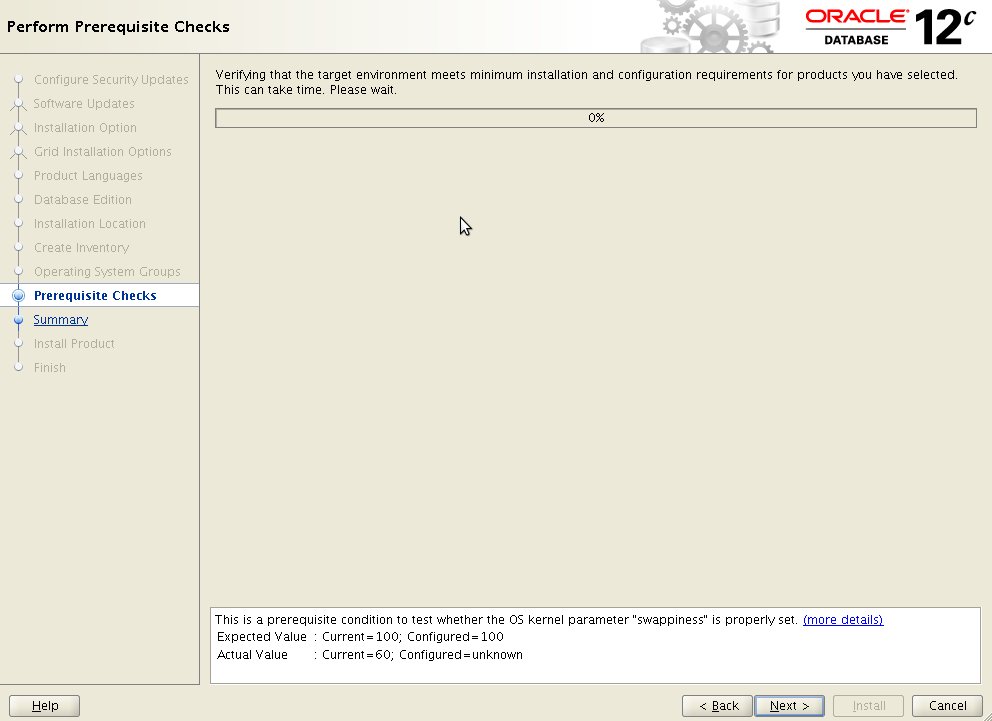
Summary:
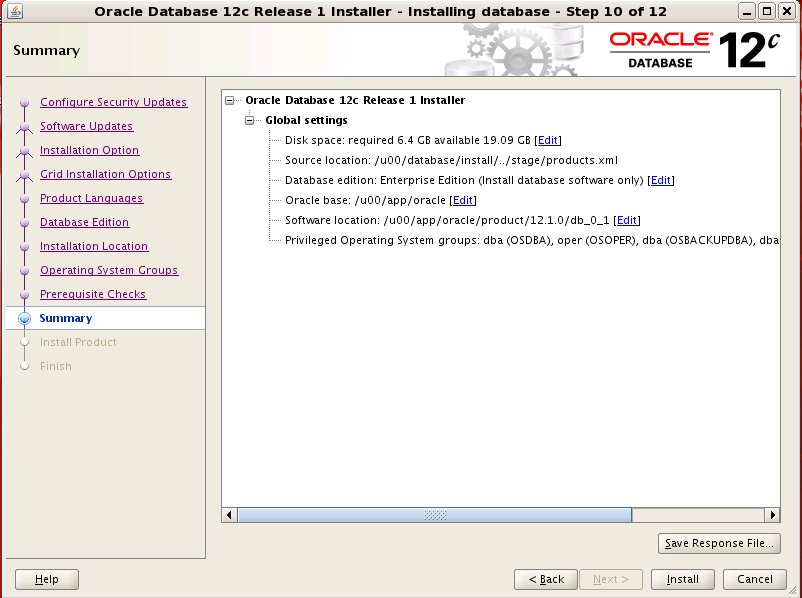
Install Product:
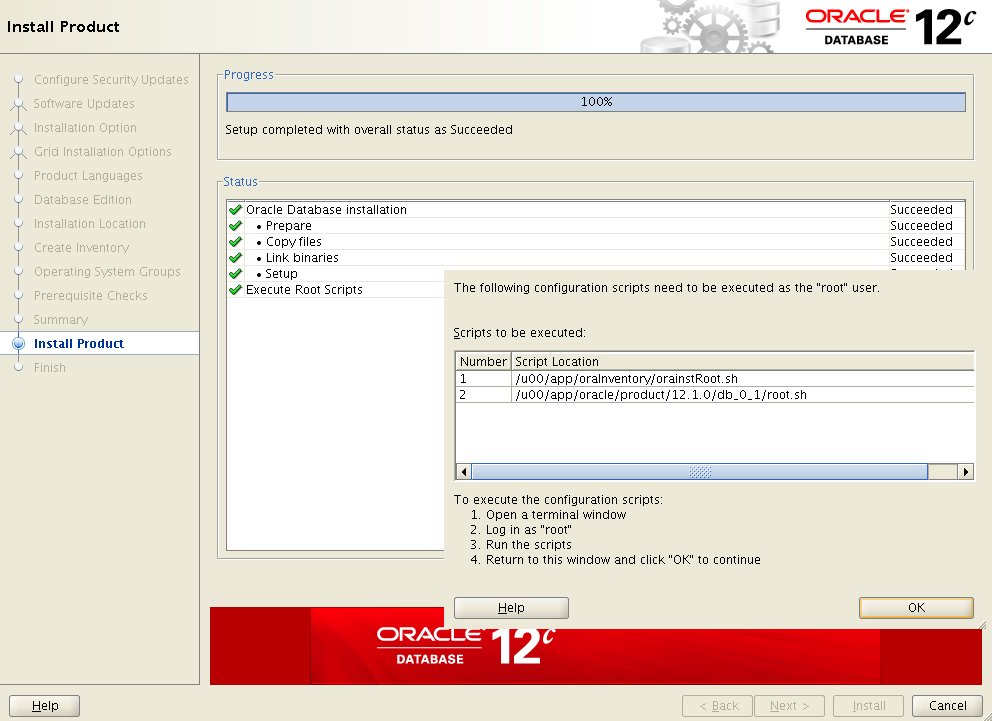
Install product
[root@vmtestoel01 ~]# /u00/app/oraInventory/orainstRoot.sh
Changing permissions of /u00/app/oraInventory.
Adding read,write permissions for group.
Removing read,write,execute permissions for world.
Changing groupname of /u00/app/oraInventory to oinstall.
The execution of the script is complete.
[root@vmtestoel01 ~]# /u00/app/oracle/product/12.1.0/db_0_1/root.sh
Performing root user operation for Oracle 12c
The following environment variables are set as:
ORACLE_OWNER= oracle
ORACLE_HOME= /u00/app/oracle/product/12.1.0/db_0_1
Enter the full pathname of the local bin directory: [/usr/local/bin]:
The contents of "dbhome" have not changed.
No need to overwrite.The contents of “oraenv” have not changed.
No need to overwrite.The contents of “coraenv” have not changed.
No need to overwrite.Creating /etc/oratab file…
Entries will be added to the /etc/oratab file as needed by
Database Configuration Assistant when a database is created
Finished running generic part of root script.
Now product-specific root actions will be performed.
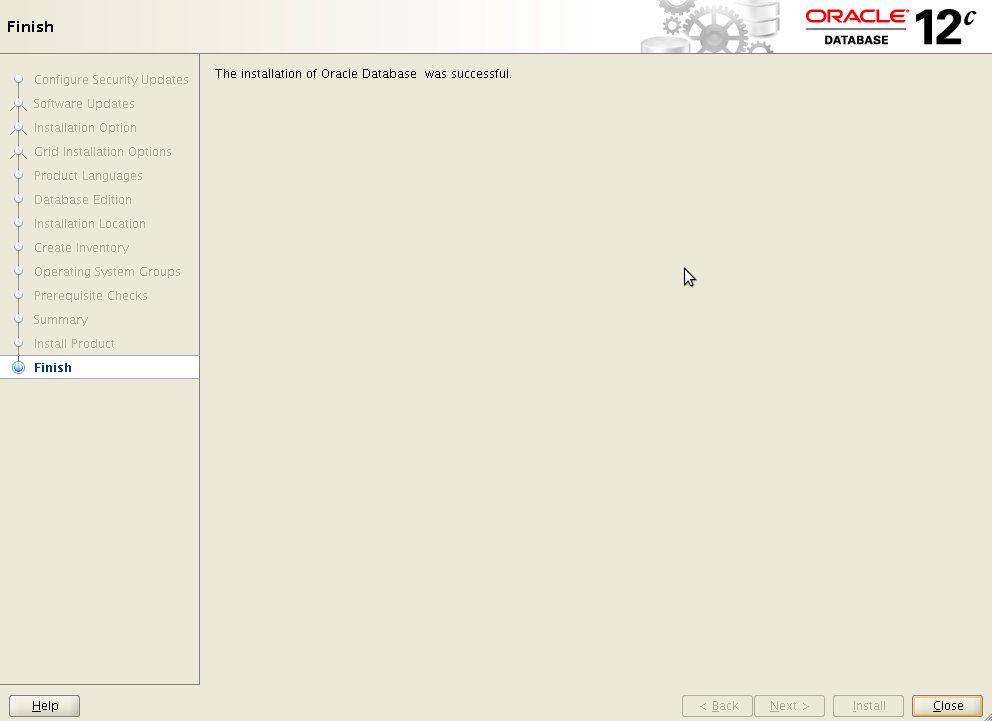
Conclusion
This new ORACLE release is easy to install and introduces some new features such as a more detailed segregation of duties (screen “Privileged Operating System Groups). Despite this specific screen, the installation process looks very much like the Oracle 11gR2. Currently, in reference to the actual documentation, this Oracle release is supported starting from Oracle Enterprise Linux 5.6.
![Thumbnail [60x60]](https://www.dbi-services.com/blog/wp-content/uploads/2022/08/GRS_web-min-scaled.jpg)
![Thumbnail [90x90]](https://www.dbi-services.com/blog/wp-content/uploads/2022/08/STH_web-min-scaled.jpg)
![Thumbnail [90x90]](https://www.dbi-services.com/blog/wp-content/uploads/2024/01/HME_web.jpg)
![Thumbnail [90x90]](https://www.dbi-services.com/blog/wp-content/uploads/2024/03/AHI_web.jpg)