By Mouhamadou Diaw
During the installation of Oracle Grid Infrastructure, you can optionally enable automated installation and configuration of Oracle ASM Filter Driver for your system with the Configure ASM Filter Driver check box on the Create ASM Disk Group wizard page. When you enable the Configure ASM Filter Driver box, an automated process for Oracle ASMFD is launched during Oracle Grid Infrastructure installation.
If Oracle ASMLIB exists on your Linux system, then deinstall Oracle ASMLIB before installing Oracle Grid Infrastructure, so that you can choose to install and configure Oracle ASMFD during an Oracle Grid Infrastructure installation.
In this blog I do install a 2 nodes cluster of Oracle 18c using Oracle ASMFD. Below the disks we will use.
|
1
2
3
4
5
6
7
8
9
10
11
|
[root@rac18ca ~]# ls -l /dev/sd[d-f]brw-rw----. 1 root disk 8, 48 Sep 8 22:09 /dev/sddbrw-rw----. 1 root disk 8, 64 Sep 8 22:09 /dev/sdebrw-rw----. 1 root disk 8, 80 Sep 8 22:09 /dev/sdf[root@rac18ca ~]#[root@rac18cb ~]# ls -l /dev/sd[d-f]brw-rw----. 1 root disk 8, 48 Sep 8 22:46 /dev/sddbrw-rw----. 1 root disk 8, 64 Sep 8 22:46 /dev/sdebrw-rw----. 1 root disk 8, 80 Sep 8 22:46 /dev/sdf[root@rac18cb ~]# |
We suppose that all prerequisites are done (public IP, private IP, scan,shared disks ….). Also we will not show all print screens.
The first step is to unzip the Oracle software in the ORACLE_HOME for the grid infrastructure.
|
1
|
unzip -d /u01/app/grid/18.0.0.0 LINUX.X64_180000_grid_home.zip |
After we have to use the ASMCMD afd_label command to provision disk devices for use with Oracle ASM Filter Driver as follows.
|
1
2
3
4
5
6
|
[root@rac18ca ~]# export ORACLE_HOME=/u01/app/oracle/18.0.0.0/grid[root@rac18ca ~]# export ORACLE_BASE=/tmp [root@rac18ca ~]# /u01/app/oracle/18.0.0.0/grid/bin/asmcmd afd_label VOTOCR /dev/sde --init[root@rac18ca ~]# /u01/app/oracle/18.0.0.0/grid/bin/asmcmd afd_label DATA /dev/sdd --init[root@rac18ca ~]# /u01/app/oracle/18.0.0.0/grid/bin/asmcmd afd_label DIVERS /dev/sdf --init[root@rac18ca ~]# |
And then we can use the ASMCMD afd_lslbl command to verify the device has been marked for use with Oracle ASMFD.
|
1
2
3
4
5
6
7
8
9
10
11
12
13
14
15
16
|
[root@rac18ca network-scripts]# /u01/app/oracle/18.0.0.0/grid/bin/asmcmd afd_lsl bl /dev/sde--------------------------------------------------------------------------------Label Duplicate Path================================================================================VOTOCR /dev/sde[root@rac18ca network-scripts]# /u01/app/oracle/18.0.0.0/grid/bin/asmcmd afd_lslbl /dev/sdd--------------------------------------------------------------------------------Label Duplicate Path================================================================================DATA /dev/sdd[root@rac18ca network-scripts]# /u01/app/oracle/18.0.0.0/grid/bin/asmcmd afd_lslbl /dev/sdf--------------------------------------------------------------------------------Label Duplicate Path================================================================================DIVERS /dev/sdf[root@rac18ca network-scripts]# |
Now that disks are initialized for ASMFD, we can start the installation.
|
1
|
[oracle@rac18ca grid]$ ./gridSetup.sh |
We will not show all the pictures.
And in next window, we can choose the disks for the OCR and Voting files. We will also check Configure Oracle ASM Filter Driver.
And then continue the installation. We will have to run the orainstRoot.sh and the root.sh scripts. All these steps are not shown here.
At the end of the installation we can verify the status of the cluster
|
1
2
3
4
5
6
7
8
9
10
11
12
13
14
15
16
17
18
19
20
21
22
23
24
25
26
27
28
29
30
31
32
33
34
35
36
37
38
39
40
41
42
43
44
45
46
47
48
49
50
51
52
53
54
55
|
[oracle@rac18cb ~]$ crsctl query crs activeversionOracle Clusterware active version on the cluster is [18.0.0.0.0][oracle@rac18ca ~]$ crsctl status resource -t--------------------------------------------------------------------------------Name Target State Server State details--------------------------------------------------------------------------------Local Resources--------------------------------------------------------------------------------ora.ASMNET1LSNR_ASM.lsnr ONLINE ONLINE rac18ca STABLE ONLINE ONLINE rac18cb STABLEora.DG_DATA.dg ONLINE ONLINE rac18ca STABLE ONLINE ONLINE rac18cb STABLEora.DG_VOTOCR.dg ONLINE ONLINE rac18ca STABLE ONLINE ONLINE rac18cb STABLEora.LISTENER.lsnr ONLINE ONLINE rac18ca STABLE ONLINE ONLINE rac18cb STABLEora.net1.network ONLINE ONLINE rac18ca STABLE ONLINE ONLINE rac18cb STABLEora.ons ONLINE ONLINE rac18ca STABLE ONLINE ONLINE rac18cb STABLEora.proxy_advm ONLINE ONLINE rac18ca STABLE ONLINE ONLINE rac18cb STABLE--------------------------------------------------------------------------------Cluster Resources--------------------------------------------------------------------------------ora.LISTENER_SCAN1.lsnr 1 ONLINE ONLINE rac18ca STABLEora.MGMTLSNR 1 OFFLINE OFFLINE STABLEora.asm 1 ONLINE ONLINE rac18ca Started,STABLE 2 ONLINE ONLINE rac18cb Started,STABLE 3 OFFLINE OFFLINE STABLEora.cvu 1 ONLINE ONLINE rac18ca STABLEora.mgmtdb 1 OFFLINE OFFLINE STABLEora.qosmserver 1 ONLINE ONLINE rac18ca STABLEora.rac18ca.vip 1 ONLINE ONLINE rac18ca STABLEora.rac18cb.vip 1 ONLINE ONLINE rac18cb STABLEora.scan1.vip 1 ONLINE ONLINE rac18ca STABLE--------------------------------------------------------------------------------[oracle@rac18ca ~]$ |
We also can check that ASMFD is enabled.
|
1
2
3
4
5
6
7
8
9
10
11
12
13
14
15
16
17
18
19
20
21
|
[oracle@rac18ca ~]$ asmcmd afd_lsdsk--------------------------------------------------------------------------------Label Filtering Path================================================================================DATA ENABLED /dev/sddDIVERS ENABLED /dev/sdfVOTOCR ENABLED /dev/sde[oracle@rac18ca ~]$[oracle@rac18ca ~]$ asmcmd dsgetparameter:/dev/sd*, AFD:*profile:/dev/sd*,AFD:*[oracle@rac18ca ~]$[oracle@rac18ca ~]$ asmcmd lsdskPathAFD:DATAAFD:DIVERSAFD:VOTOCR[oracle@rac18ca ~]$ |
Conclusion
In this blog we have seen how we can install a cluster using ASMFD
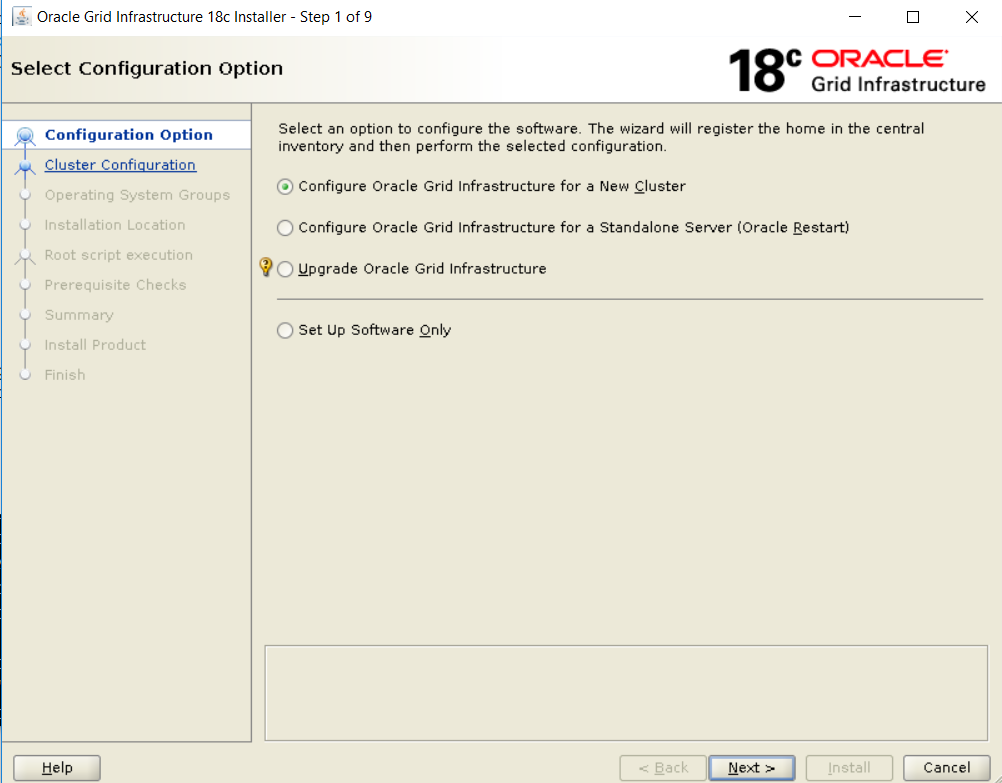
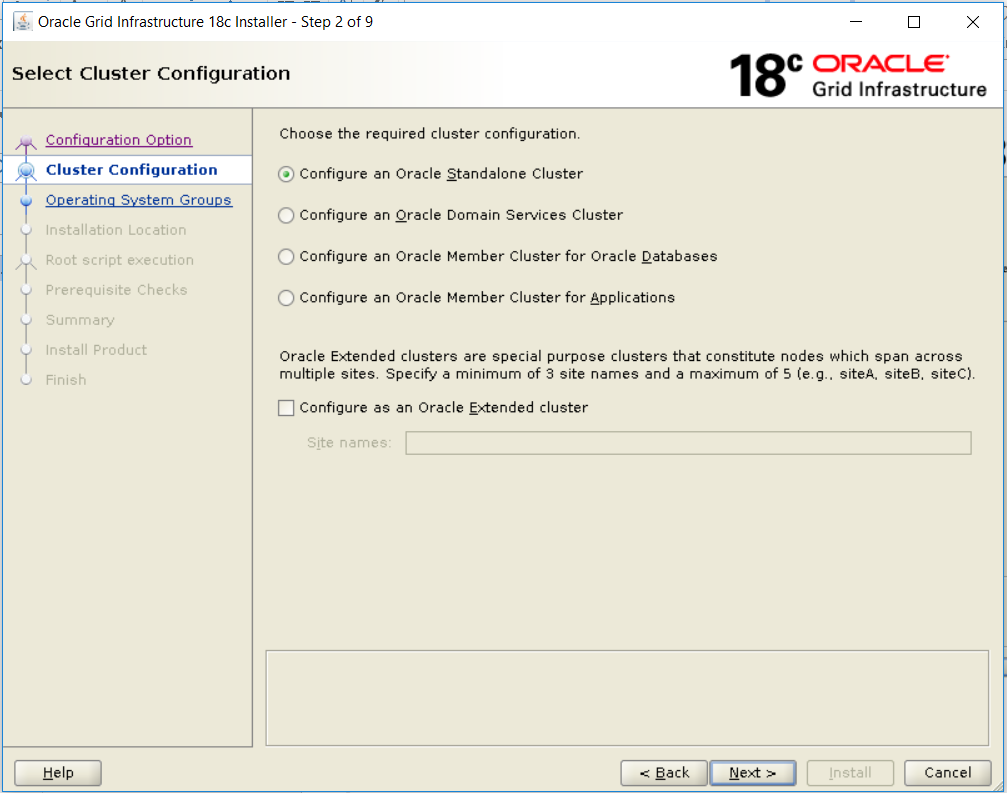
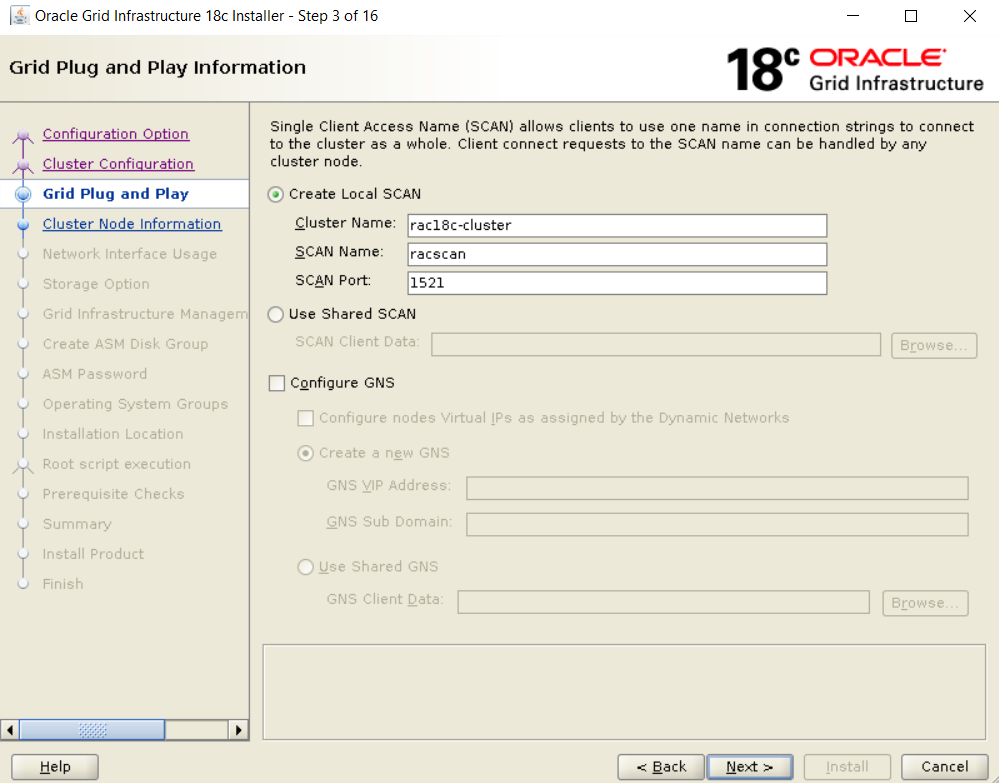
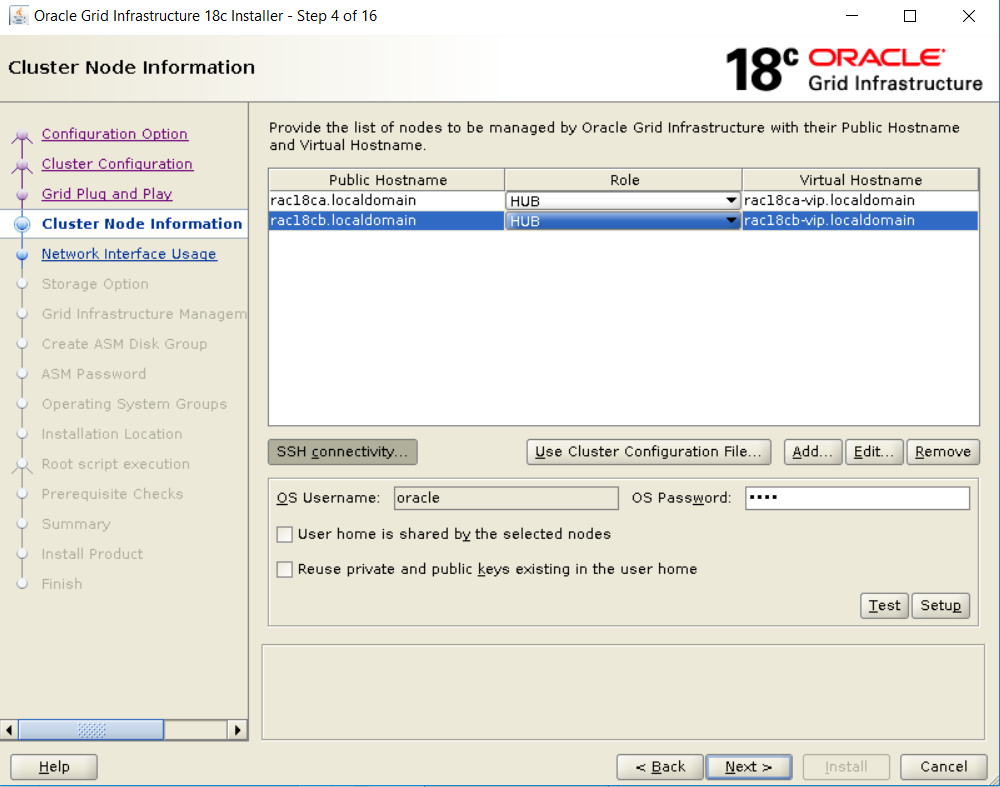
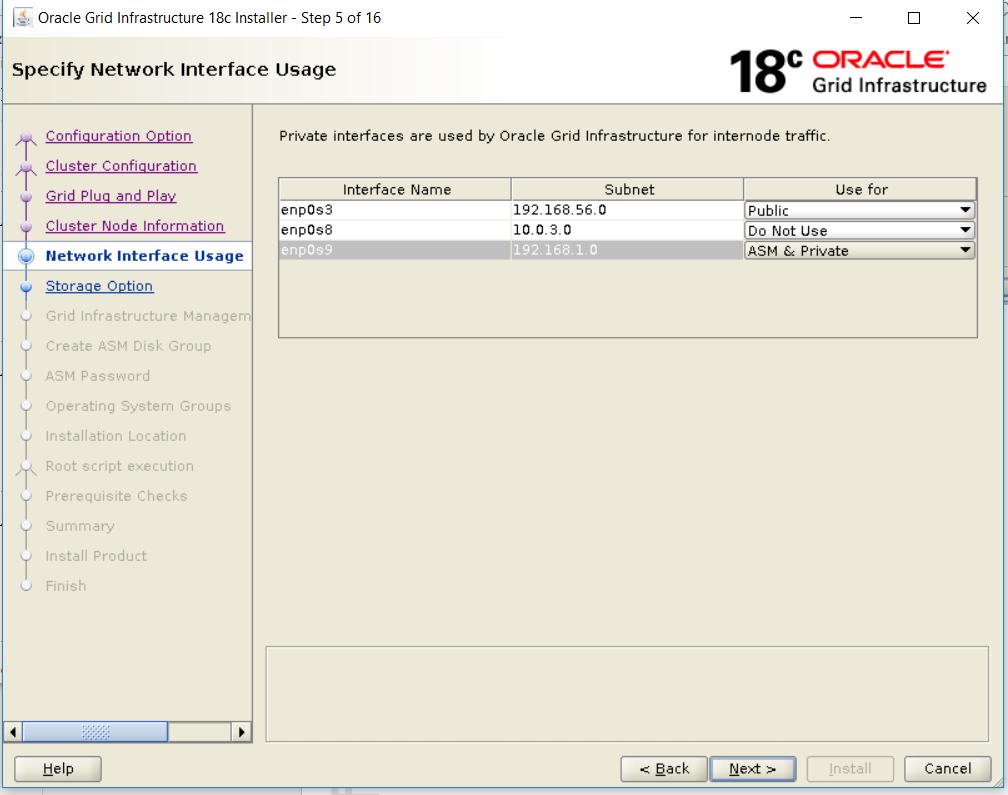
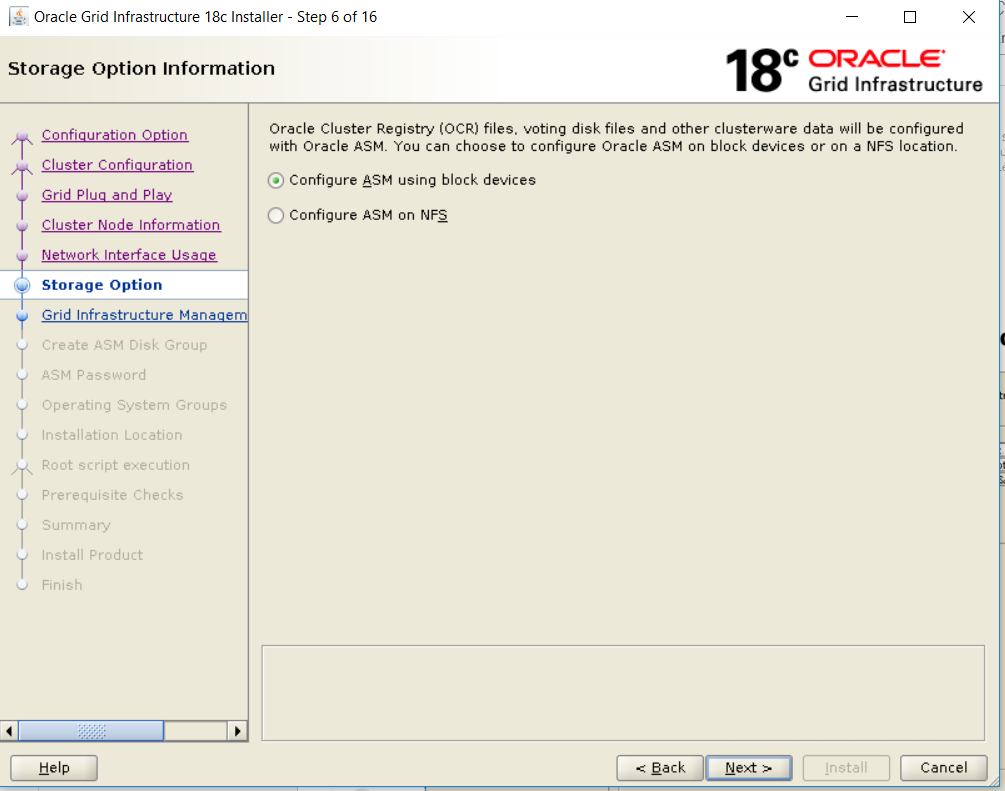
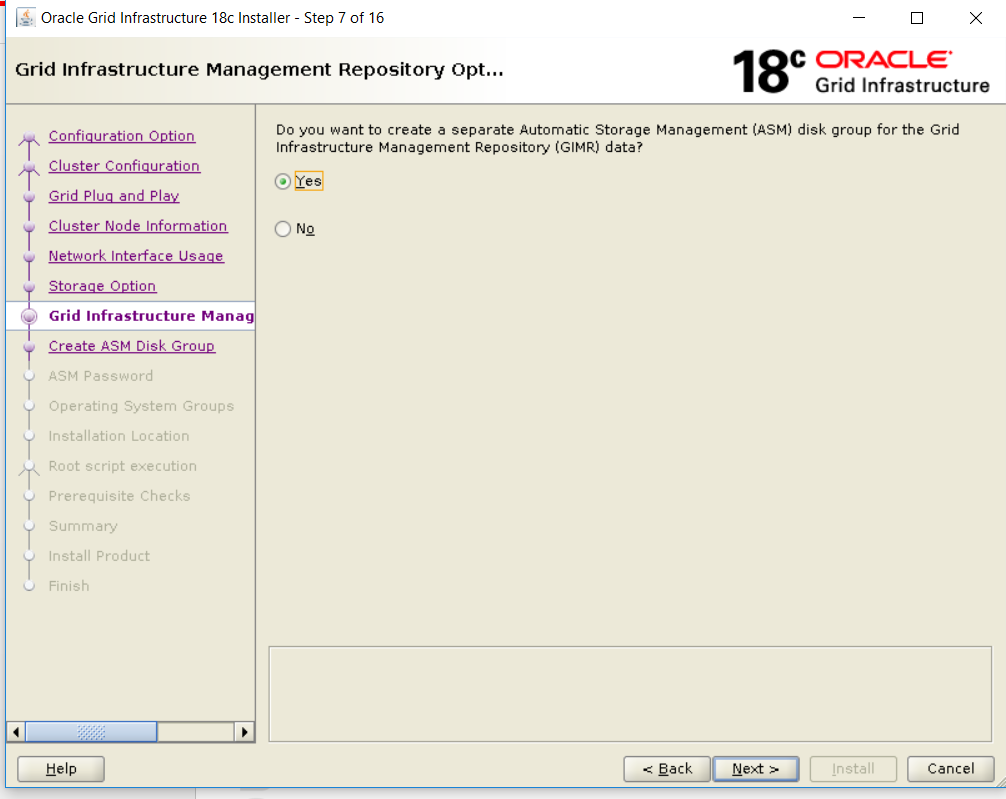
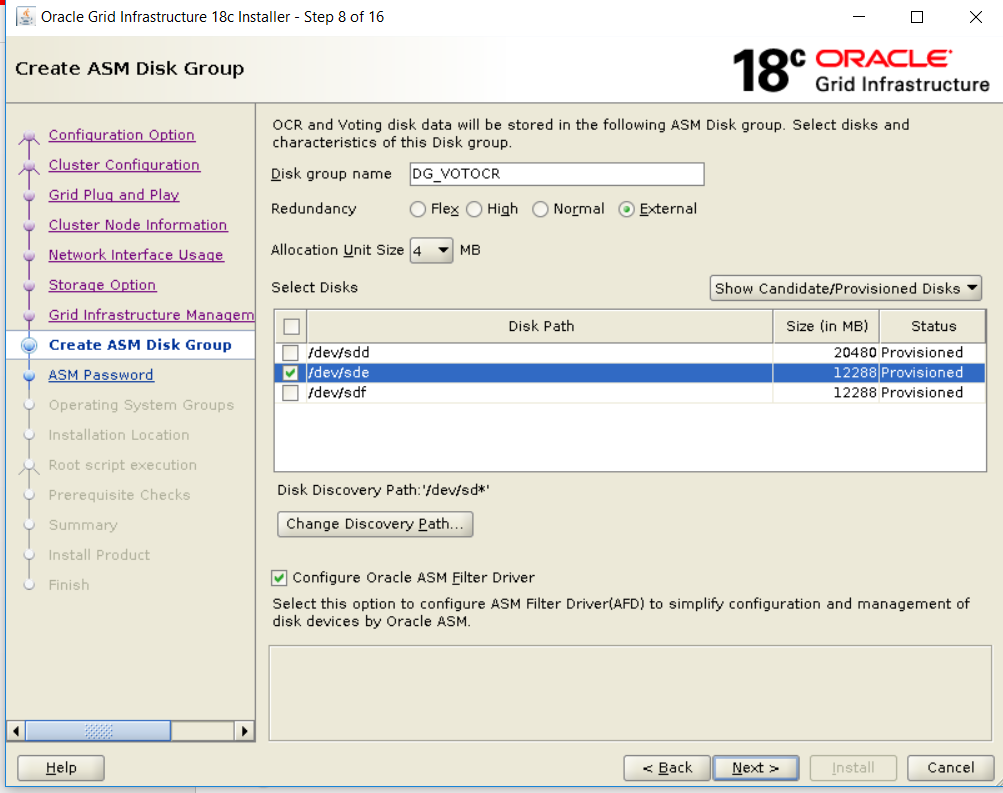
![Thumbnail [60x60]](https://www.dbi-services.com/blog/wp-content/uploads/2022/12/oracle-square.png)
![Thumbnail [90x90]](https://www.dbi-services.com/blog/wp-content/uploads/2025/05/JDE_Web-1-scaled.jpg)
![Thumbnail [90x90]](https://www.dbi-services.com/blog/wp-content/uploads/2025/07/ALK_MIN.jpeg)