Last week, at the Pass Data Summit, they announce the new version of SQL Server Management Studio: SSMS 21
You can find the preview in here.
It’s a good opportunity to test this new version before installing it by customers…
After downloading the file vs_SSMS.exe (4,3 MB), start the file to doanload and install it.
For the installation, you have 2 possibilities: “Install while downloading” (the default) or “Download all, then install”.
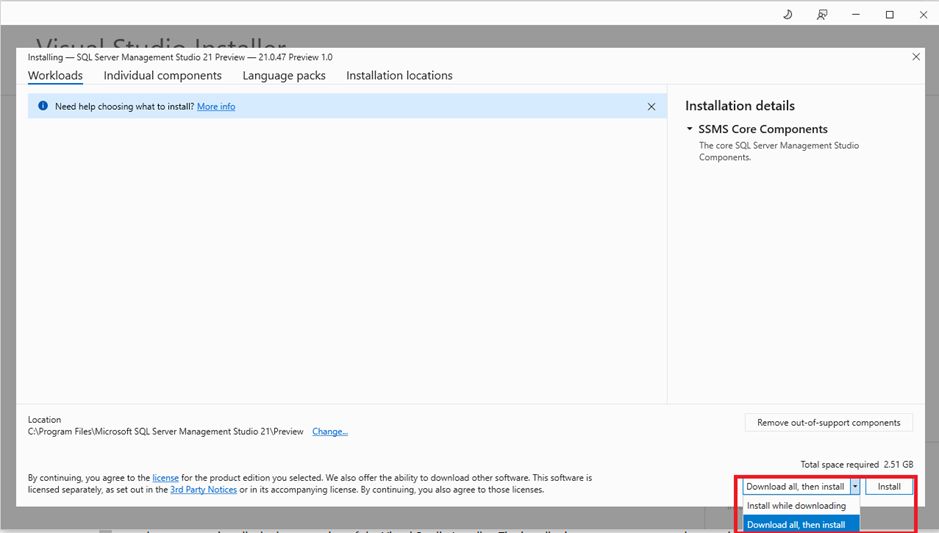
I chose the last one to install SSMS on a VM for testing…
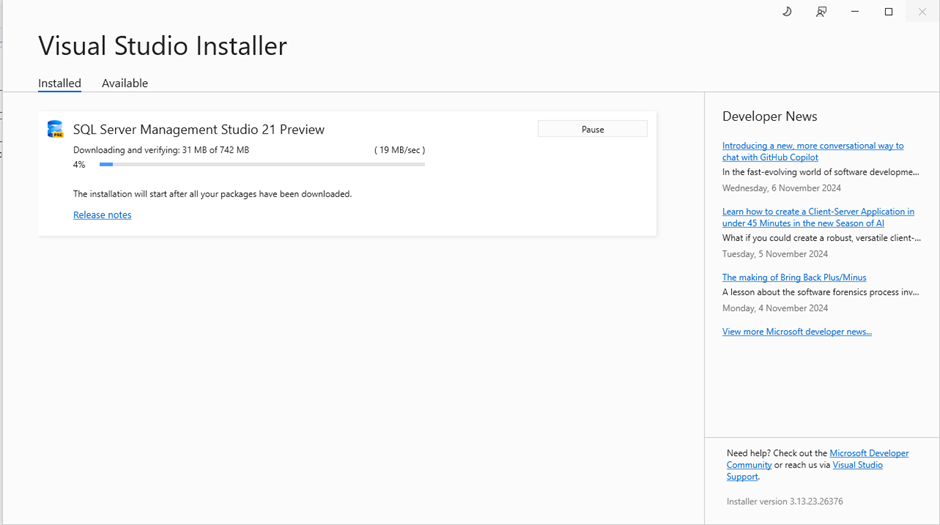
During the download, you have a link to the release note and see the news features available in this version:
You have also the possibility to install a Visual Studio 2022 Preview.
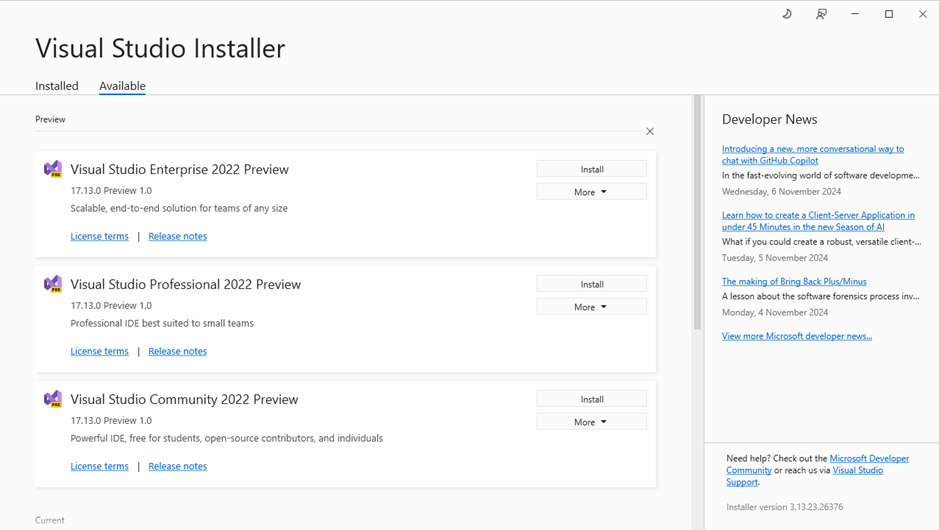
This version of SQL Server Management Studio is now based on Visual Studio 2022 and supports 64-bit to avoid out-of-memory errors…
Now, start SSMS 21:
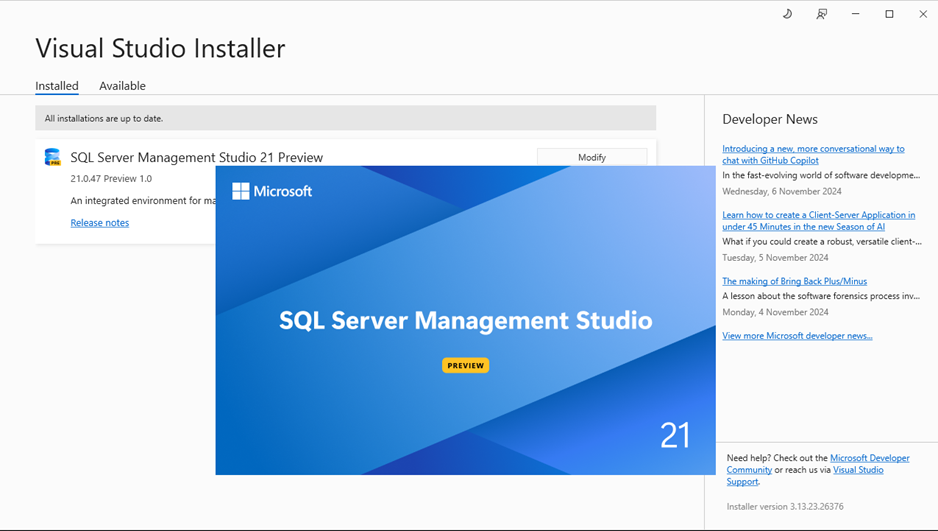
The first choice you need to make is the authentication:
- Sign in with Microsoft
- Sign in with GitHub
- Create an account
Or the best option at the begin: “skip for now”
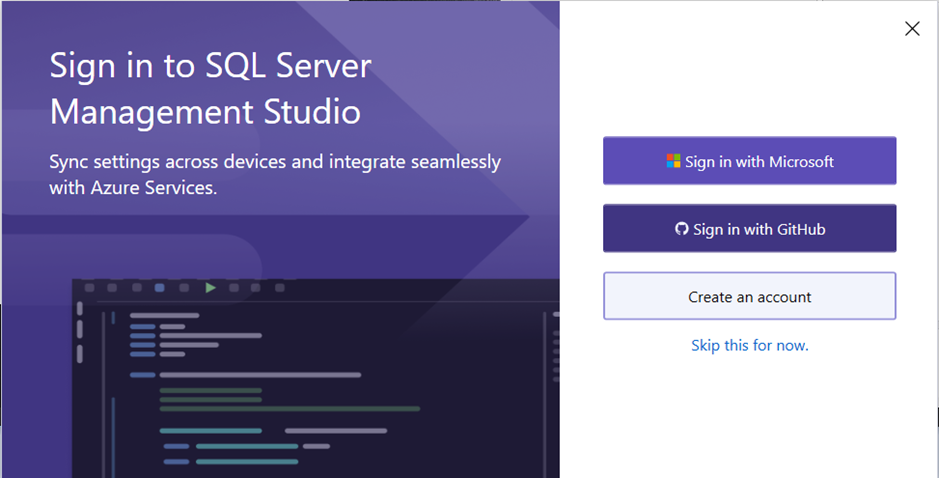
After clicking on “skip for now”, SSMS is running:
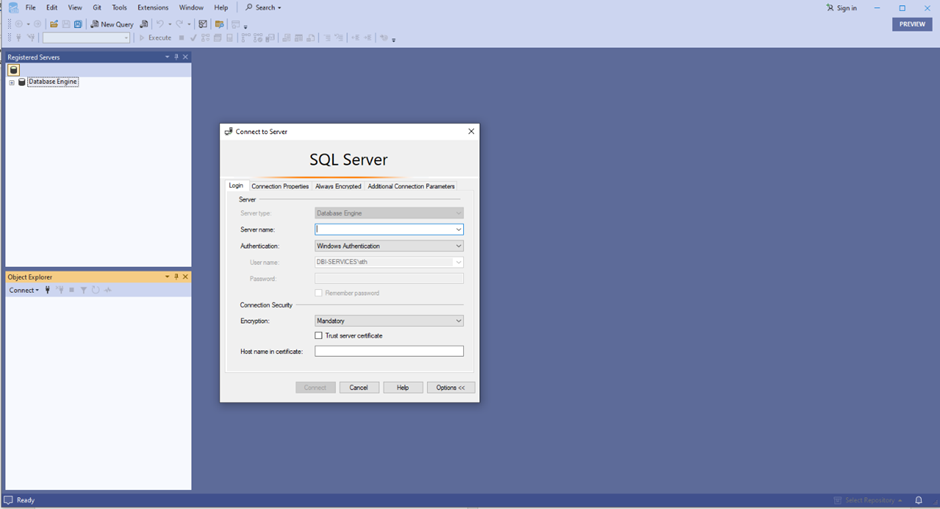
I tested first a funny part:
Before this version, the background of SSMS was limited to 3 options:
Now, you have more choice:
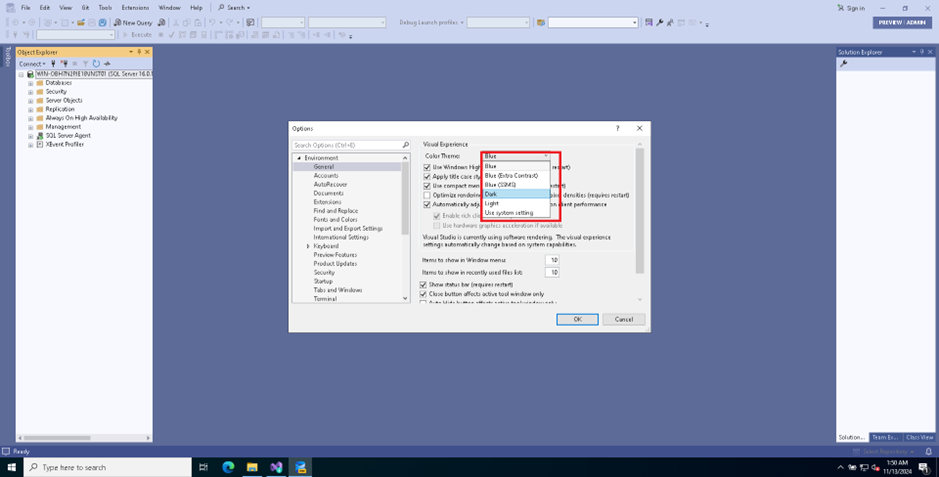
I chose the Dark Theme to continue my test…
One of the new options is the Database Scoped Configuration included in the database Properties:
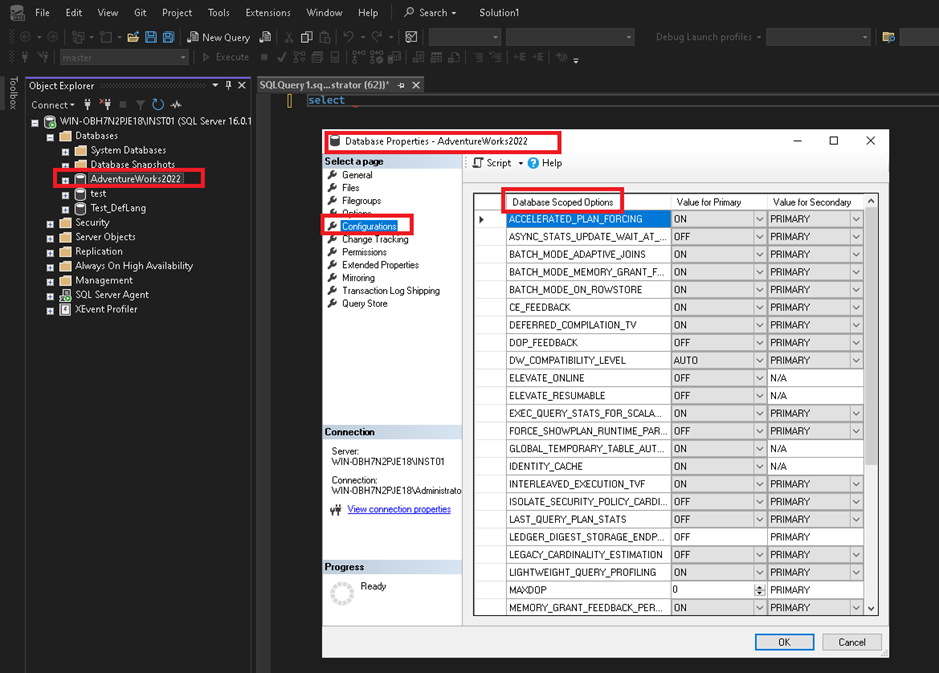
I’m already happy to test this new version of SQL Server Management Studio and will continue to test it…
See you in the next blog post!
![Thumbnail [60x60]](https://www.dbi-services.com/blog/wp-content/uploads/2022/08/STH_web-min-scaled.jpg)
![Thumbnail [90x90]](https://www.dbi-services.com/blog/wp-content/uploads/2025/11/LTO_WEB.jpg)
![Thumbnail [90x90]](https://www.dbi-services.com/blog/wp-content/uploads/2025/05/JDE_Web-1-scaled.jpg)
![Thumbnail [90x90]](https://www.dbi-services.com/blog/wp-content/uploads/2022/08/DWE_web-min-scaled.jpg)
brett_w7
13.02.2025Thanks for this info. I'm installing the Preview for SSMS 21 right now. I hope MS fixed the issues where a couple of the dialogs don't fit on a default-sized Windows screen. I'm tired of constantly resizing my screen on SSMS 20.2.......just so I can get to the OK button.