The last post quickly outlined on how you can setup MiniShift for playing around with OpenShift on your workstation. In this post we’ll setup PostgreSQL in MiniShift using the default PostgreSQL image that already comes with MiniShift.
When MiniShift is currently stopped start it up:
dwe@box:~$ minishift start dwe@box:~$ eval $(minishift oc-env) dwe@box:~$ which oc /home/dwe/.minishift/cache/oc/v3.9.0/linux/oc
With OpenShift everything is organized into projects and the first thing you need to do is to create a project. You can either do that using the command line or the web interface. Doing it using the command line is quite simple and fast. The first step is to login to OpenShift:
dwe@box:~$ oc login
Authentication required for https://192.168.99.100:8443 (openshift)
Username: system
Password:
Login successful.
You don't have any projects. You can try to create a new project, by running
oc new-project
The output of the login command already tells what you need to do to create a new project:
dwe@box:~$ oc new-project postgres
Now using project "postgres" on server "https://192.168.99.100:8443".
You can add applications to this project with the 'new-app' command. For example, try:
oc new-app centos/ruby-22-centos7~https://github.com/openshift/ruby-ex.git
to build a new example application in Ruby.
Doing the same with the web interface of course needs more time:
To get a list of available images from the command line:
dwe@box:~$ oc get imagestreams --namespace openshift NAME DOCKER REPO TAGS UPDATED dotnet 172.30.1.1:5000/openshift/dotnet 2.0,latest 4 hours ago dotnet-runtime 172.30.1.1:5000/openshift/dotnet-runtime 2.0,latest 4 hours ago httpd 172.30.1.1:5000/openshift/httpd 2.4,latest 4 hours ago jenkins 172.30.1.1:5000/openshift/jenkins 1,2,latest 4 hours ago mariadb 172.30.1.1:5000/openshift/mariadb 10.1,10.2,latest 4 hours ago mongodb 172.30.1.1:5000/openshift/mongodb 2.4,2.6,3.2 + 2 more... 4 hours ago mysql 172.30.1.1:5000/openshift/mysql 5.5,5.6,5.7 + 1 more... 4 hours ago nginx 172.30.1.1:5000/openshift/nginx 1.10,1.12,1.8 + 1 more... 4 hours ago nodejs 172.30.1.1:5000/openshift/nodejs 8,latest,0.10 + 2 more... 4 hours ago perl 172.30.1.1:5000/openshift/perl 5.24,latest,5.16 + 1 more... 4 hours ago php 172.30.1.1:5000/openshift/php 5.5,5.6,7.0 + 2 more... 4 hours ago postgresql 172.30.1.1:5000/openshift/postgresql 9.2,9.4,9.5 + 2 more... 4 hours ago python 172.30.1.1:5000/openshift/python 3.3,3.4,3.5 + 3 more... 4 hours ago redis 172.30.1.1:5000/openshift/redis 3.2,latest 4 hours ago ruby 172.30.1.1:5000/openshift/ruby 2.0,2.2,2.3 + 2 more... 4 hours ago wildfly 172.30.1.1:5000/openshift/wildfly 10.1,8.1,9.0 + 2 more... 4 hours ago
Quite a few to choose from but we of course are interested in the postgresql one.
dwe@box:~$ oc new-app -e POSTGRESQL_USER=blubb -e POSTGRESQL_PASSWORD=blubb -e POSTGRESQL_DATABASE=blubb postgresql
Checking the logs is always a good idea. For this we need to know the pod:
dwe@box:~$ oc get pods NAME READY STATUS RESTARTS AGE postgresql-1-8n85h 1/1 Running 0 5m
Now that we know the pod we can ask for the logs:
dwe@box:~$ oc logs postgresql-1-8n85h
The files belonging to this database system will be owned by user "postgres".
This user must also own the server process.
The database cluster will be initialized with locale "en_US.utf8".
The default database encoding has accordingly been set to "UTF8".
The default text search configuration will be set to "english".
Data page checksums are disabled.
fixing permissions on existing directory /var/lib/pgsql/data/userdata ... ok
creating subdirectories ... ok
selecting default max_connections ... 100
selecting default shared_buffers ... 128MB
selecting dynamic shared memory implementation ... posix
creating configuration files ... ok
running bootstrap script ... ok
performing post-bootstrap initialization ... ok
syncing data to disk ... ok
Success. You can now start the database server using:
pg_ctl -D /var/lib/pgsql/data/userdata -l logfile start
WARNING: enabling "trust" authentication for local connections
You can change this by editing pg_hba.conf or using the option -A, or
--auth-local and --auth-host, the next time you run initdb.
waiting for server to start....LOG: redirecting log output to logging collector process
HINT: Future log output will appear in directory "pg_log".
done
server started
=> sourcing /usr/share/container-scripts/postgresql/start/set_passwords.sh ...
ALTER ROLE
waiting for server to shut down.... done
server stopped
Starting server...
LOG: redirecting log output to logging collector process
HINT: Future log output will appear in directory "pg_log".
Looks good so far. How can we work with the PostgreSQL instance now? One way is to start a remote shell:
dwe@box:~$ oc rsh postgresql-1-8n85h
sh-4.2$ ps -ef
UID PID PPID C STIME TTY TIME CMD
1000100+ 1 0 0 13:29 ? 00:00:00 postgres
1000100+ 57 1 0 13:29 ? 00:00:00 postgres: logger process
1000100+ 59 1 0 13:29 ? 00:00:00 postgres: checkpointer process
1000100+ 60 1 0 13:29 ? 00:00:00 postgres: writer process
1000100+ 61 1 0 13:29 ? 00:00:00 postgres: wal writer process
1000100+ 62 1 0 13:29 ? 00:00:00 postgres: autovacuum launcher pr
1000100+ 63 1 0 13:29 ? 00:00:00 postgres: stats collector proces
1000100+ 85 0 0 13:46 ? 00:00:00 /bin/sh
sh-4.2$ psql -c "\l"
List of databases
Name | Owner | Encoding | Collate | Ctype | Access privileges
-----------+----------+----------+------------+------------+--------------------
---
blubb | blubb | UTF8 | en_US.utf8 | en_US.utf8 |
postgres | postgres | UTF8 | en_US.utf8 | en_US.utf8 |
template0 | postgres | UTF8 | en_US.utf8 | en_US.utf8 | =c/postgres
+
| | | | | postgres=CTc/postgr
es
template1 | postgres | UTF8 | en_US.utf8 | en_US.utf8 | =c/postgres
+
| | | | | postgres=CTc/postgr
es
(4 rows)
This is usually not what you want to do. What you rather want is to make the instance available from outside the cluster. How can you do that? Either you do port forwarding:
dwe@box:~$ oc port-forward postgresql-1-8n85h 5432 Forwarding from 127.0.0.1:5432 -> 5432
This will stay in the foreground. From another session you can use psql to connect:
dwe@box:~$ psql -h localhost -U blubb blubb
psql (9.5.12, server 9.6.5)
WARNING: psql major version 9.5, server major version 9.6.
Some psql features might not work.
Type "help" for help.
blubb=>
… or you can expose a service:
dwe@box:~$ oc expose dc postgresql --type=LoadBalancer --name=mpostgresql-ingress service "mpostgresql-ingress" exposed dwe@box:~$ oc get svc NAME TYPE CLUSTER-IP EXTERNAL-IP PORT(S) AGE mpostgresql-ingress LoadBalancer 172.30.15.98 172.29.104.134,172.29.104.134 5432:31734/TCP 38s
From now on you can connect using the MiniShift IP and the port listed above:
dwe@box:~$ psql -h $(minishift ip) -p 31734 -U blubb
Password for user blubb:
psql (9.5.12, server 9.6.5)
WARNING: psql major version 9.5, server major version 9.6.
Some psql features might not work.
Type "help" for help.
blubb=> \l
List of databases
Name | Owner | Encoding | Collate | Ctype | Access privileges
-----------+----------+----------+------------+------------+-----------------------
blubb | blubb | UTF8 | en_US.utf8 | en_US.utf8 |
postgres | postgres | UTF8 | en_US.utf8 | en_US.utf8 |
template0 | postgres | UTF8 | en_US.utf8 | en_US.utf8 | =c/postgres +
| | | | | postgres=CTc/postgres
template1 | postgres | UTF8 | en_US.utf8 | en_US.utf8 | =c/postgres +
| | | | | postgres=CTc/postgres
(4 rows)
blubb=>
Be aware that the storage is not persistent in that case and you’ll lose everything when the container is stopped. In the next post we’ll look into how we can deploy the containers which are provided by EnterpriseDB.
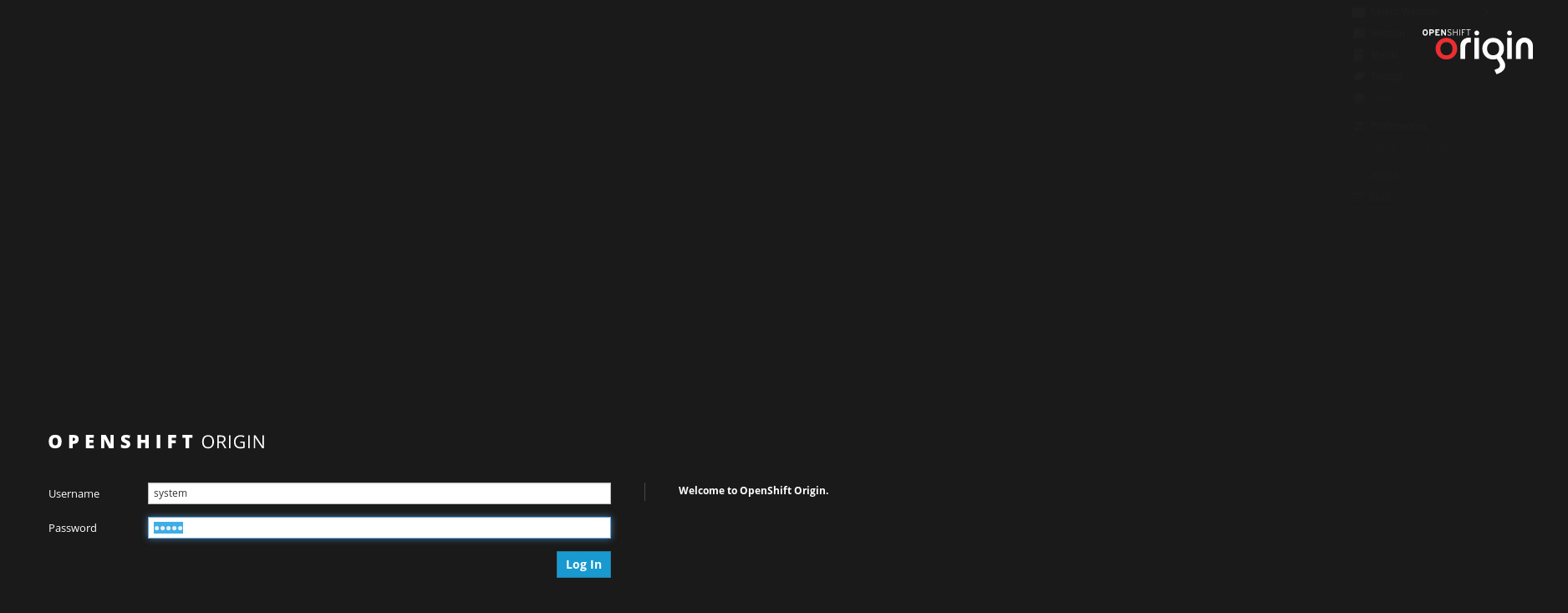
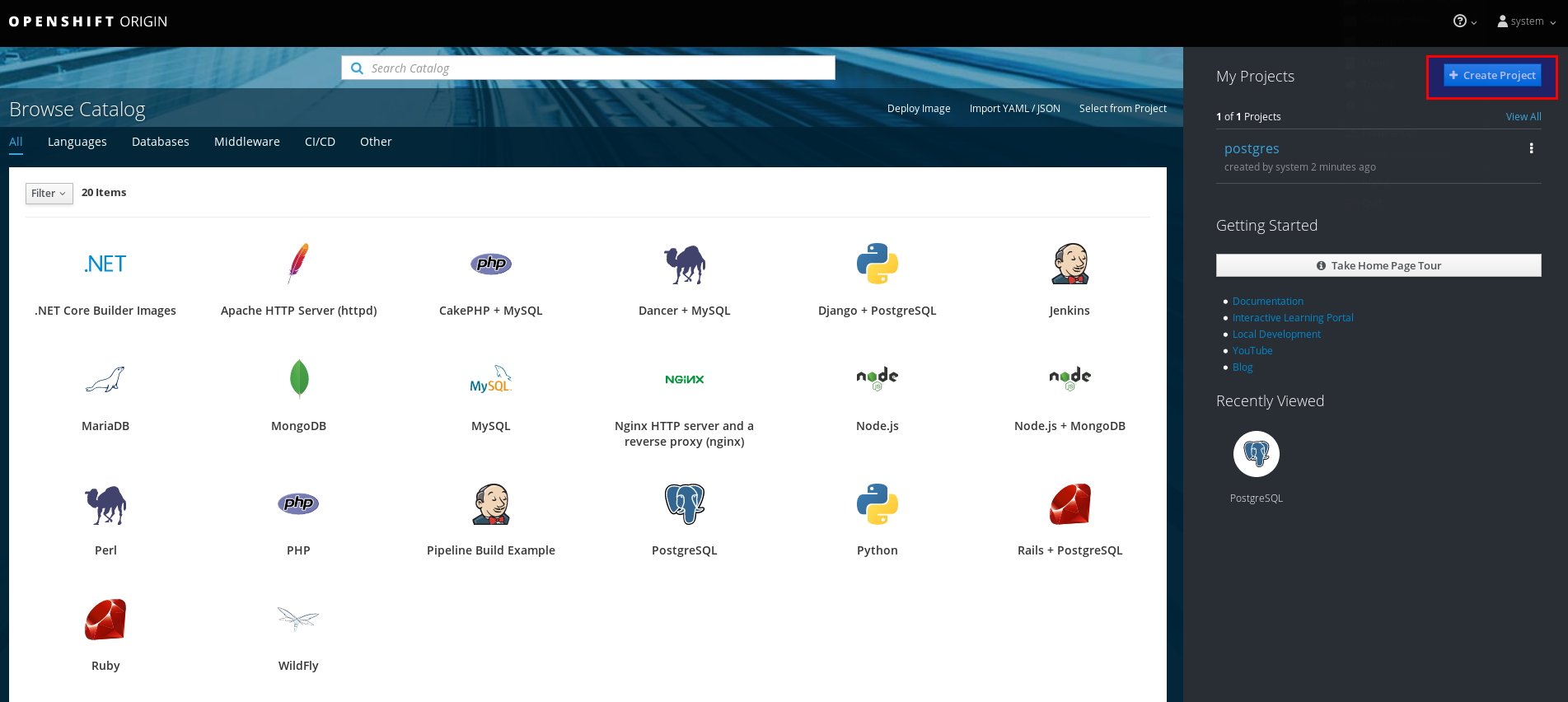
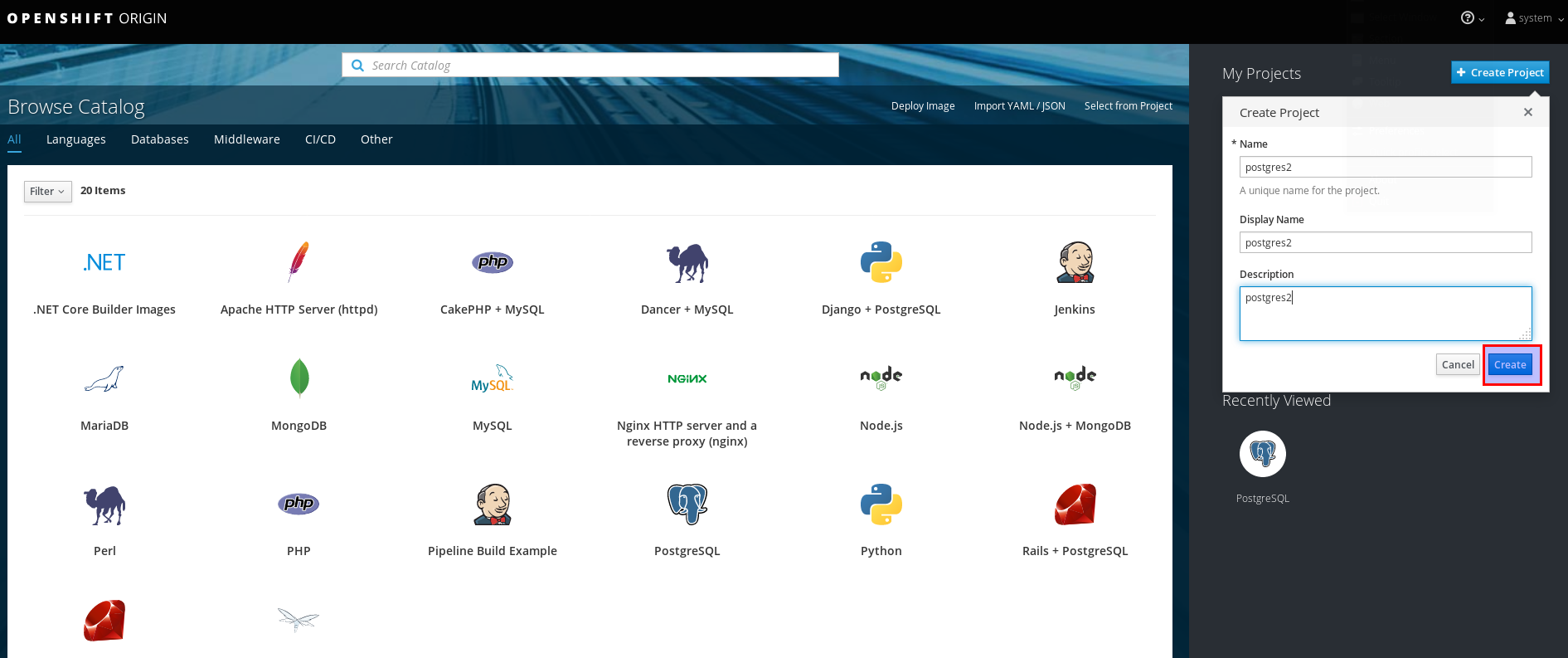
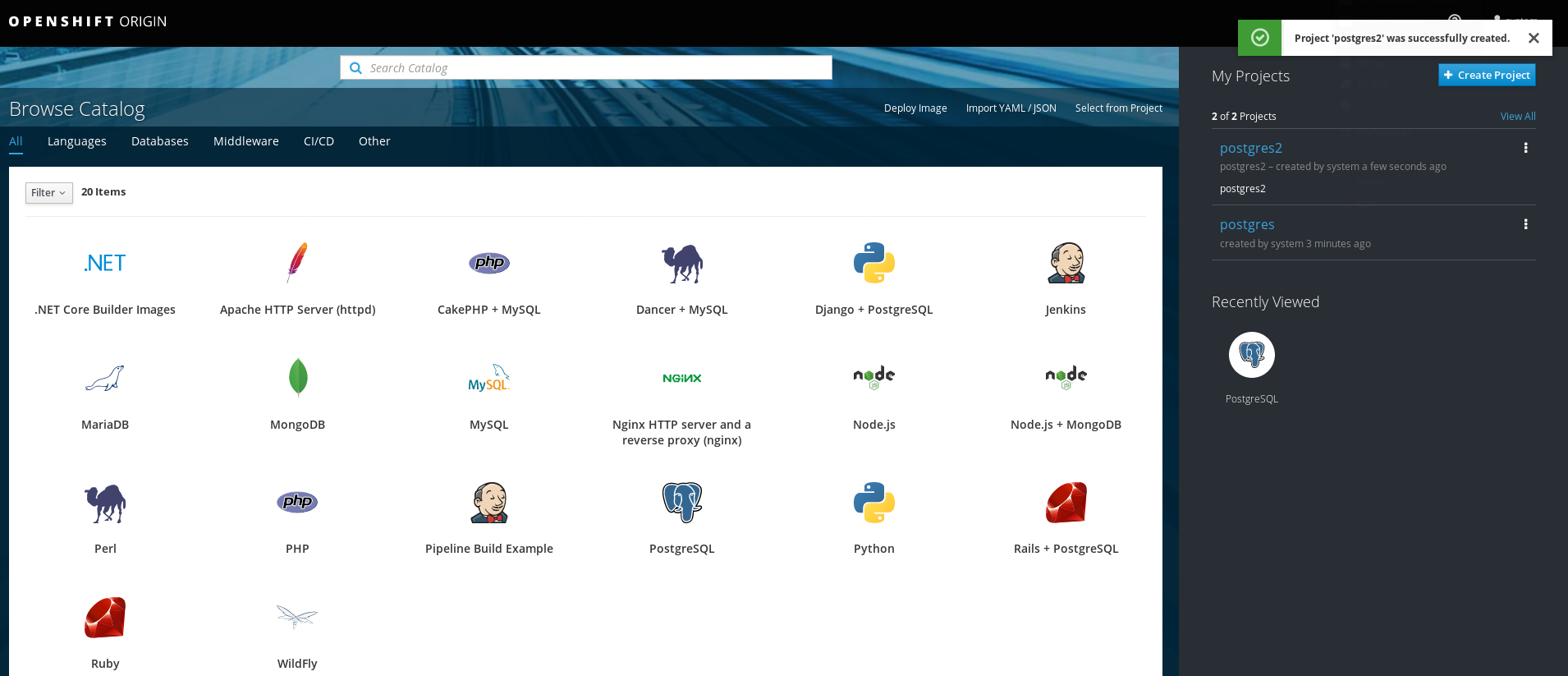
![Thumbnail [60x60]](https://www.dbi-services.com/blog/wp-content/uploads/2022/08/DWE_web-min-scaled.jpg)
![Thumbnail [90x90]](https://www.dbi-services.com/blog/wp-content/uploads/2025/05/JDE_Web-1-scaled.jpg)
![Thumbnail [90x90]](https://www.dbi-services.com/blog/wp-content/uploads/2025/05/martin_bracher_2048x1536.jpg)