By Mouhamadou Diaw
I was looking for tools to monitor linux servers and I found an interesting one nmon ( short for Nigel’s Monitor). I did some tests. In this blog I am describing how to install nmon and how we can use it
I am using a Oracle Enterprise Linux System.
|
1
2
3
4
5
|
[root@condrong nmon]# cat /etc/issueOracle Linux Server release 6.8Kernel \r on an \m[root@condrong nmon]# |
For the installation I used the repository epel
|
1
2
3
4
|
wget http://dl.fedoraproject.org/pub/epel/6/x86_64/epel-release-6-8.noarch.rpmrpm -ivh epel-release-6-8.noarch.rpm yum search nmonyum install nmon.x86_64 |
Once installed, the tool is launched by just running the nmon command
|
1
|
[root@condrong nmon]# nmon |
If we type c we have CPU statistics
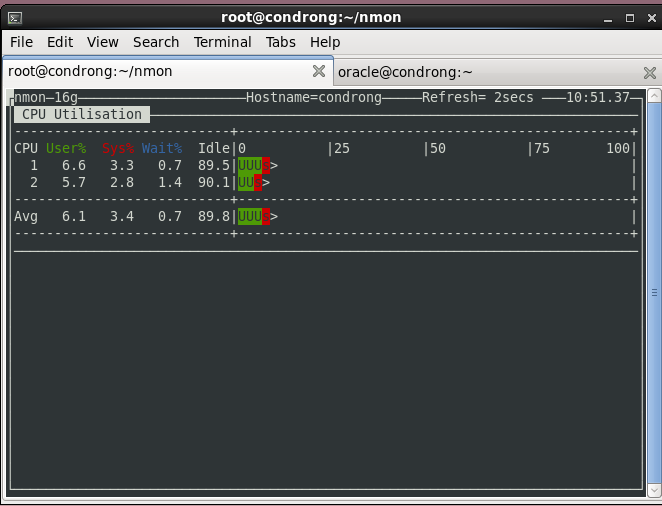
If we type m we have memory statistics
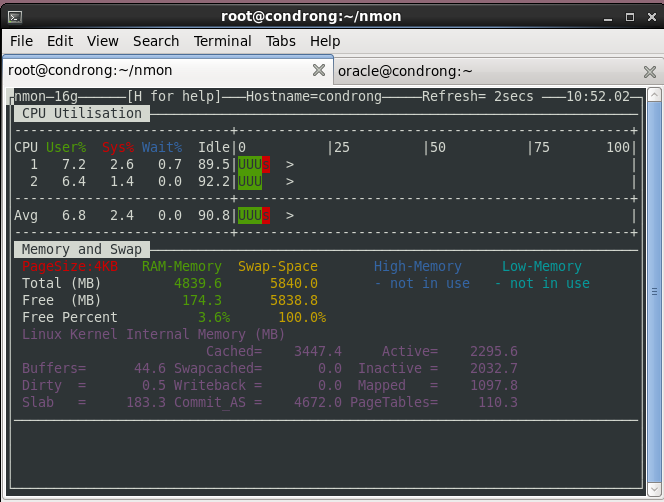
If we type t we can see Top Processes and so on
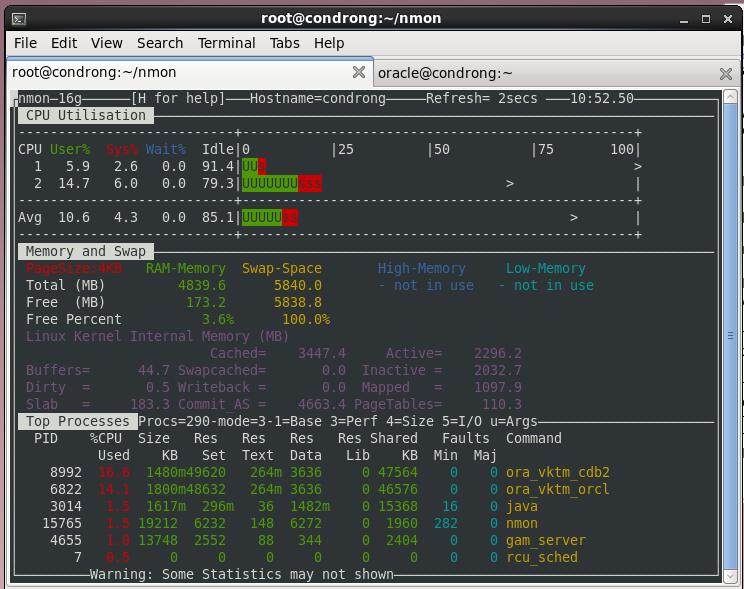
nmon can be also scheduled. The data are collected in a file and this file can be analyzed later. For this we can use following options
|
1
2
3
4
5
6
7
8
9
10
11
12
13
14
15
16
17
18
19
20
21
22
|
OPTIONS nmon follow the usual GNU command line syntax, with long options starting with two dashes (‘-’). nmon [-h] [-s ] [-c ] [-f -d -t -r ] [-x] A summary of options is included below. -h FULL help information Interactive-Mode: read startup banner and type: "h" once it is running For Data-Collect-Mode (-f) -f spreadsheet output format [note: default -s300 -c288] optional -s between refreshing the screen [default 2] -c of refreshes [default millions] -d to increase the number of disks [default 256] -t spreadsheet includes top processes -x capacity planning (15 min for 1 day = -fdt -s 900 -c 96) |
In my example I just create a file my_nmon.sh and execute the script
|
1
2
3
4
5
6
|
[root@condrong nmon]# cat my_nmon.sh #! /bin/bashnmon -f -s 60 -c 30[root@condrong nmon]# chmod +x my_nmon.sh [root@condrong nmon]# ./my_nmon.sh |
Once executed, the script will create a file in the current directory with an extension .nmon
|
1
2
3
|
[root@condrong nmon]# ls -l *.nmon-rw-r--r--. 1 root root 55444 Oct 18 09:51 condrong_181018_0926.nmon[root@condrong nmon]# |
To analyze this file, we have many options. For me I downloaded the nmon_analyzer
This tool works with Excel 2003 on wards and supports 32-bit and 64-bit Windows.
After copying my nmon output file in my windows station, I just have to launch the excel file and then use the button Analyze nmon data
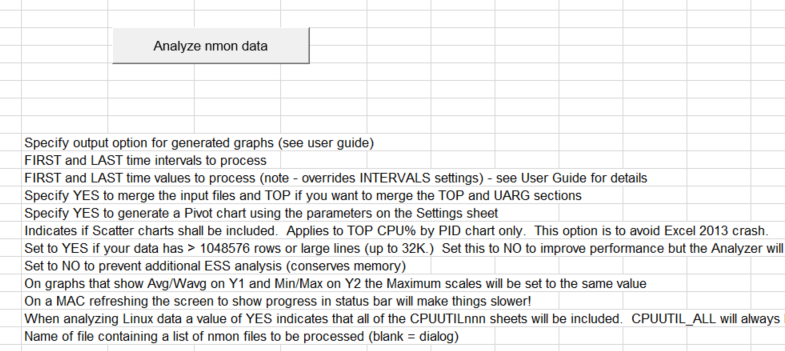
And below I show some graphs made by the nmon_analyzer
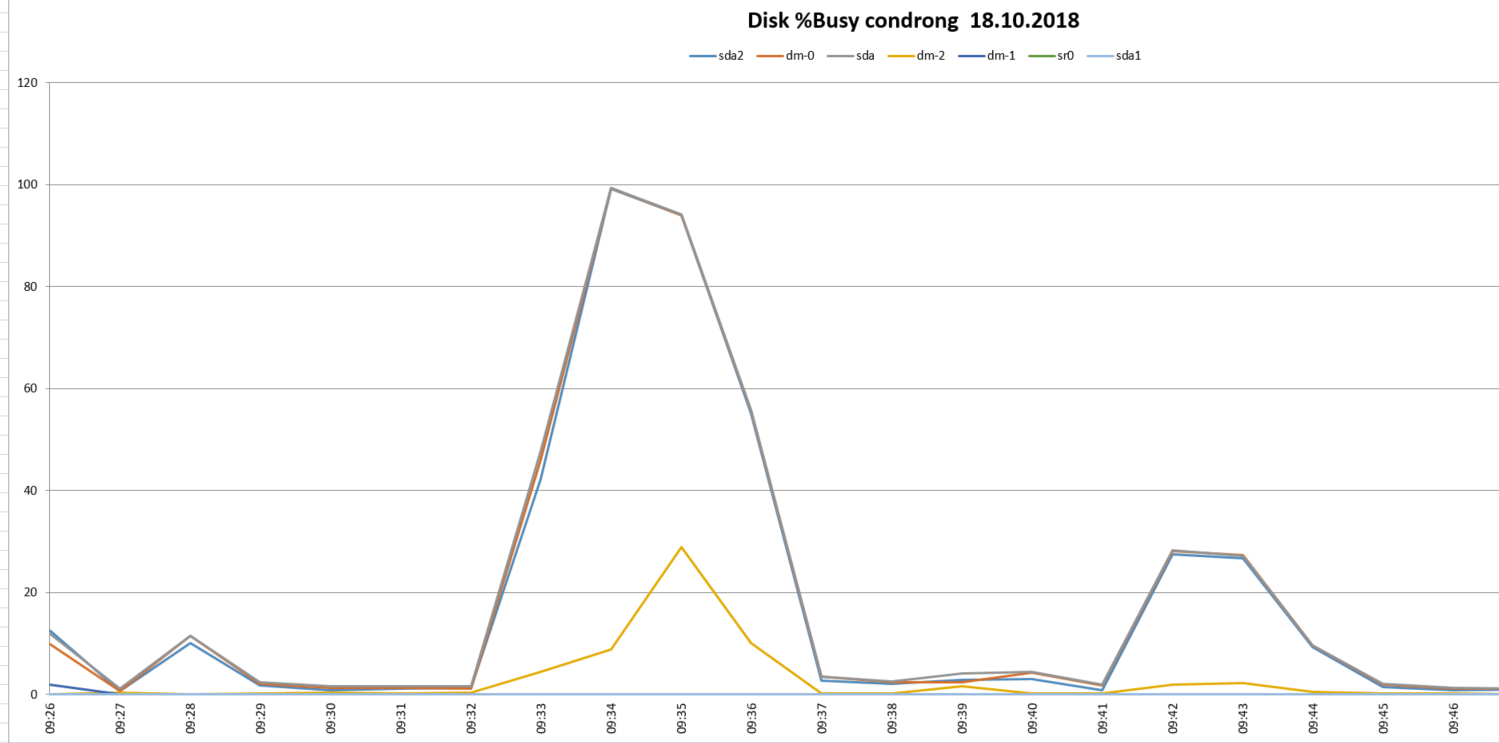
Conclusion
As we can see nmon is a very useful tool which can help monitoring our servers. It works also for Aix systems.
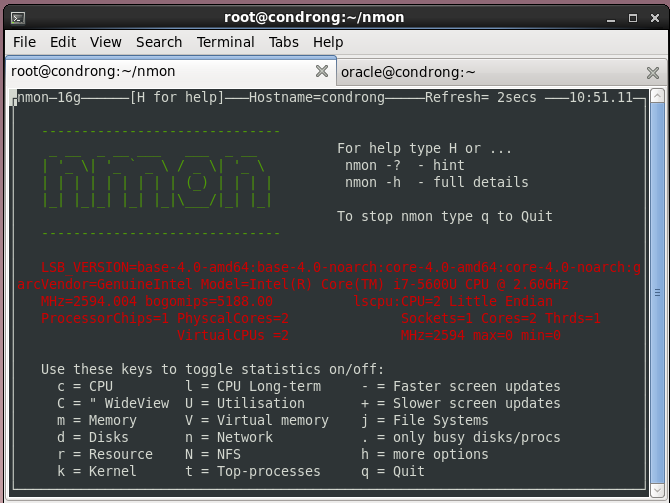
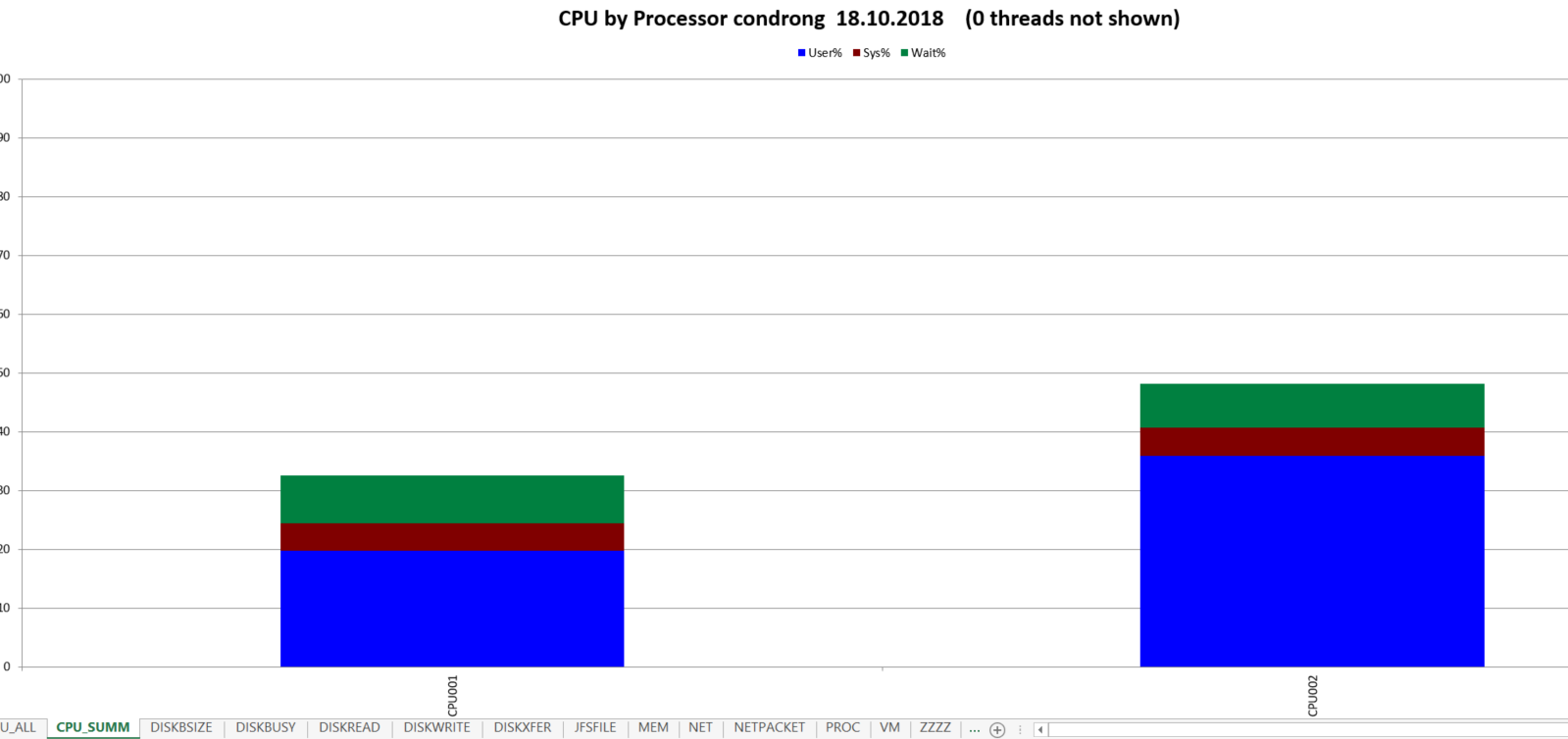
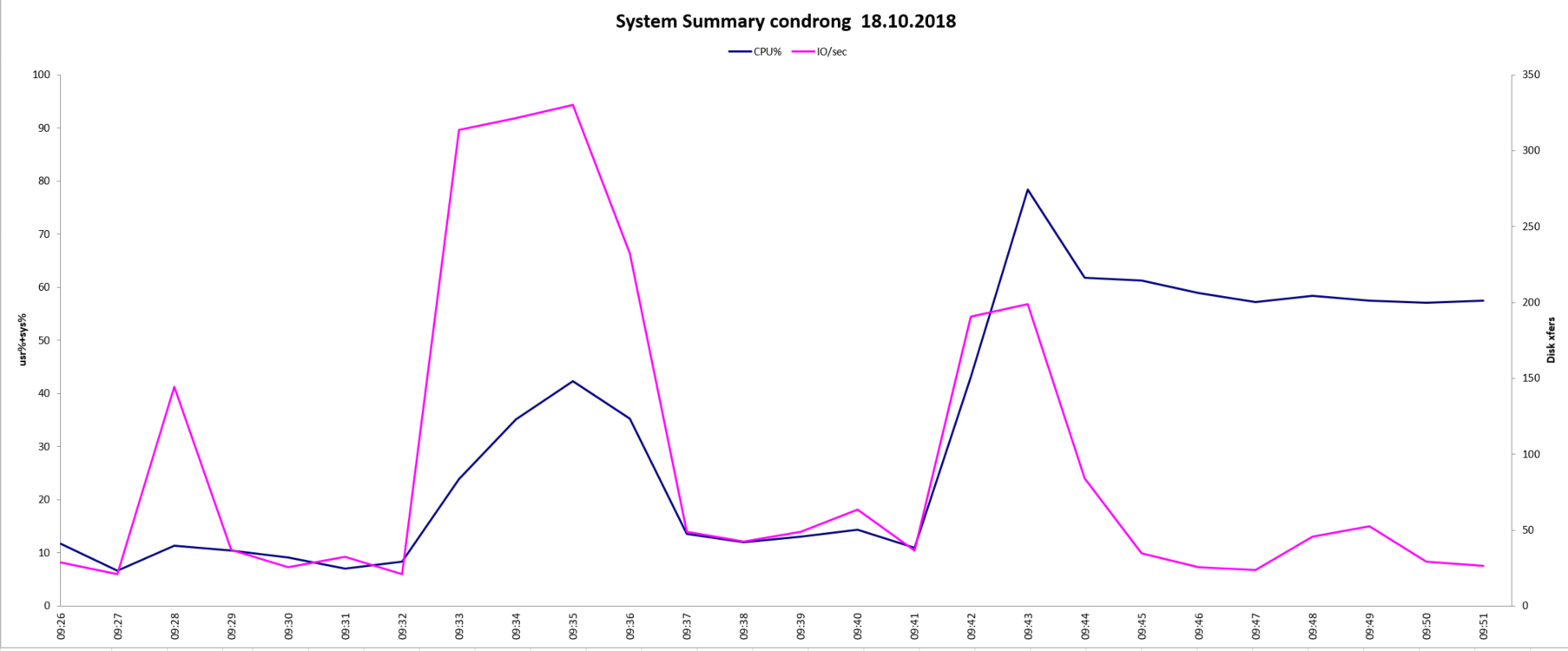
![Thumbnail [60x60]](https://www.dbi-services.com/blog/wp-content/uploads/2022/12/oracle-square.png)
![Thumbnail [90x90]](https://www.dbi-services.com/blog/wp-content/uploads/2025/05/martin_bracher_2048x1536.jpg)
![Thumbnail [90x90]](https://www.dbi-services.com/blog/wp-content/uploads/2022/08/DWE_web-min-scaled.jpg)
![Thumbnail [90x90]](https://www.dbi-services.com/blog/wp-content/uploads/2024/04/SIT_web.png)